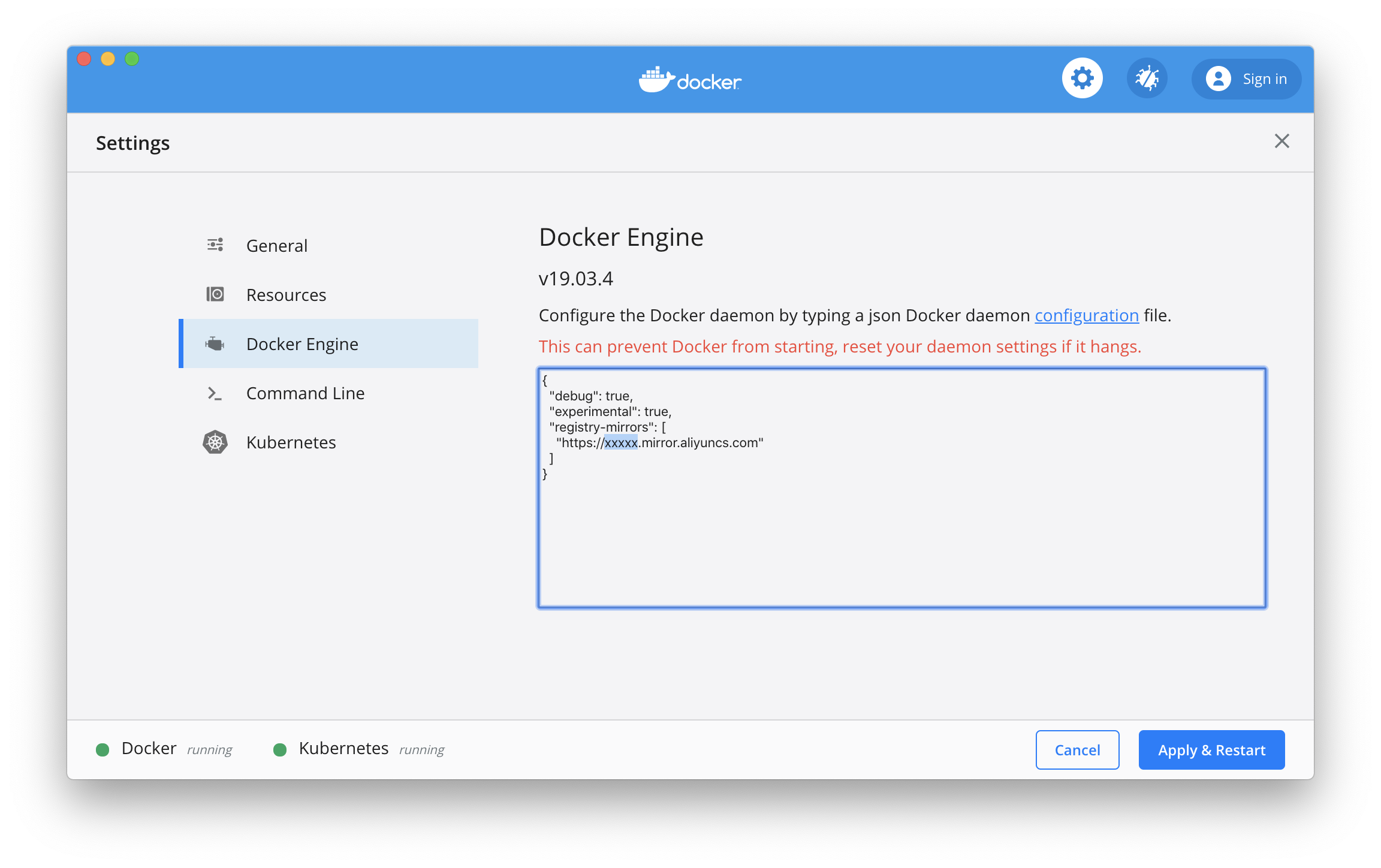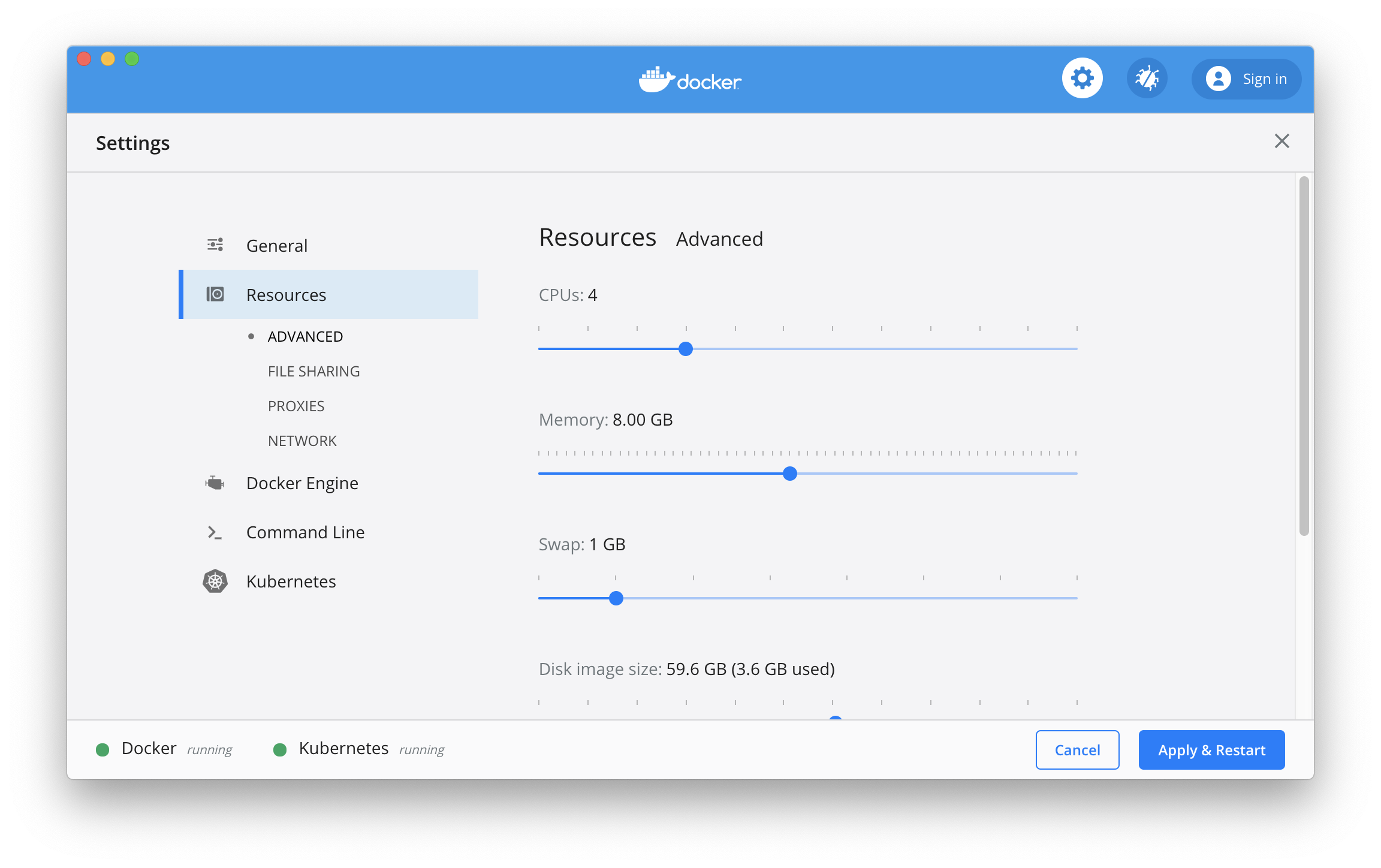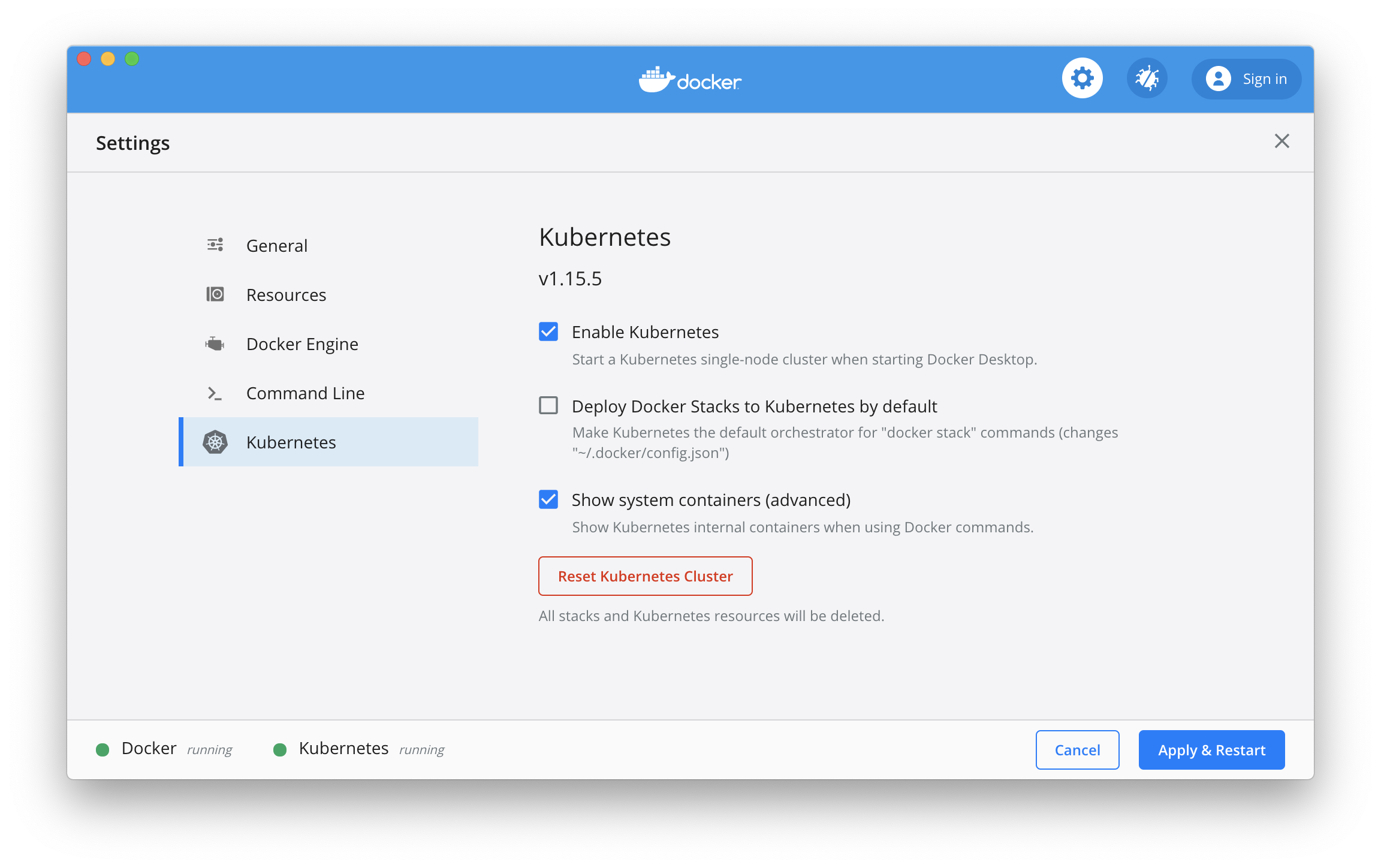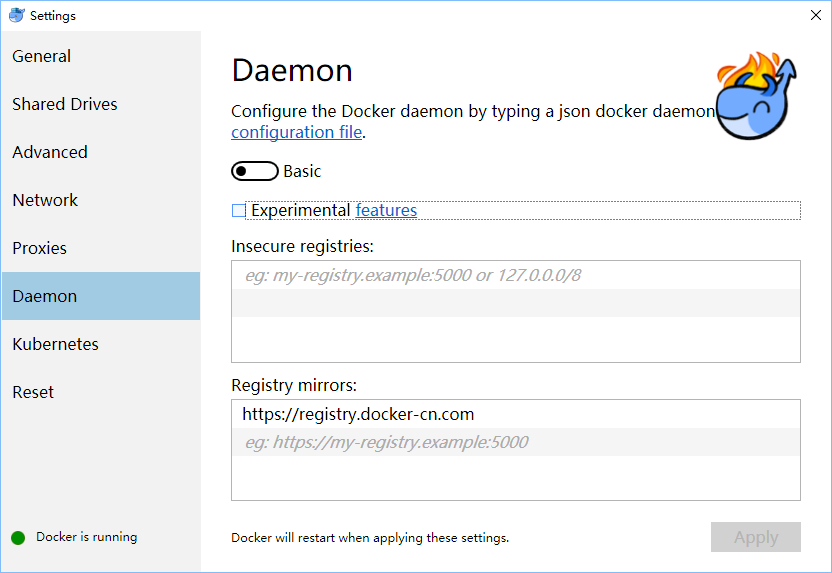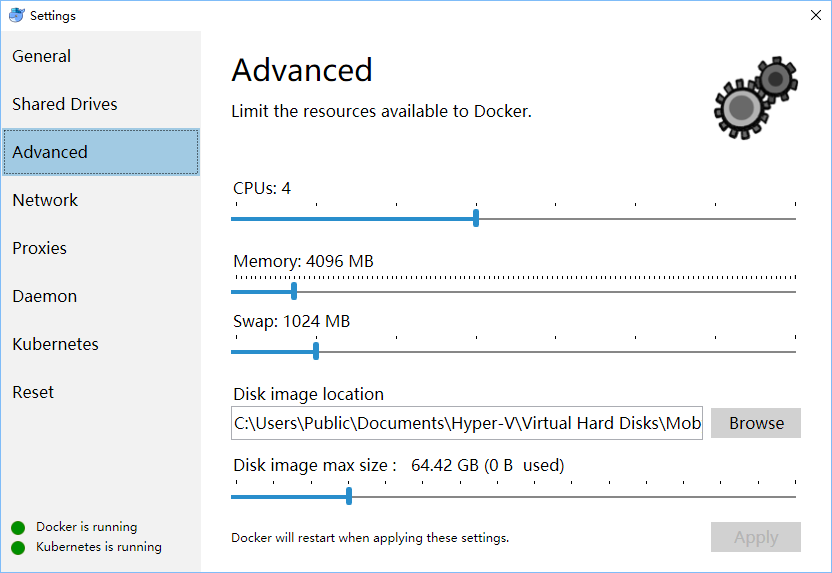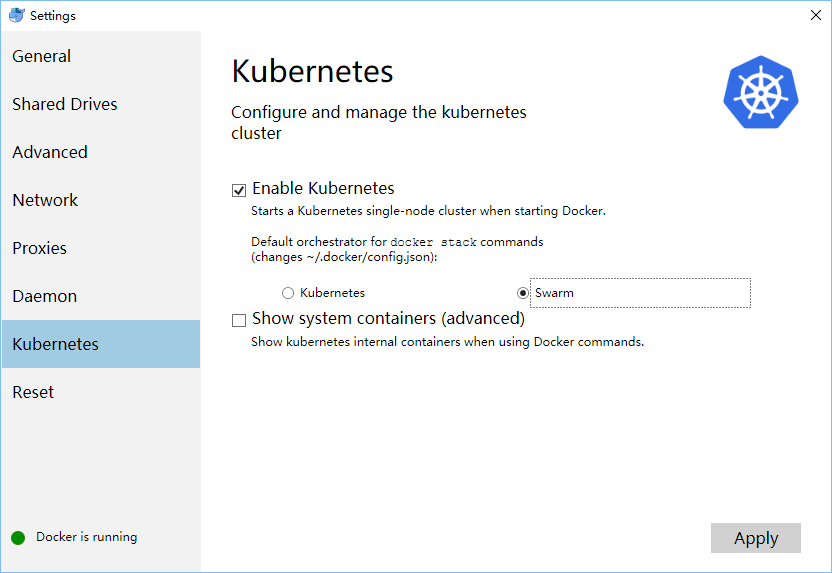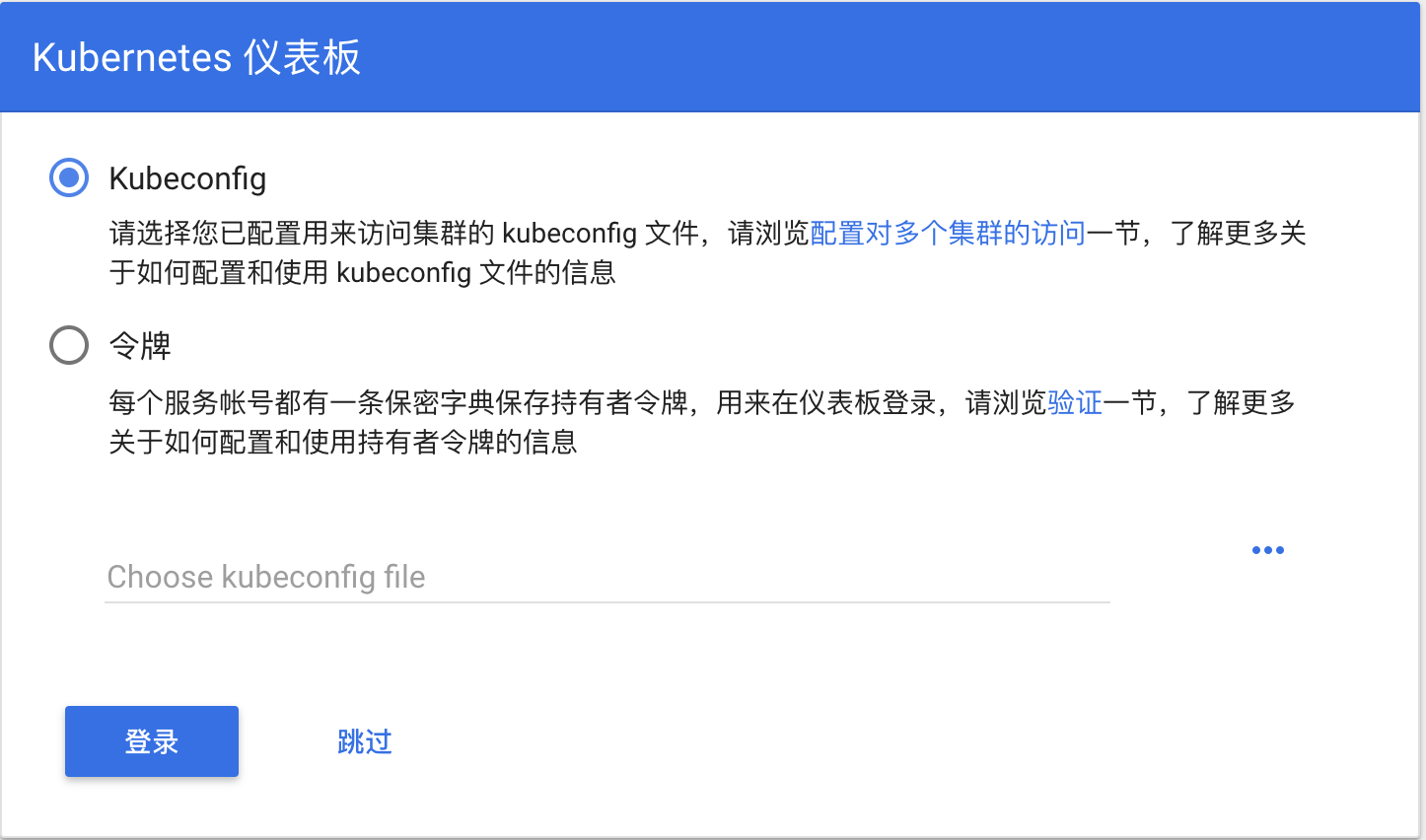11 KiB
Docker Desktop for Mac/Windows 开启 Kubernetes
中文 | English
说明:
- 需安装 Docker Desktop 的 Mac 或者 Windows 版本,如果没有请下载下载 Docker CE最新版本
- 当前 master 分支已经在 Docker for Mac/Windows 2.1.5.0 Edge (包含 Docker CE 19.03.4 和 Kubernetes 1.15.5) 版本测试通过
- 如果需要测试其他版本,请查看 Docker Desktop版本,Docker -> About Docker Desktop
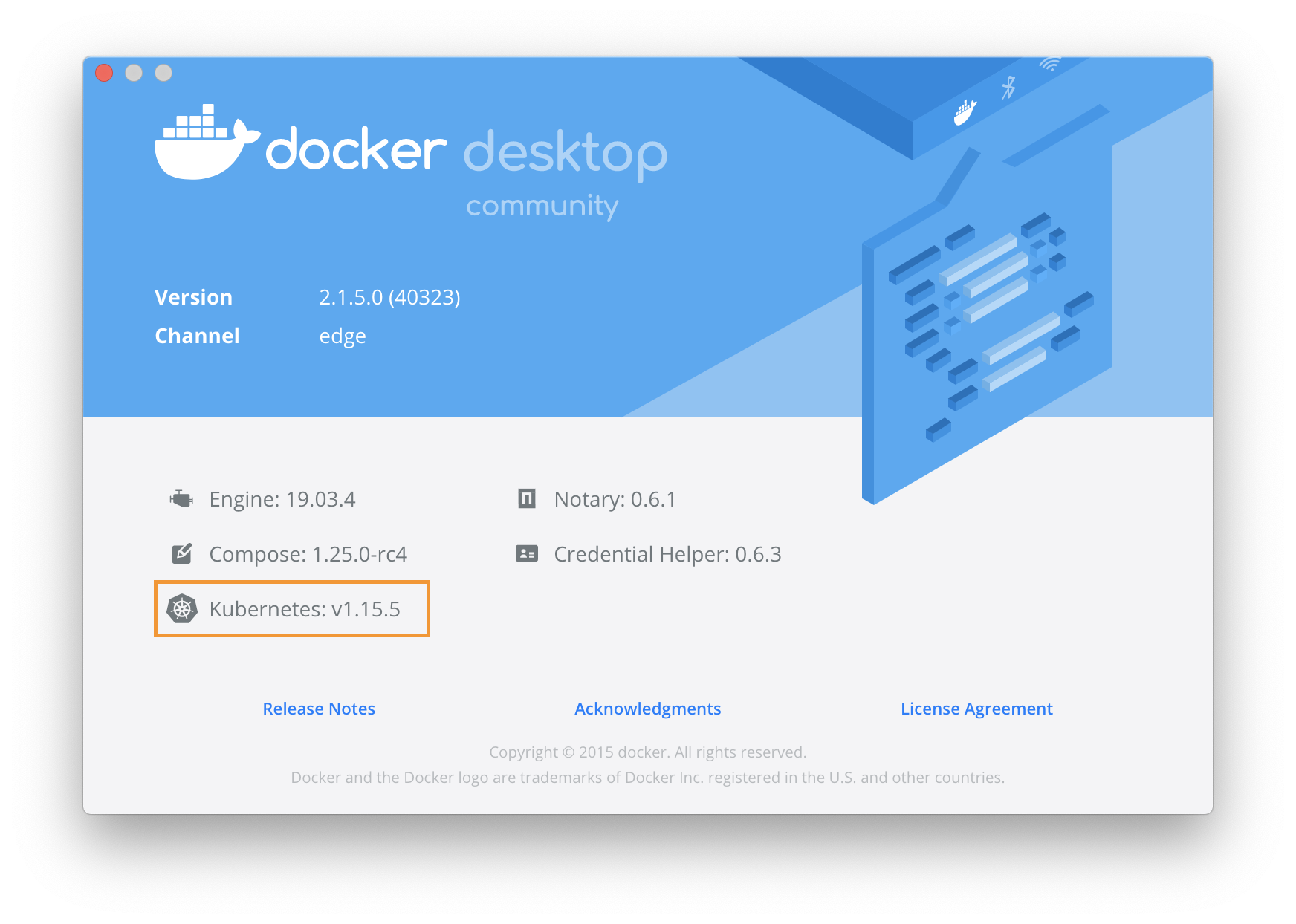
- 如Kubernetes版本为 v1.15.4, 请使用下面命令切换 v1.15.4 分支
git checkout v1.15.4 - 如Kubernetes版本为 v1.14.7, 请使用下面命令切换 v1.14.7 分支
git checkout v1.14.7 - 如Kubernetes版本为 v1.14.6, 请使用下面命令切换 v1.14.6 分支
git checkout v1.14.6 - 如Kubernetes版本为 v1.14.3, 请使用下面命令切换 v1.14.3 分支
git checkout v1.14.3 - 如Kubernetes版本为 v1.14.1, 请使用下面命令切换 v1.14.1 分支
git checkout v1.14.1 - 如Kubernetes版本为 v1.13.0, 请使用下面命令切换 v1.13.0 分支
git checkout v1.13.0 - 如Kubernetes版本为 v1.10.11, 请使用下面命令切换 v1.10.11 分支
git checkout v1.10.11
- 如Kubernetes版本为 v1.15.4, 请使用下面命令切换 v1.15.4 分支
Docker Desktop for Mac 开启 Kubernetes
为 Docker daemon 配置镜像加速,参考阿里云镜像服务 或中科大镜像加速地址https://docker.mirrors.ustc.edu.cn
可选操作: 为 Kubernetes 配置 CPU 和 内存资源,建议分配 4GB 或更多内存。
预先从阿里云Docker镜像服务下载 Kubernetes 所需要的镜像, 可以通过修改 images.properties 文件加载你自己需要的镜像
./load_images.sh
开启 Kubernetes,并等待 Kubernetes 开始运行
TIPS:如果在Kubernetes部署的过程中出现问题,可以通过docker desktop应用日志获得实时日志信息:
pred='process matches ".*(ocker|vpnkit).*"
|| (process in {"taskgated-helper", "launchservicesd", "kernel"} && eventMessage contains[c] "docker")'
/usr/bin/log stream --style syslog --level=debug --color=always --predicate "$pred"
Docker Desktop for Windows 开启 Kubernetes
为 Docker daemon 配置镜像加速,参考阿里云镜像服务 或使用中科大镜像加速地址 https://docker.mirrors.ustc.edu.cn
可选操作: 为 Kubernetes 配置 CPU 和 内存资源,建议分配 4GB 或更多内存。
预先从阿里云Docker镜像服务下载 Kubernetes 所需要的镜像, 可以通过修改 images.properties 文件加载你自己需要的镜像
使用 Bash shell
./load_images.sh
使用 PowerShell
.\load_images.ps1
说明: 如果因为安全策略无法执行 PowerShell 脚本,请在 “以管理员身份运行” 的 PowerShell 中执行 Set-ExecutionPolicy RemoteSigned 命令。
开启 Kubernetes,并等待 Kubernetes 开始运行
TIPS:
- 如果在Kubernetes部署的过程中出现问题,可以在 C:\ProgramData\DockerDesktop下的service.txt 查看Docker日志
- 如果看到 Kubernetes一直在启动状态,请参考 Issue 3769(comment) 和 Issue 1962(comment)
配置 Kubernetes
可选操作: 切换Kubernetes运行上下文至 docker-desktop (docker-ce 18.09 下 context 为 docker-desktop)
kubectl config use-context docker-for-desktop
验证 Kubernetes 集群状态
kubectl cluster-info
kubectl get nodes
部署 Kubernetes dashboard
kubectl apply -f https://raw.githubusercontent.com/kubernetes/dashboard/v1.10.1/src/deploy/recommended/kubernetes-dashboard.yaml
或
kubectl create -f kubernetes-dashboard.yaml
开启 API Server 访问代理
kubectl proxy
通过如下 URL 访问 Kubernetes dashboard
配置 kubeconfig (可跳过)
对于Mac环境
TOKEN=$(kubectl -n kube-system describe secret default| awk '$1=="token:"{print $2}')
kubectl config set-credentials docker-for-desktop --token="${TOKEN}"
对于Windows环境
$TOKEN=((kubectl -n kube-system describe secret default | Select-String "token:") -split " +")[1]
kubectl config set-credentials docker-for-desktop --token="${TOKEN}"
登录dashboard的时候选择 kubeconfig 文件
选择 kubeconfig 文件,路径如下:
Mac: $HOME/.kube/config
Win: %UserProfile%\.kube\config
点击登陆,进入Kubernetes Dashboard
配置 Ingress
说明:如果测试 Istio,不需要安装 Ingress
安装 Ingress
kubectl apply -f https://raw.githubusercontent.com/kubernetes/ingress-nginx/master/deploy/static/mandatory.yaml
kubectl apply -f https://raw.githubusercontent.com/kubernetes/ingress-nginx/master/deploy/static/provider/cloud-generic.yaml
验证
kubectl get pods --all-namespaces -l app.kubernetes.io/name=ingress-nginx
测试示例应用
部署测试应用,详情参见社区文章
kubectl create -f sample/apple.yaml
kubectl create -f sample/banana.yaml
kubectl create -f sample/ingress.yaml
测试示例应用
$ curl -kL http://localhost/apple
apple
$ curl -kL http://localhost/banana
banana
删除示例应用
kubectl delete -f sample/apple.yaml
kubectl delete -f sample/banana.yaml
kubectl delete -f sample/ingress.yaml
删除 Ingress
kubectl delete -f https://raw.githubusercontent.com/kubernetes/ingress-nginx/master/deploy/static/provider/cloud-generic.yaml
kubectl delete -f https://raw.githubusercontent.com/kubernetes/ingress-nginx/master/deploy/static/mandatory.yaml
安装 Helm
可以根据文档安装 helm https://github.com/helm/helm/blob/master/docs/install.md
在 Mac OS 上安装
通过 brew 安装
# Use homebrew on Mac
brew install kubernetes-helm
# Install Tiller into your Kubernetes cluster
helm init --upgrade -i registry.cn-hangzhou.aliyuncs.com/google_containers/tiller:v2.15.2 --skip-refresh
# Change helm repo
helm repo add stable http://mirror.azure.cn/kubernetes/charts-incubator/
# Update charts repo (Optional)
helm repo update
注:brew 安装的版本可能会和 helm server 不兼容, 如果在后续使用 helm 安装组件的过程中出现以下错误,可以 通过二进制包安装 对应的版本
$ helm install install/kubernetes/helm/istio-init --name istio-init --namespace istio-system
Error: incompatible versions client[v2.13.1] server[v2.12.2]
通过二进制包安装
# Download binary release
在 https://github.com/helm/helm/releases 中找到匹配的版本并下载(需要梯子), 如: https://storage.googleapis.com/kubernetes-helm/helm-v2.15.2-darwin-amd64.tar.gz
# Unpack
tar -zxvf helm-v2.15.2-linux-amd64.tgz
# Move it to its desired destination
mv darwin-amd64/helm /usr/local/bin/helm
在Windows上安装
如果在后续使用 helm 安装组件的过程中出现版本兼容问题,可以参考 通过二进制包安装 思路安装匹配的版本
# Use Chocolatey on Windows
# 注:安装的时候需要保证网络能够访问googleapis这个域名
choco install kubernetes-helm
# Install Tiller into your Kubernetes cluster
helm init --upgrade -i registry.cn-hangzhou.aliyuncs.com/google_containers/tiller:v2.15.2 --skip-refresh
# Change helm repo
helm repo add stable http://mirror.azure.cn/kubernetes/charts-incubator/
# Update charts repo (Optional)
helm repo update
配置 Istio
说明:Istio Ingress Gateway和Ingress缺省的端口冲突,请移除Ingress并进行下面测试
可以根据文档安装 Istio https://istio.io/docs/setup/kubernetes/
下载 Istio 1.3.3 并安装 CLI
curl -L https://git.io/getLatestIstio | ISTIO_VERSION=1.3.3 sh -
cd istio-1.3.3/
export PATH=$PWD/bin:$PATH
在Windows上,您可以手工下载Istio安装包,或者把getLatestIstio.ps1拷贝到你希望下载 Istio 的目录,并执行 - 说明:根据社区提供的安装脚本修改而来
.\getLatestIstio.ps1
通过 Helm chart 安装 Istio
# 安装 istio-init chart 安装所有的 Istio CRD
helm install install/kubernetes/helm/istio-init --name istio-init --namespace istio-system
# 验证下安装的 Istio CRD 个数, 应该安装23个CRD
kubectl get crds | grep 'istio.io\|certmanager.k8s.io' | wc -l
# 开始 istio chart 安装
helm install install/kubernetes/helm/istio --name istio --namespace istio-system
查看 istio 发布状态
helm status istio
为 default 名空间开启自动 sidecar 注入
kubectl label namespace default istio-injection=enabled
kubectl get namespace -L istio-injection
安装 Book Info 示例
kubectl apply -f samples/bookinfo/platform/kube/bookinfo.yaml
kubectl apply -f samples/bookinfo/networking/bookinfo-gateway.yaml
确认示例应用在运行中
export GATEWAY_URL=localhost:80
curl -o /dev/null -s -w "%{http_code}\n" http://${GATEWAY_URL}/productpage
可以通过浏览器访问
说明:如果当前80端口已经被占用或保留,我们可以编辑 install/kubernetes/helm/istio/values.yaml 文件中
Gateway 端口进行调整,比如将 80 端口替换为 8888 端口
## You can add custom gateway ports
- port: 8888 # Changed from 80
targetPort: 80
name: http2
nodePort: 31380
然后执行如下命令并生效
kubectl delete service istio-ingressgateway -n istio-system
helm upgrade istio install/kubernetes/helm/istio
删除实例应用
samples/bookinfo/platform/kube/cleanup.sh
卸载 Istio
helm del --purge istio
kubectl delete -f install/kubernetes/helm/istio/templates/crds.yaml -n istio-system