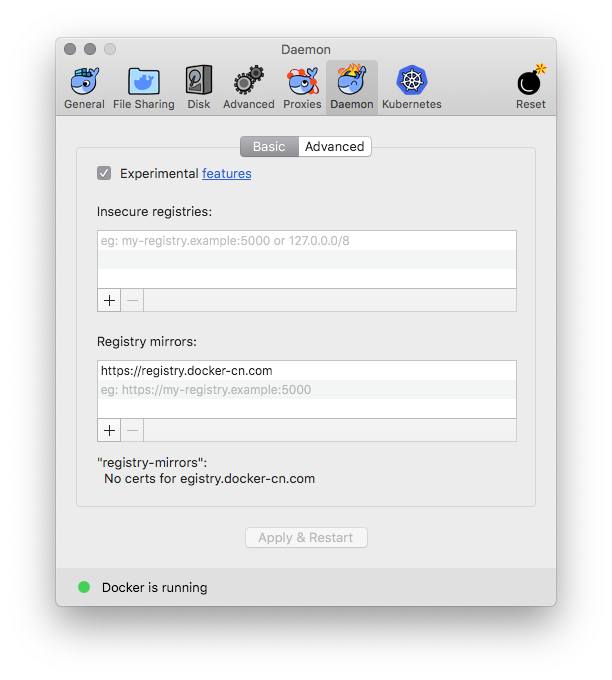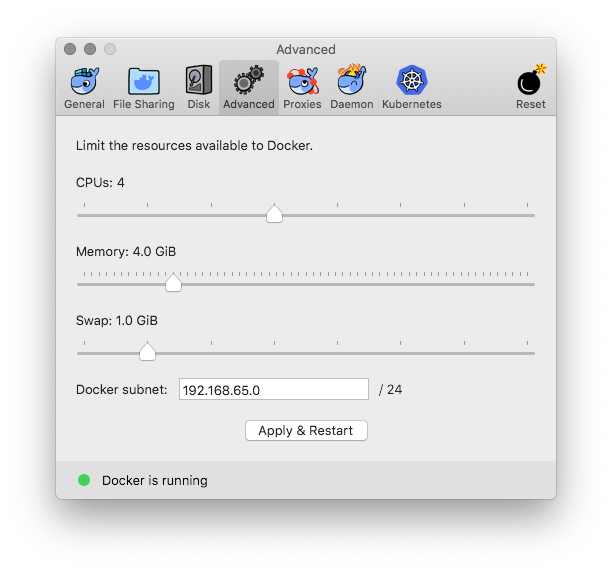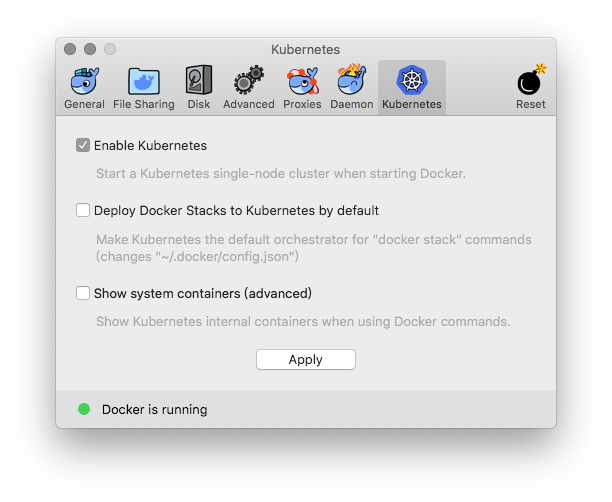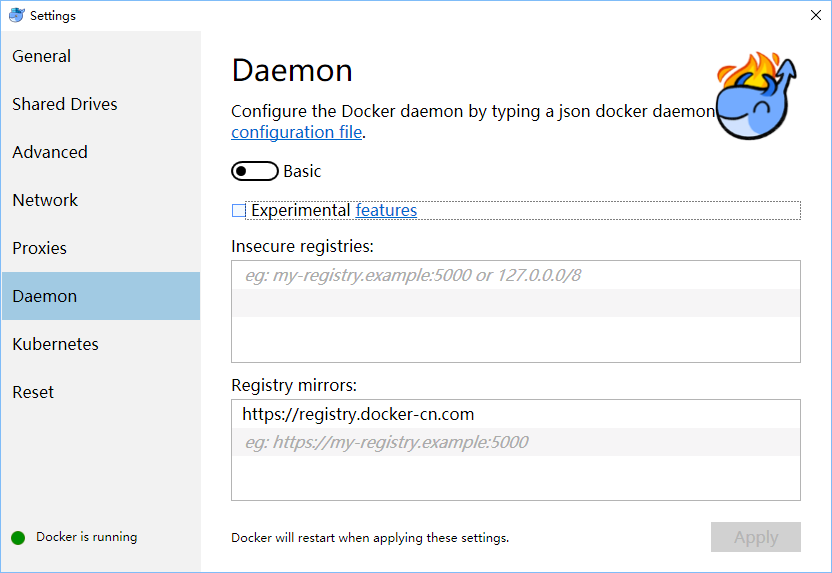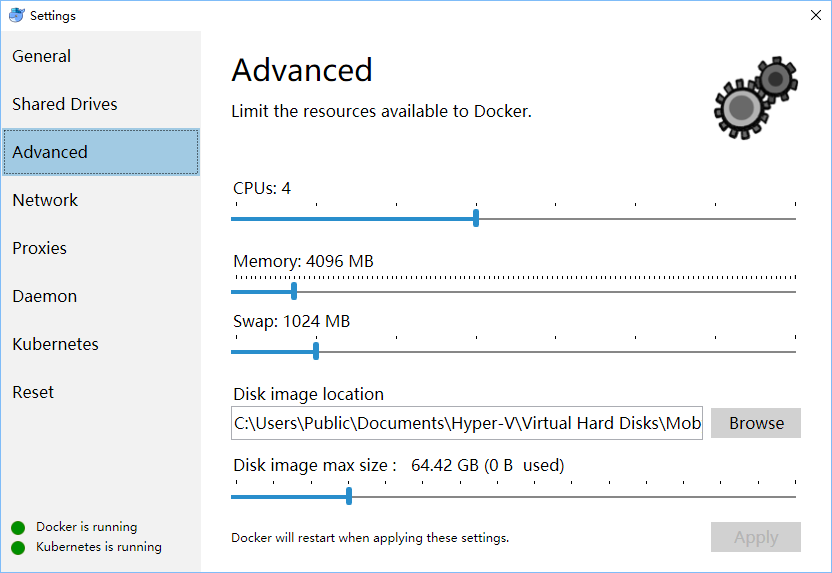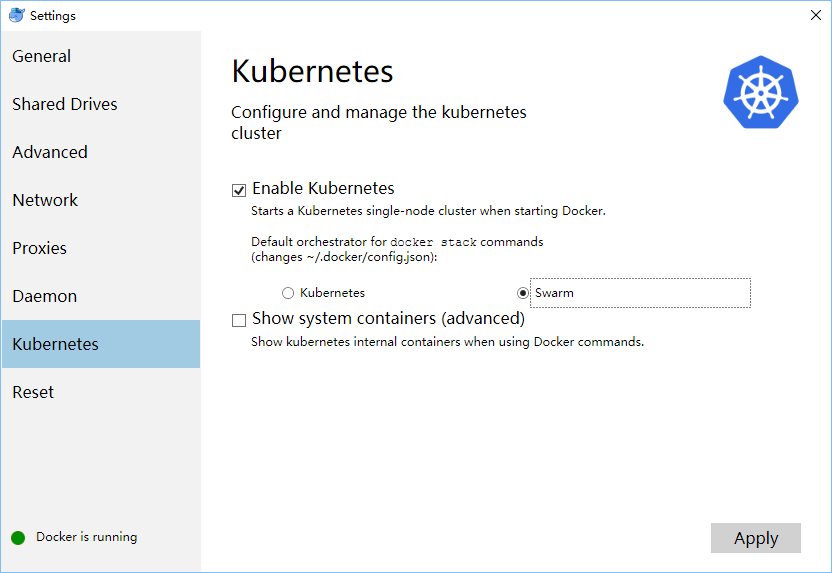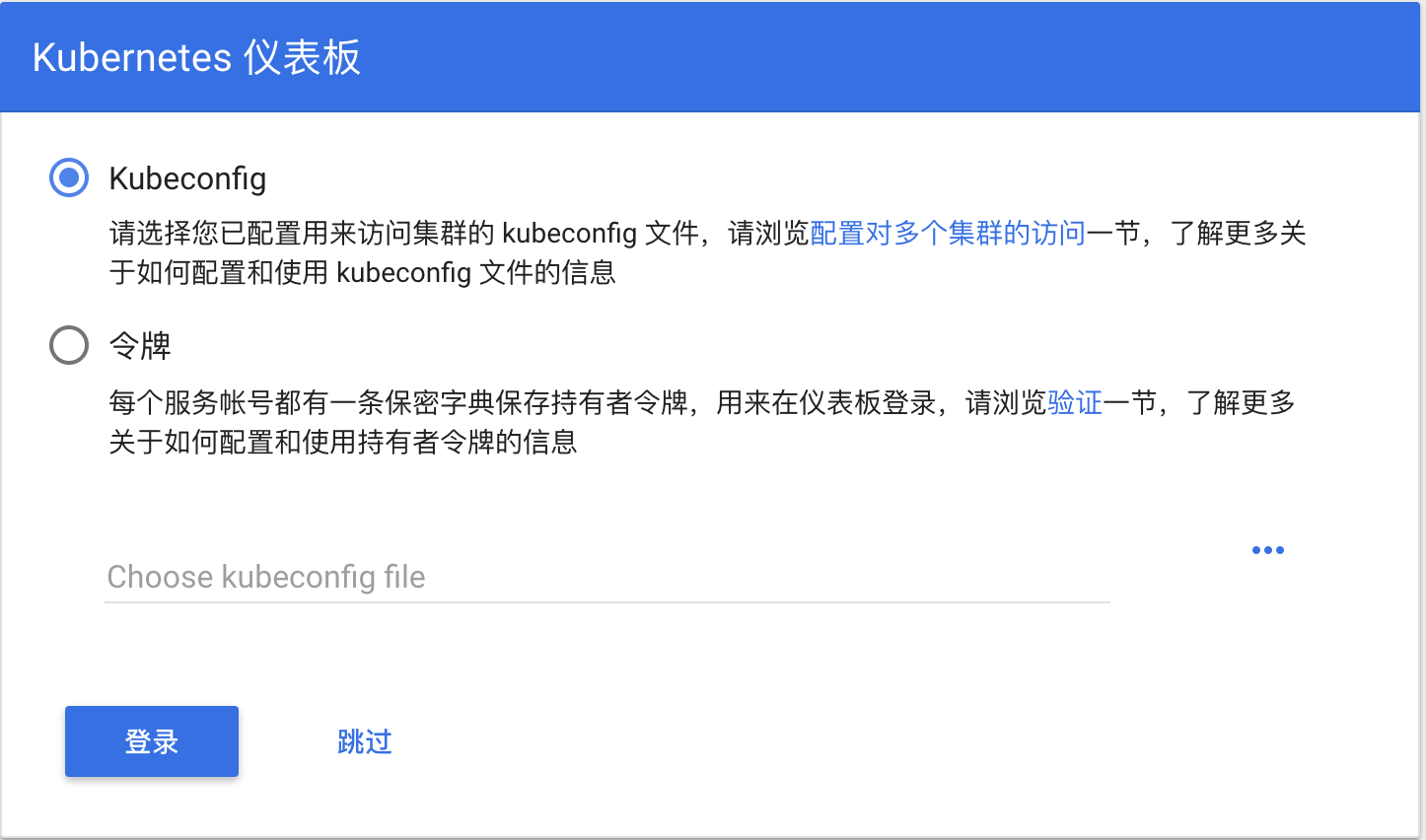8.2 KiB
为中国用户在 Docker for Mac/Windows 中开启 Kubernetes
中文 | English
说明:
- 需安装 Docker for Mac或者Docker for Windows,如果没有请下载下载 Docker CE最新版本
- 当前 master 分支已经在 Docker for Mac/Windows 2.0.1.x (包含 Docker CE 18.09.1 和 Kubernetes 1.13.0) 版本测试通过
- 如果你希望使用 Docker for Mac/Windows 2.0.0.2/2.0.0.3 (包含 Docker CE 18.09.1 和 Kubernetes 1.10.11) , 请使用下面命令切换 v2.0.0.2 分支
git checkout v2.0.0.2 - 如果你希望使用 18.09/18.06 版本(包含 Kubernetes 1.10.3) , 请使用下面命令切换 18.09 分支
git checkout 18.09 - 如果你希望使用 18.03 版本, 请使用下面命令切换 18.03 分支
git checkout 18.03
- 如果你希望使用 Docker for Mac/Windows 2.0.0.2/2.0.0.3 (包含 Docker CE 18.09.1 和 Kubernetes 1.10.11) , 请使用下面命令切换 v2.0.0.2 分支
Docker for Mac 开启 Kubernetes
为 Docker daemon 配置 Docker Hub 的中国官方镜像加速 https://registry.docker-cn.com
可选操作: 为 Kubernetes 配置 CPU 和 内存资源,建议分配 4GB 或更多内存。
预先从阿里云Docker镜像服务下载 Kubernetes 所需要的镜像, 可以通过修改 images.properties 文件加载你自己需要的镜像
./load_images.sh
开启 Kubernetes,并等待 Kubernetes 开始运行
Docker for Windows 开启 Kubernetes
为 Docker daemon 配置 Docker Hub 的中国官方镜像加速 https://registry.docker-cn.com
可选操作: 为 Kubernetes 配置 CPU 和 内存资源,建议分配 4GB 或更多内存。
预先从阿里云Docker镜像服务下载 Kubernetes 所需要的镜像, 可以通过修改 images.properties 文件加载你自己需要的镜像
使用 Bash shell
./load_images.sh
使用 PowerShell
.\load_images.ps1
说明: 如果因为安全策略无法执行 PowerShell 脚本,请在 “以管理员身份运行” 的 PowerShell 中执行 Set-ExecutionPolicy RemoteSigned 命令。
开启 Kubernetes,并等待 Kubernetes 开始运行
配置 Kubernetes
可选操作: 切换Kubernetes运行上下文至 docker-for-desktop (docker-ce 18.09 下 context 为 docker-desktop)
kubectl config use-context docker-for-desktop
验证 Kubernetes 集群状态
kubectl cluster-info
kubectl get nodes
部署 Kubernetes dashboard
kubectl apply -f https://raw.githubusercontent.com/kubernetes/dashboard/v1.10.1/src/deploy/recommended/kubernetes-dashboard.yaml
或
kubectl create -f kubernetes-dashboard.yaml
开启 API Server 访问代理
kubectl proxy
通过如下 URL 访问 Kubernetes dashboard
配置 kubeconfig (可跳过)
对于Mac环境
TOKEN=$(kubectl -n kube-system describe secret default| awk '$1=="token:"{print $2}')
kubectl config set-credentials docker-for-desktop --token="${TOKEN}"
对于Windows环境
$TOKEN=((kubectl -n kube-system describe secret default | Select-String "token:") -split " +")[1]
kubectl config set-credentials docker-for-desktop --token="${TOKEN}"
登录dashboard的时候选择 kubeconfig 文件
选择 kubeconfig 文件,路径如下:
Mac: $HOME/.kube/config
Win: %UserProfile%\.kube\config
点击登陆,进入Kubernetes Dashboard
配置 Ingress
说明:如果测试 Istio,不需要安装 Ingress
安装 Ingress
kubectl apply -f https://raw.githubusercontent.com/kubernetes/ingress-nginx/master/deploy/mandatory.yaml
kubectl apply -f https://raw.githubusercontent.com/kubernetes/ingress-nginx/master/deploy/provider/cloud-generic.yaml
验证
kubectl get pods --all-namespaces -l app.kubernetes.io/name=ingress-nginx
测试示例应用
部署测试应用,详情参见社区文章
kubectl create -f sample/apple.yaml
kubectl create -f sample/banana.yaml
kubectl create -f sample/ingress.yaml
测试示例应用
$ curl -kL http://localhost/apple
apple
$ curl -kL http://localhost/banana
banana
删除示例应用
kubectl delete -f sample/apple.yaml
kubectl delete -f sample/banana.yaml
kubectl delete -f sample/ingress.yaml
删除 Ingress
kubectl delete -f https://raw.githubusercontent.com/kubernetes/ingress-nginx/master/deploy/provider/cloud-generic.yaml
kubectl delete -f https://raw.githubusercontent.com/kubernetes/ingress-nginx/master/deploy/mandatory.yaml
安装 Helm
可以根据文档安装 helm https://github.com/helm/helm/blob/master/docs/install.md
在 Mac OS 上安装
# Use homebrew on Mac
brew install kubernetes-helm
# Install Tiller into your Kubernetes cluster
helm init --upgrade -i registry.cn-hangzhou.aliyuncs.com/google_containers/tiller:v2.12.2 --skip-refresh
# update charts repo (Optional)
helm repo update
在Windows上安装
# Use Chocolatey on Windows
# 注:安装的时候需要保证网络能够访问googleapis这个域名
choco install kubernetes-helm
# Install Tiller into your Kubernetes cluster
helm init --upgrade -i registry.cn-hangzhou.aliyuncs.com/google_containers/tiller:v2.12.2 --skip-refresh
# update charts repo (Optional)
helm repo update
配置 Istio
说明:Istio Ingress Gateway和Ingress缺省的端口冲突,请移除Ingress并进行下面测试
可以根据文档安装 Istio https://istio.io/docs/setup/kubernetes/
下载 Istio 1.1.1 并安装 CLI
curl -L https://git.io/getLatestIstio | sh -
cd istio-1.1.1/
export PATH=$PWD/bin:$PATH
在Windows上,您可以手工下载Istio安装包,或者把getLatestIstio.ps1拷贝到你希望下载 Istio 的目录,并执行 - 说明:根据社区提供的安装脚本修改而来
.\getLatestIstio.ps1
通过 Helm chart 安装 Istio
# 安装 istio-init chart 安装所有的 Istio CRD
helm install install/kubernetes/helm/istio-init --name istio-init --namespace istio-system
# 验证下安装的 Istio CRD 个数
kubectl get crds | grep 'istio.io\|certmanager.k8s.io' | wc -l
# 开始 istio chart 安装
helm install install/kubernetes/helm/istio --name istio --namespace istio-system
查看 istio 发布状态
helm status istio
为 default 名空间开启自动 sidecar 注入
kubectl label namespace default istio-injection=enabled
kubectl get namespace -L istio-injection
安装 Book Info 示例
kubectl apply -f samples/bookinfo/platform/kube/bookinfo.yaml
kubectl apply -f samples/bookinfo/networking/bookinfo-gateway.yaml
确认示例应用在运行中
export GATEWAY_URL=localhost:80
curl -o /dev/null -s -w "%{http_code}\n" http://${GATEWAY_URL}/productpage
可以通过浏览器访问
说明:如果当前80端口已经被占用或保留,我们可以编辑 install/kubernetes/helm/istio/values.yaml 文件中
Gateway 端口进行调整,比如将 80 端口替换为 8888 端口
## You can add custom gateway ports
- port: 8888 # Changed from 80
targetPort: 80
name: http2
nodePort: 31380
然后执行如下命令并生效
kubectl delete service istio-ingressgateway -n istio-system
helm upgrade istio install/kubernetes/helm/istio
删除实例应用
samples/bookinfo/platform/kube/cleanup.sh
卸载 Istio
helm del --purge istio
kubectl delete -f install/kubernetes/helm/istio/templates/crds.yaml -n istio-system