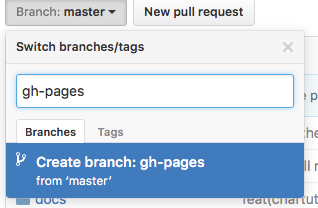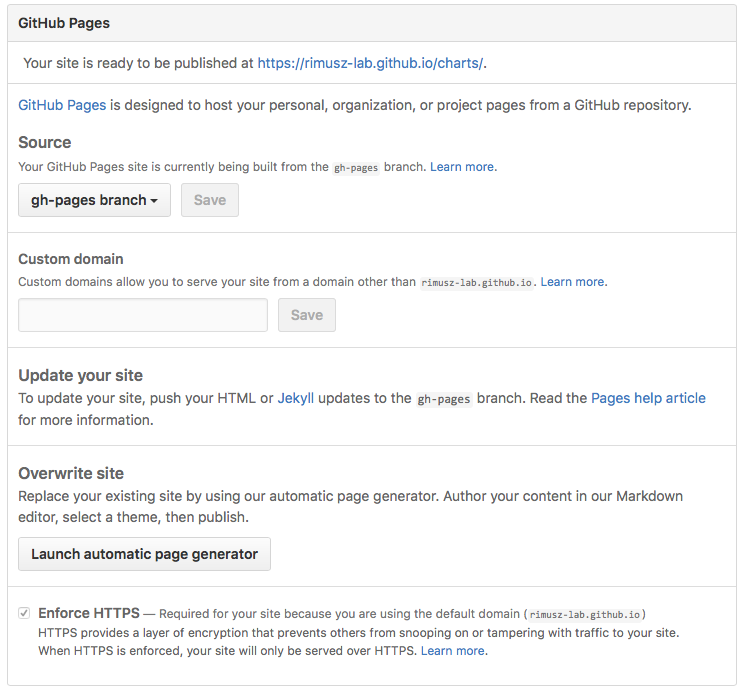7.4 KiB
The Chart Repository Guide
Prerequistes
- Go through the Quickstart Guide
- Read through the Charts document
Create a chart repository
A chart repository is an HTTP server that houses one or more packaged charts. When you're ready to share your charts, the preferred mechanism is a chart repository. You can contribute to the official helm chart repository or create your own. Here we'll talk about creating your own chart repository.
Because a chart repository can be any HTTP server that can serve YAML and tar files and can answer GET requests, you have a plethora of options when it comes down to hosting your own chart repository. For example, you can use a Google Cloud Storage (GCS) bucket, Amazon S3 bucket, Github Pages, or even create your own web server.
The chart repository structure
A chart repository consists of packaged charts and a special file called index.yaml which contains an index of all of the charts in the repository. A chart repository has a flat structure. Given a repository URL, you should be able to download a chart via a GET request to URL/chartname-version.tgz.
For example, if a repository lives at the URL: https://helm-charts.com, the alpine-0.1.0 chart would live at https://helm-charts.com/alpine-0.1.0.tgz. The index file would also live in the same chart repository at https://helm-charts.com/index.yaml.
The index file
The index file is a yaml file called index.yaml. It contains some metadata about the package as well as a dump of the Chart.yaml file of a packaged chart. A valid chart repository must have an index file. The index file contains information about each chart in the chart repository. The helm repo index command will generate an index file based on a given local directory that contains packaged charts.
This is an example of an index file:
apiVersion: v1
entries:
alpine:
- created: 2016-10-06T16:23:20.499814565-06:00
description: Deploy a basic Alpine Linux pod
digest: 99c76e403d752c84ead610644d4b1c2f2b453a74b921f422b9dcb8a7c8b559cd
home: https://k8s.io/helm
name: alpine
sources:
- https://github.com/kubernetes/helm
urls:
- https://technosophos.github.io/tscharts/alpine-0.2.0.tgz
version: 0.2.0
- created: 2016-10-06T16:23:20.499543808-06:00
description: Deploy a basic Alpine Linux pod
digest: 515c58e5f79d8b2913a10cb400ebb6fa9c77fe813287afbacf1a0b897cd78727
home: https://k8s.io/helm
name: alpine
sources:
- https://github.com/kubernetes/helm
urls:
- https://technosophos.github.io/tscharts/alpine-0.1.0.tgz
version: 0.1.0
nginx:
- created: 2016-10-06T16:23:20.499543808-06:00
description: Create a basic nginx HTTP server
digest: aaff4545f79d8b2913a10cb400ebb6fa9c77fe813287afbacf1a0b897cdffffff
home: https://k8s.io/helm
name: nginx
sources:
- https://github.com/kubernetes/charts
urls:
- https://technosophos.github.io/tscharts/nginx-1.1.0.tgz
version: 1.1.0
generated: 2016-10-06T16:23:20.499029981-06:00
We will go through detailed GCS and Github Pages examples here, but feel free to skip to the next section if you've already created a chart repository.
GCS bucket example
The first step will be to create your GCS bucket. We'll call ours fantastic-charts.
Next, you'll want to make your bucket public, so you'll want to edit the bucket permissions.
Insert this line item to make your bucket public:
Congratulations, now you have an empty GCS bucket ready to serve charts!
Github Pages example
In a similar way you can create charts repository using Github Pages.
The first step will be to create your gh-pages branch. You can do that localy as.
$ git checkout -b [name_of_your_new_branch]
Or via web browser using Branch button on your Github repository:
Next, you'll want to make sure your gh-pages branch is set as Github Pages, click on your repo Settings and scroll down to Github pages section and set as per below:
By default Source usually gets set to gh-pages branch, if not do so select it.
You can use a custom domain there if you wish so.
And check that Enforce HTTPS is ticked, so the HTTPS will be used when charts are served.
In such setup you can use master branch to store your charts code, and gh-pages branch as charts repository, e.g.: https://my-repo-name.github.io/charts.
Store charts in your chart repository
Now that you have a chart repository, let's upload a chart and an index file to the repository.
Charts in a chart repository must be packaged (helm package chart-name/) and versioned correctly (following SemVer 2 guidelines).
These next steps compose an example workflow, but you are welcome to use whatever workflow you fancy for storing and updating charts in your chart repository.
Once you have a packaged chart ready, create a new directory, and move your packaged chart to that directory.
$ helm package docs/examples/alpine/
Archived alpine-0.1.0.tgz
$ mkdir fantastic-charts
$ mv alpine-0.1.0.tgz fantastic-charts/
Outside of your directory, run the helm repo index [DIR] [URL] command. This command takes the path of the local directory that you just created and the URL of your remote chart repository and composes an index.yaml file inside the given directory path.
$ helm repo index fantastic-charts --url https://storage.googleapis.com/fantastic-charts
Now, you can upload the chart and the index file to your chart repository using a sync tool or manually. If you're using Google Cloud Storage, check out this example workflow using the gsutil client.
Add a new chart to your chart repository
When you've created another chart, move the new packaged chart into the fantastic-charts directory, and run the helm repo index [DIR] [URL] command once again to update index.yaml. Then, upload the index.yaml file and the new chart to the repository.
Share your charts with others
When you're ready to share your charts, simply let someone know what the url of your repository is.
Note: A public GCS bucket can be accessed via simple http at this address https://storage.googleapis.com/bucket-name.
From there, they will add the repository to their helm client via the helm repo add [NAME] [URL] command with any name they would like to use to reference the repository.
$ helm repo add fantastic-charts https://storage.googleapis.com/fantastic-charts
$ helm repo list
fantastic-charts https://storage.googleapis.com/fantastic-charts
Note: A repository will not be added if it does not contain a valid index.yaml.
After that, they'll be able to search through your charts. After you've updated the repository, they can use the helm repo update command to get the latest chart information.
Under the hood, the helm repo add and helm repo update commands are fetching the index.yaml file and storing them in the $HELM_HOME/repository/cache/ directory. This is where the helm search function finds information about charts.
Contributing charts to the official helm chart repository
Coming Soon