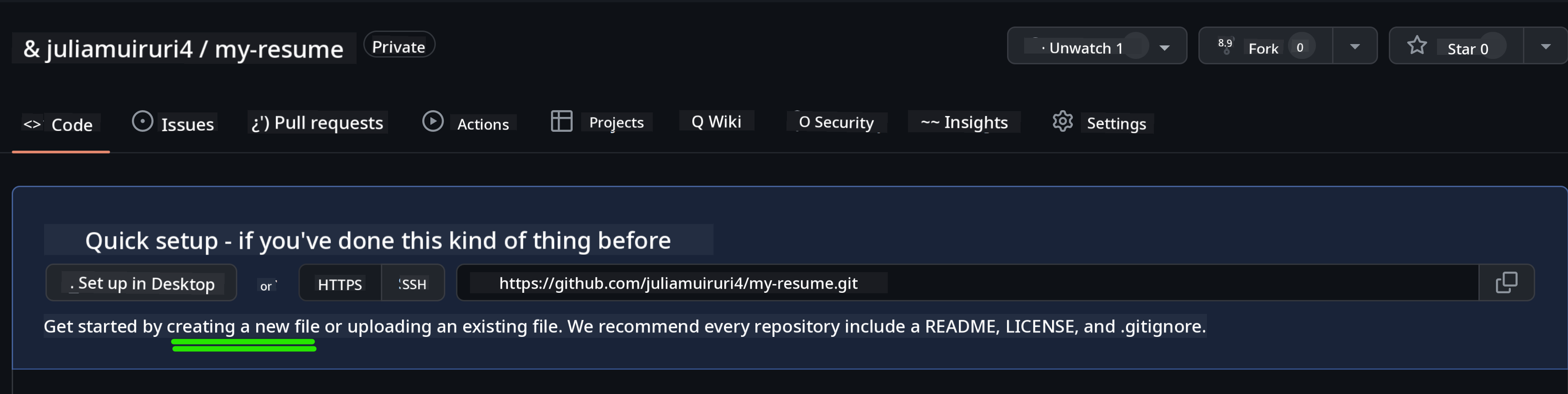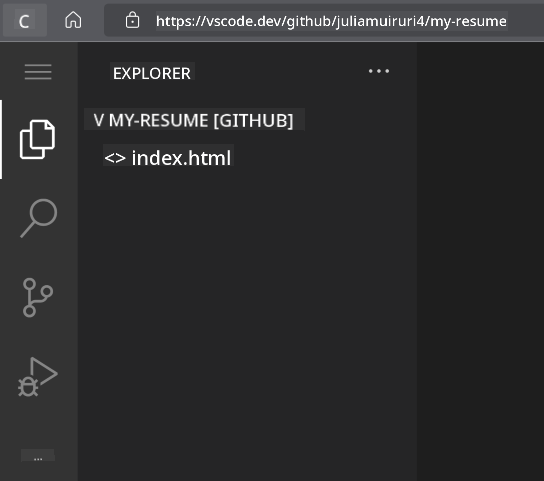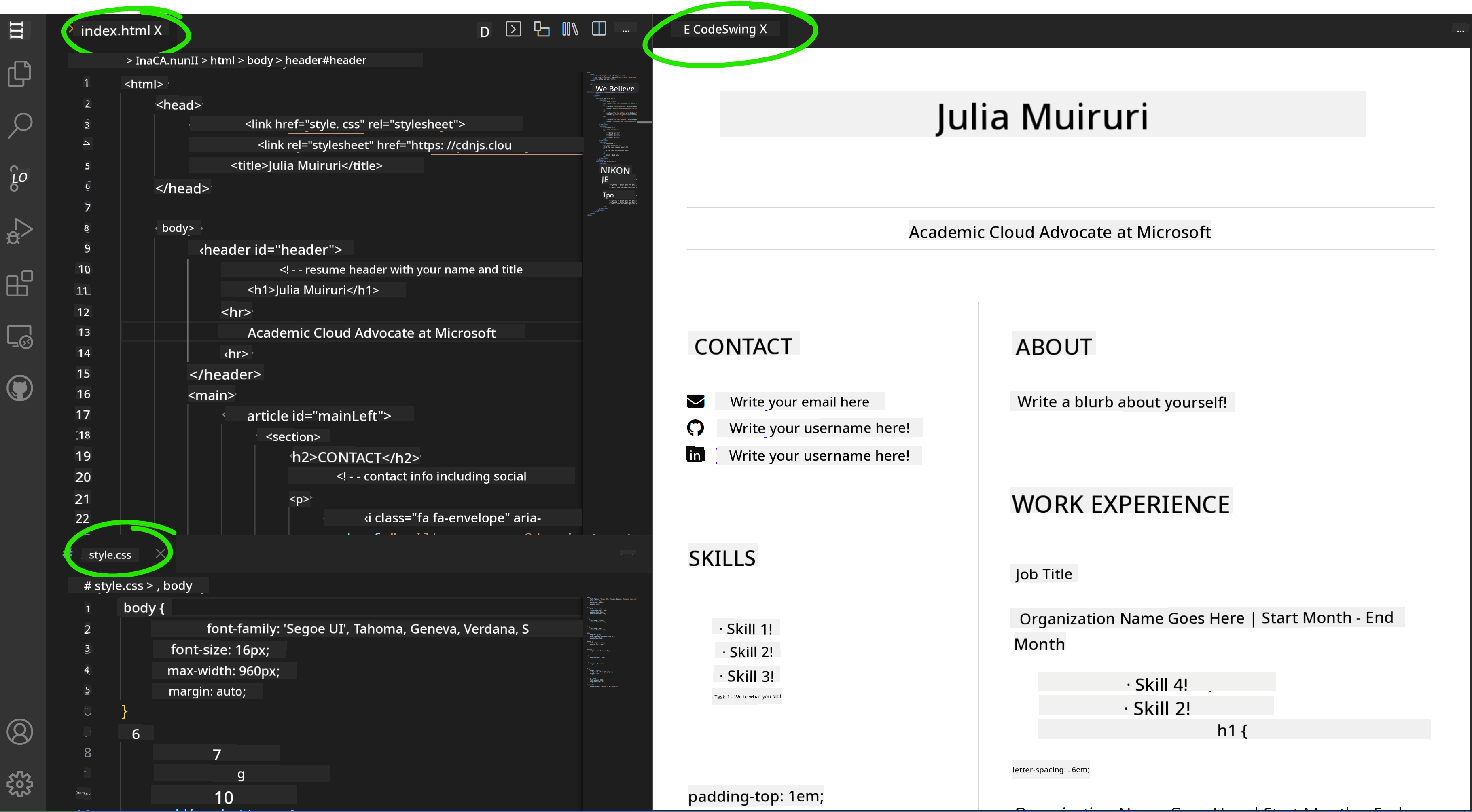9.9 KiB
Create a Resume Website Using vscode.dev
How cool would it be if a recruiter asked for your resume and you sent them a URL? 😎
Objectives
After completing this assignment, you will learn how to:
- Create a website to showcase your resume.
Prerequisites
- A GitHub account. Go to GitHub and create an account if you don’t already have one.
Steps
Step 1: Create a new GitHub repository and name it my-resume.
Step 2: Create an index.html file in your repository. We’ll add at least one file directly on github.com because you can’t open an empty repository in vscode.dev.
Click the creating a new file link, type the name index.html, and select the Commit new file button.
Step 3: Open VSCode.dev and select the Open Remote Repository button.
Copy the URL of the repository you just created for your resume site and paste it into the input box:
Replace your-username with your GitHub username.
https://github.com/your-username/my-resume
✅ If successful, you’ll see your project and the index.html file open in the text editor in your browser.
Step 4: Open the index.html file, paste the code below into the code area, and save.
HTML code for the content of your resume website.
<html>
<head>
<link href="style.css" rel="stylesheet">
<link rel="stylesheet" href="https://cdnjs.cloudflare.com/ajax/libs/font-awesome/5.15.4/css/all.min.css">
<title>Your Name Goes Here!</title>
</head>
<body>
<header id="header">
<!-- Resume header with your name and title -->
<h1>Your Name Goes Here!</h1>
<hr>
Your Role!
<hr>
</header>
<main>
<article id="mainLeft">
<section>
<h2>CONTACT</h2>
<!-- Contact info including social media -->
<p>
<i class="fa fa-envelope" aria-hidden="true"></i>
<a href="mailto:username@domain.top-level domain">Write your email here</a>
</p>
<p>
<i class="fab fa-github" aria-hidden="true"></i>
<a href="github.com/yourGitHubUsername">Write your username here!</a>
</p>
<p>
<i class="fab fa-linkedin" aria-hidden="true"></i>
<a href="linkedin.com/yourLinkedInUsername">Write your username here!</a>
</p>
</section>
<section>
<h2>SKILLS</h2>
<!-- Your skills -->
<ul>
<li>Skill 1!</li>
<li>Skill 2!</li>
<li>Skill 3!</li>
<li>Skill 4!</li>
</ul>
</section>
<section>
<h2>EDUCATION</h2>
<!-- Your education -->
<h3>Write your course here!</h3>
<p>
Write your institution here!
</p>
<p>
Start - End Date
</p>
</section>
</article>
<article id="mainRight">
<section>
<h2>ABOUT</h2>
<!-- About you -->
<p>Write a blurb about yourself!</p>
</section>
<section>
<h2>WORK EXPERIENCE</h2>
<!-- Your work experience -->
<h3>Job Title</h3>
<p>
Organization Name Goes Here | Start Month – End Month
</p>
<ul>
<li>Task 1 - Write what you did!</li>
<li>Task 2 - Write what you did!</li>
<li>Write the outcomes/impact of your contribution</li>
</ul>
<h3>Job Title 2</h3>
<p>
Organization Name Goes Here | Start Month – End Month
</p>
<ul>
<li>Task 1 - Write what you did!</li>
<li>Task 2 - Write what you did!</li>
<li>Write the outcomes/impact of your contribution</li>
</ul>
</section>
</article>
</main>
</body>
</html>
Replace the placeholder text in the HTML code with your resume details.
Step 5: Hover over the my-resume folder, click the New File ... icon, and create two new files in your project: style.css and codeswing.json.
Step 6: Open the style.css file, paste the code below, and save.
CSS code to format the layout of the site.
body {
font-family: 'Segoe UI', Tahoma, Geneva, Verdana, sans-serif;
font-size: 16px;
max-width: 960px;
margin: auto;
}
h1 {
font-size: 3em;
letter-spacing: .6em;
padding-top: 1em;
padding-bottom: 1em;
}
h2 {
font-size: 1.5em;
padding-bottom: 1em;
}
h3 {
font-size: 1em;
padding-bottom: 1em;
}
main {
display: grid;
grid-template-columns: 40% 60%;
margin-top: 3em;
}
header {
text-align: center;
margin: auto 2em;
}
section {
margin: auto 1em 4em 2em;
}
i {
margin-right: .5em;
}
p {
margin: .2em auto
}
hr {
border: none;
background-color: lightgray;
height: 1px;
}
h1, h2, h3 {
font-weight: 100;
margin-bottom: 0;
}
#mainLeft {
border-right: 1px solid lightgray;
}
Step 6: Open the codeswing.json file, paste the code below, and save.
{
"scripts": [],
"styles": []
}
Step 7: Install the Codeswing extension to preview the resume website in the code area.
Click the Extensions icon in the activity bar and type in Codeswing. Either click the blue install button in the expanded activity bar to install it or use the install button that appears in the code area when you select the extension to load more information. Once the extension is installed, you’ll see changes in your project in the code area 😃.
This is what your screen will look like after installing the extension.
If you’re happy with the changes you made, hover over the Changes folder and click the + button to stage the changes.
Type a commit message (a description of the changes you made to the project) and commit your changes by clicking the check. Once you’re done working on your project, select the hamburger menu icon at the top left to return to the repository on GitHub.
Congratulations 🎉 You’ve just created your resume website using vscode.dev in a few steps.
🚀 Challenge
Open a remote repository where you have permission to make changes and update some files. Then, try creating a new branch with your changes and make a Pull Request.
Review & Self Study
Read more about VSCode.dev and its other features.
Disclaimer:
This document has been translated using the AI translation service Co-op Translator. While we aim for accuracy, please note that automated translations may include errors or inaccuracies. The original document in its native language should be regarded as the authoritative source. For critical information, professional human translation is advised. We are not responsible for any misunderstandings or misinterpretations resulting from the use of this translation.