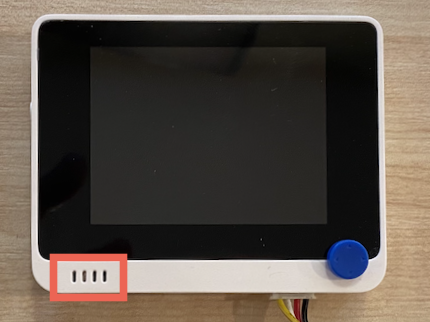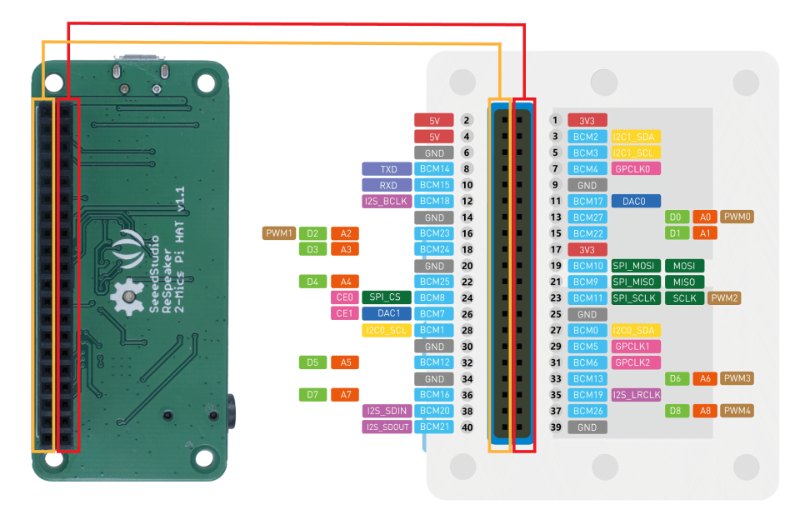3.6 KiB
Configure your microphone and speakers - Wio Terminal
In this part of the lesson, you will add and speakers to your Wio Terminal. The Wio Terminal already has a microphone built-in, and this can be used to capture speech.
Hardware
The Wio Terminal already has a mic built in, and this can be used to capture audio for speech recognition.
To add a speaker, you can use the ReSpeaker 2-Mics Pi Hat. This is an external board that contains 2 MEMS microphones, as well as a speaker connector and headphone socket.
You will need to add either headphones, a speaker with a 3.5mm jack, or a speaker with a JST connection such as the Mono Enclosed Speaker - 2W 6 Ohm.
To connect the ReSpeaker 2-Mics Pi Hat you will need 40 pin-to-pin (also referred to as male-to-male) jumper cables.
💁 If you are comfortable soldering, then you can use the 40 Pin Raspberry Pi Hat Adapter Board For Wio Terminal to connect the ReSpeaker.
Task - connect the ReSpeaker Pi Hat
-
With the Wio Terminal powered off, connect the ReSpeaker 2-Mics Pi Hat to the Wio Terminal using the jumper leads and the GPIO sockets on the back of the Wio Terminal:
The pins need to be connected in this way:
-
Position the ReSpeaker and Wio Terminal with the GPIO sockets facing up, and on the left-hand side.
-
Start from the socket on the top left of the GPIO socket on the ReSpeaker. Connect a pin-to-pin jumper cable from the top left socket of the ReSpeaker to the top left socket of the Wio Terminal.
-
Repeat this all the way down the GPIO sockets on the left hand side. Make sure the pins are in firmly.
💁 If your jumper cables are connected into ribbons, keep them all together - it makes it easier to ensure you have connected all the cables in order.
-
Repeat the process using the right hand GPIO sockets on the ReSpeaker and Wio Terminal. These cables need to go around the cables that are already in place.
💁 If your jumper cables are connected into ribbons, split them into two ribbons. Pass one each side of the existing cables.
💁 You can use sticky tape to hold the pins into a block to help stop any coming out as you are connecting them all.
-
You will need to add a speaker.