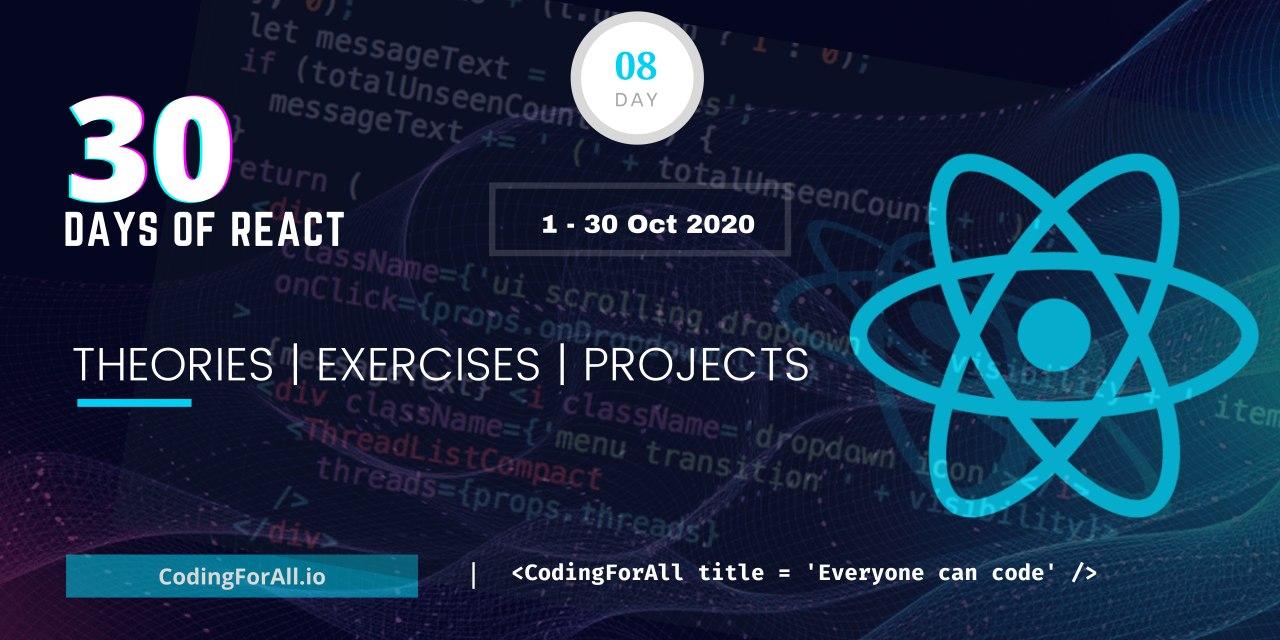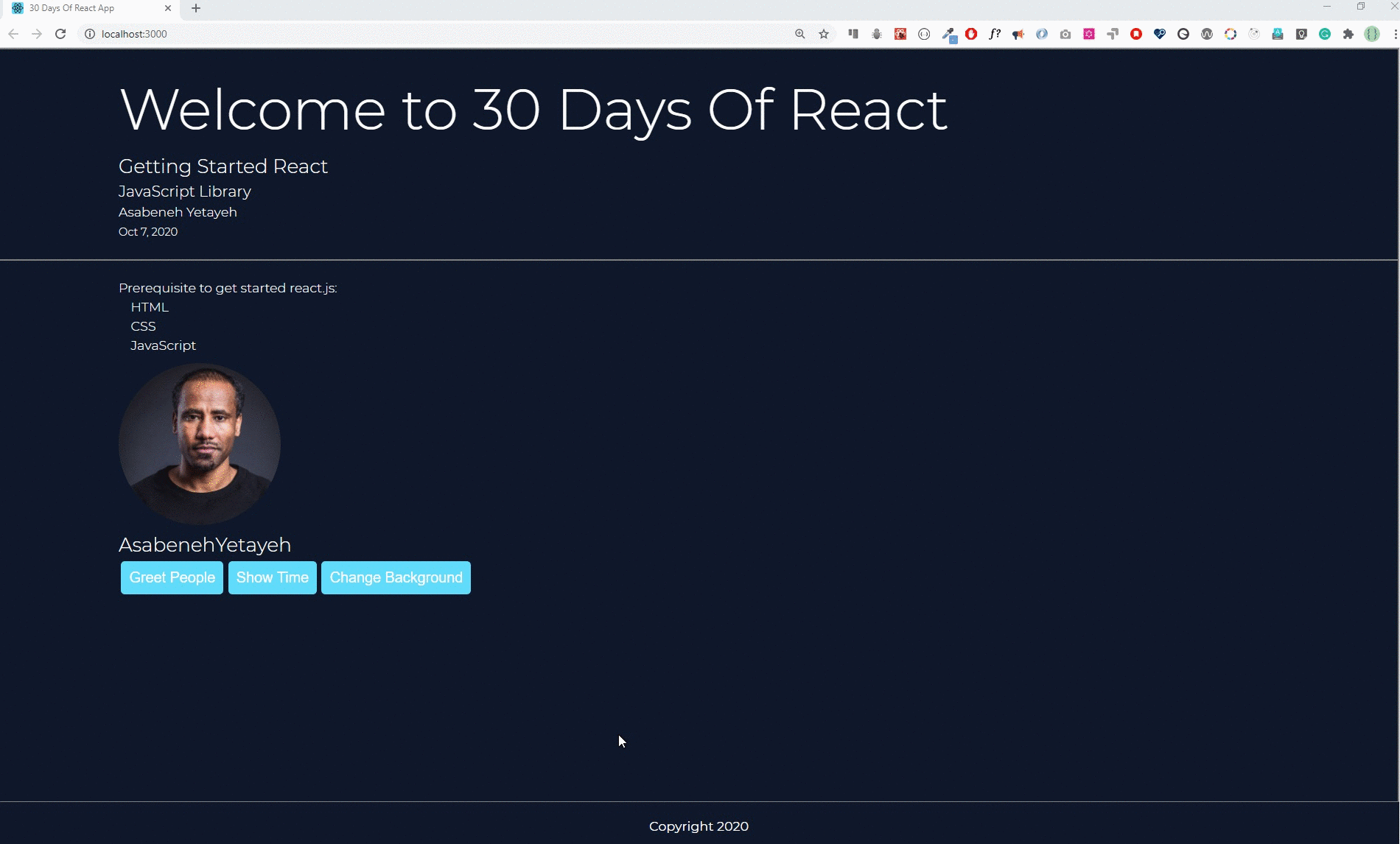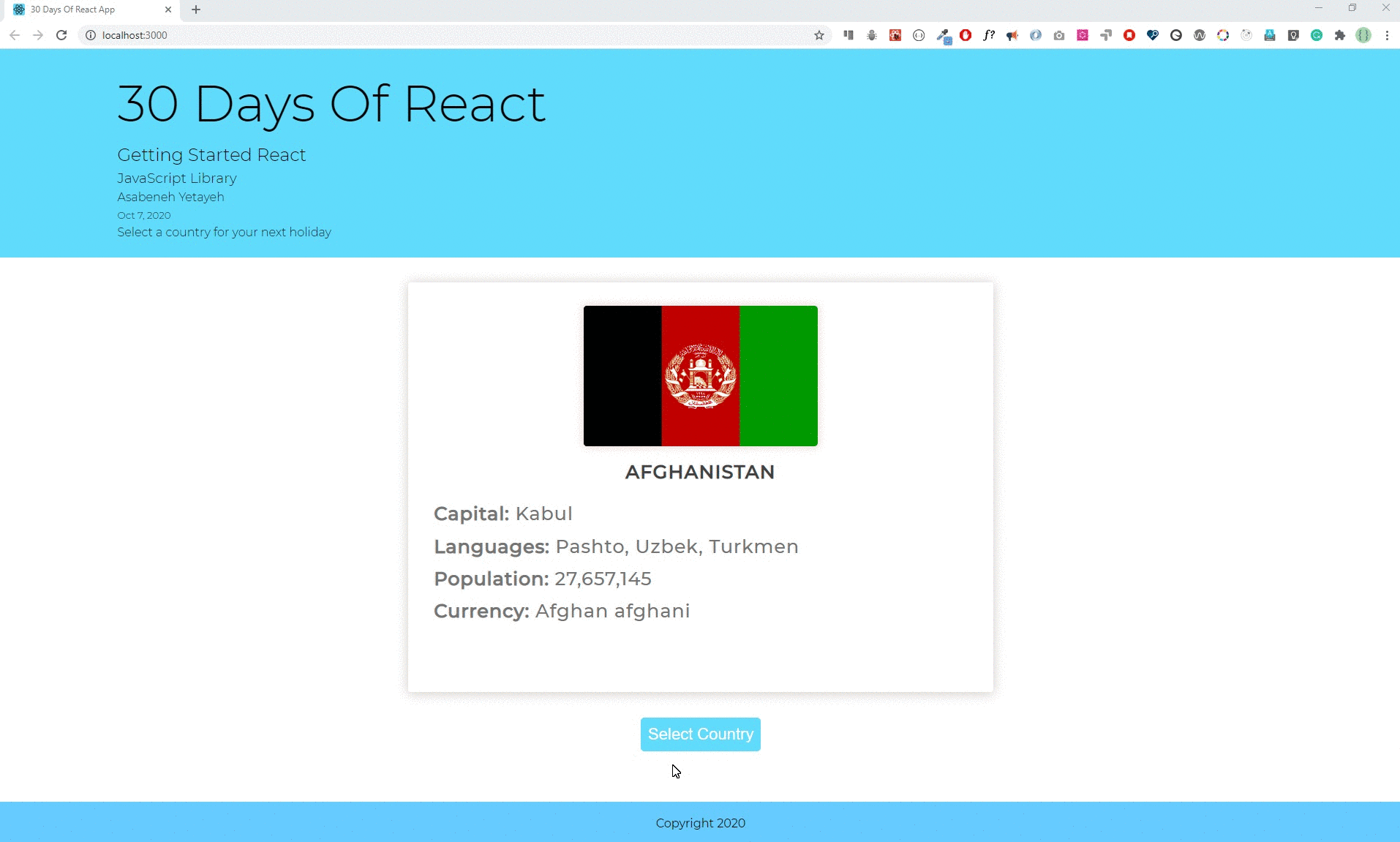13 KiB
State
What is state ? The English meaning of state is the particular condition that someone or something is in at a specific time.
Let us see some states being something - Are you happy or sad? - Is light on or off ? Is present or absent ? - Is full or empty ? For instance, I am happy because I am enjoying creating 30 Days Of React challenge. I believe that you are happy too.
State is an object in react which let the component re-render when data changes. We do not directly change or mutate the state but we use the setState() method. As you can see below in the state object we have count with initial value 0. We can access the state object using this.state and the property name. See the example below.
// index.js
import React from 'react'
import ReactDOM from 'react-dom'
class App extends React.Component {
// declaring state
state = {
count: 0,
}
render() {
// accessing the state value
const count = this.state.count
return (
<div className='App'>
<h1>{count} </h1>
</div>
)
}
}
const rootElement = document.getElementById('root')
ReactDOM.render(<App />, rootElement)
If you run the above code you will see zero on the browser. We can increase or decrease the value the state by changing the value of the state using JavaScript method.
Now, let's add some methods which increase or decrease the value of count by clicking a button. Let us add a button to increase and a button to decrease the value of count. To set the state we use react method this.setState. See the example below
// index.js
import React from 'react'
import ReactDOM from 'react-dom'
class App extends React.Component {
// declaring state
state = {
count: 0,
}
render() {
// accessing the state value
const count = this.state.count
return (
<div className='App'>
<h1>{count} </h1>
<button onClick={() => this.setState({ count: this.state.count + 1 })}>
Add One
</button>
</div>
)
}
}
const rootElement = document.getElementById('root')
ReactDOM.render(<App />, rootElement)
If you understand the above example, adding minus one method will be easy. Let us add the minus one method on the click event.
// index.js
import React from 'react'
import ReactDOM from 'react-dom'
class App extends React.Component {
// declaring state
state = {
count: 0,
}
render() {
// accessing the state value
const count = this.state.count
return (
<div className='App'>
<h1>{count} </h1>
<div>
<button
onClick={() => this.setState({ count: this.state.count + 1 })}
>
Add One
</button>{' '}
<button
onClick={() => this.setState({ count: this.state.count - 1 })}
>
Minus One
</button>
</div>
</div>
)
}
}
const rootElement = document.getElementById('root')
ReactDOM.render(<App />, rootElement)
Both button work well, but we need to re-structure the code well. Let us create separate methods in the component. If you want to see it live check it [here][https://codepen.io/asabeneh/full/jjdwyom]
// index.js
import React from 'react'
import ReactDOM from 'react-dom'
class App extends React.Component {
// declaring state
state = {
count: 0,
}
// method which add one to the state
addOne = () => {
this.setState({ count: this.state.count + 1 })
}
// method which subtract one to the state
minusOne = () => {
this.setState({ count: this.state.count - 1 })
}
render() {
// accessing the state value
const count = this.state.count
return (
<div className='App'>
<h1>{count} </h1>
<div>
<button className='btn btn-add' onClick={this.addOne}>
+1
</button>{' '}
<button className='btn btn-minus' onClick={this.minusOne}>
-1
</button>
</div>
</div>
)
}
}
const rootElement = document.getElementById('root')
ReactDOM.render(<App />, rootElement)
Let us do more example about state, in the following example we will develop small application which shows either a dog or cat. We can start by setting the initial state with cat then when it is clicked it will show dog and alternatively. We need one method which changes the animal alternatively. See the code below. If you want to see live click here.
// index.js
import React from 'react'
import ReactDOM from 'react-dom'
class App extends React.Component {
// declaring state
state = {
image: 'https://www.smithsstationah.com/imagebank/eVetSites/Feline/01.jpg',
}
changeAnimal = () => {
let dogURL =
'https://static.onecms.io/wp-content/uploads/sites/12/2015/04/dogs-pembroke-welsh-corgi-400x400.jpg'
let catURL =
'https://www.smithsstationah.com/imagebank/eVetSites/Feline/01.jpg'
let image = this.state.image === catURL ? dogURL : catURL
this.setState({ image })
}
render() {
// accessing the state value
const count = this.state.count
return (
<div className='App'>
<h1>30 Days Of React</h1>
<div className='animal'>
<img src={this.state.image} alt='animal' />
</div>
<button onClick={this.changeAnimal} class='btn btn-add'>
Change
</button>
</div>
)
}
}
const rootElement = document.getElementById('root')
ReactDOM.render(<App />, rootElement)
Now, let's put all the codes we have so far and also let's implement state when it is necessary.
// index.js
import React from 'react'
import ReactDOM from 'react-dom'
import asabenehImage from './images/asabeneh.jpg'
// Fuction to show month date year
const showDate = (time) => {
const months = [
'January',
'February',
'March',
'April',
'May',
'June',
'July',
'August',
'September',
'October',
'November',
'December',
]
const month = months[time.getMonth()].slice(0, 3)
const year = time.getFullYear()
const date = time.getDate()
return ` ${month} ${date}, ${year}`
}
// User Card Component
const UserCard = ({ user: { firstName, lastName, image } }) => (
<div className='user-card'>
<img src={image} alt={firstName} />
<h2>
{firstName}
{lastName}
</h2>
</div>
)
// A button component
const Button = ({ text, onClick, style }) => (
<button style={style} onClick={onClick}>
{text}
</button>
)
// CSS styles in JavaScript Object
const buttonStyles = {
backgroundColor: '#61dbfb',
padding: 10,
border: 'none',
borderRadius: 5,
margin: 3,
cursor: 'pointer',
fontSize: 18,
color: 'white',
}
// class based component
class Header extends React.Component {
constructor(props) {
super(props)
// the code inside the constructor run before any other code
}
render() {
console.log(this.props.data)
const {
welcome,
title,
subtitle,
author: { firstName, lastName },
date,
} = this.props.data
return (
<header style={this.props.styles}>
<div className='header-wrapper'>
<h1>{welcome}</h1>
<h2>{title}</h2>
<h3>{subtitle}</h3>
<p>
{firstName} {lastName}
</p>
<small>{date}</small>
</div>
</header>
)
}
}
const Count = ({ count, addOne, minusOne }) => (
<div>
<h1>{count} </h1>
<div>
<Button text='+1' onClick={addOne} style={buttonStyles} />
<Button text='-1' onClick={minusOne} style={buttonStyles} />
</div>
</div>
)
// TechList Component
// class base component
class TechList extends React.Component {
constructor(props) {
super(props)
}
render() {
const { techs } = this.props
const techsFormatted = techs.map((tech) => <li key={tech}>{tech}</li>)
return techsFormatted
}
}
// Main Component
// Class Component
class Main extends React.Component {
constructor(props) {
super(props)
}
render() {
const {
techs,
user,
greetPeople,
handleTime,
changeBackground,
count,
addOne,
minusOne,
} = this.props
return (
<main>
<div className='main-wrapper'>
<p>Prerequisite to get started react.js:</p>
<ul>
<TechList techs={techs} />
</ul>
<UserCard user={user} />
<Button
text='Greet People'
onClick={greetPeople}
style={buttonStyles}
/>
<Button text='Show Time' onClick={handleTime} style={buttonStyles} />
<Button
text='Change Background'
onClick={changeBackground}
style={buttonStyles}
/>
<Count count={count} addOne={addOne} minusOne={minusOne} />
</div>
</main>
)
}
}
// Footer Component
// Class component
class Footer extends React.Component {
constructor(props) {
super(props)
}
render() {
return (
<footer>
<div className='footer-wrapper'>
<p>Copyright {this.props.date.getFullYear()}</p>
</div>
</footer>
)
}
}
class App extends React.Component {
state = {
count: 0,
styles: {
backgroundColor: '',
color: '',
},
}
showDate = (time) => {
const months = [
'January',
'February',
'March',
'April',
'May',
'June',
'July',
'August',
'September',
'October',
'November',
'December',
]
const month = months[time.getMonth()].slice(0, 3)
const year = time.getFullYear()
const date = time.getDate()
return ` ${month} ${date}, ${year}`
}
addOne = () => {
this.setState({ count: this.state.count + 1 })
}
// method which subtract one to the state
minusOne = () => {
this.setState({ count: this.state.count - 1 })
}
handleTime = () => {
alert(this.showDate(new Date()))
}
greetPeople = () => {
alert('Welcome to 30 Days Of React Challenge, 2020')
}
changeBackground = () => {}
render() {
const data = {
welcome: 'Welcome to 30 Days Of React',
title: 'Getting Started React',
subtitle: 'JavaScript Library',
author: {
firstName: 'Asabeneh',
lastName: 'Yetayeh',
},
date: 'Oct 7, 2020',
}
const techs = ['HTML', 'CSS', 'JavaScript']
const date = new Date()
// copying the author from data object to user variable using spread operator
const user = { ...data.author, image: asabenehImage }
return (
<div className='app'>
{this.state.backgroundColor}
<Header data={data} />
<Main
user={user}
techs={techs}
handleTime={this.handleTime}
greetPeople={this.greetPeople}
changeBackground={this.changeBackground}
addOne={this.addOne}
minusOne={this.minusOne}
count={this.state.count}
/>
<Footer date={new Date()} />
</div>
)
}
}
const rootElement = document.getElementById('root')
ReactDOM.render(<App />, rootElement)
I believe now you have a very good understanding of state. After this, we will use state in other sections too because state and props is the core of a react application.
Exercises
Exercise: Level 1
- What was your state today? Are you happy? I hope so. If you manage to make it this far you should be happy.
- What is state in React ?
- What is the difference between props and state in React ?
- How do you access state in a React component ?
- How do you set a set in a React component ?
Exercise: Level 2
- Use React state to change the background of the page. You can use this technique to apply a dark mode for your portfolio.
- After long time of lock down you may think of travelling and you do not know where to go. Then make use of this random country selector to select your holiday destination.
🎉 CONGRATULATIONS ! 🎉