# Enable Kubernetes on Docker Desktop for Mac/Windows in China
[中文](README.md) | English
NOTE:
* Please read and follow [docker subscription service agreement](https://www.docker.com/legal/docker-subscription-service-agreement/), If you don't accept that please select other opensource project, e.g. [Minikube](https://minikube.sigs.k8s.io/docs/) .
* The master branch is tested with Docker Desktop for Mac/Windows version 4.37.0 (with Docker 27.4.0 and Kubernetes v1.31.4).
* If you want to use with other version, pls check version of Kubernetes,Docker -> About Docker Desktop

* For Kubernetes v1.31.4, please use the v1.31.4 branch ```git checkout v1.31.4```
* For Kubernetes v1.30.5, please use the v1.30.5 branch ```git checkout v1.30.5```
* For Kubernetes v1.30.2, please use the v1.30.2 branch ```git checkout v1.30.2```
* For Kubernetes v1.29.2, please use the v1.29.2 branch ```git checkout v1.29.2```
* For Kubernetes v1.29.1, please use the v1.29.1 branch ```git checkout v1.29.1```
* For Kubernetes v1.28.2, please use the v1.28.2 branch ```git checkout v1.28.2```
* For Kubernetes v1.27.2, please use the v1.27.2 branch ```git checkout v1.27.2```
* For Kubernetes v1.25.9, please use the v1.25.9 branch ```git checkout v1.25.9```
* For Kubernetes v1.25.4, please use the v1.25.4 branch ```git checkout v1.25.4```
* For Kubernetes v1.25.2, please use the v1.25.2 branch ```git checkout v1.25.2```
* For Kubernetes v1.25.0, please use the v1.25.0 branch ```git checkout v1.25.0```
* For Kubernetes v1.24.2, please use the v1.24.2 branch ```git checkout v1.24.2```
### Enable Kubernetes on Docker Desktop
Config the CPU and memory for Kubernetes, 4GB RAM or more is suggested.

Preload Kubernetes images form Alibaba Cloud Registry Service, NOTE: you can modify the ```images.properties``` for your own images
On Mac, execute the following scripts
```bash
./load_images.sh
```
Or on Windows, execute the following scripts in PowerShell
```powershell
.\load_images.ps1
```
NOTE: if you failed to start PowerShell scripts for security policy, please execute ```Set-ExecutionPolicy RemoteSigned``` command in PowerShell with "Run as administrator" option.
Enable Kubernetes, and wait a while for Kubernetes is running

**TIPS**:
On Mac:
If facing problems when deploy Kubernetes, you can check ocker desktop application's log to get realtime log:
```bash
pred='process matches ".*(ocker|vpnkit).*"
|| (process in {"taskgated-helper", "launchservicesd", "kernel"} && eventMessage contains[c] "docker")'
/usr/bin/log stream --style syslog --level=debug --color=always --predicate "$pred"
```
On Windows:
If facing problems when deploy Kubernetes, you can check docker log in C:\ProgramData\DockerDesktop\service.txt, check Kuberneteslog in C:\Users\yourUserName\AppData\Local\Docker\log.txt
**problem diagnosis**:
If you see Kubernetes stuck in Starting, please refer:
* [Issue 3769(comment)](https://github.com/docker/for-win/issues/3769#issuecomment-486046718) or [Issue 3649(comment)](https://github.com/docker/for-mac/issues/3649#issuecomment-497441158)
* On MacOS, execute ```rm -fr '~/Library/Group\ Containers/group.com.docker/pki'```
* On Windows, delete folders 'C:\ProgramData\DockerDesktop\pki' and 'C:\Users\yourUserName\AppData\Local\Docker\pki'
* [Issue 1962(comment)](https://github.com/docker/for-win/issues/1962#issuecomment-431091114)
### Config Kubernetes
Optional: switch the context to `docker-desktop` (In the former version, the context is `docker-for-desktop`)
```shell
kubectl config use-context docker-desktop
```
Verify Kubernetes installation
```shell
kubectl cluster-info
kubectl get nodes
```
### Deploy Kubernetes dashboard
#### Install Kubernetes dashboard
```shell
$ kubectl apply -f https://raw.githubusercontent.com/kubernetes/dashboard/v2.5.1/aio/deploy/recommended.yaml
```
or
```shell
kubectl apply -f kubernetes-dashboard.yaml
```
Check Kubernetes Dashboard status
```shell
kubectl get pod -n kubernetes-dashboard
```
Start proxy for API server
```shell
kubectl proxy
```
#### Access Kubernetes dashboard
http://localhost:8001/api/v1/namespaces/kubernetes-dashboard/services/https:kubernetes-dashboard:/proxy/
#### Config Token for dashboard
Authorize `kube-system` default service account
```shell
kubectl apply -f kube-system-default.yaml
```
For Mac
```bash
TOKEN=$(kubectl -n kube-system describe secret default| awk '$1=="token:"{print $2}')
kubectl config set-credentials docker-desktop --token="${TOKEN}"
echo $TOKEN
```
For Windows
```cmd
$TOKEN=((kubectl -n kube-system describe secret default | Select-String "token:") -split " +")[1]
kubectl config set-credentials docker-desktop --token="${TOKEN}"
echo $TOKEN
```
#### Login dashboard
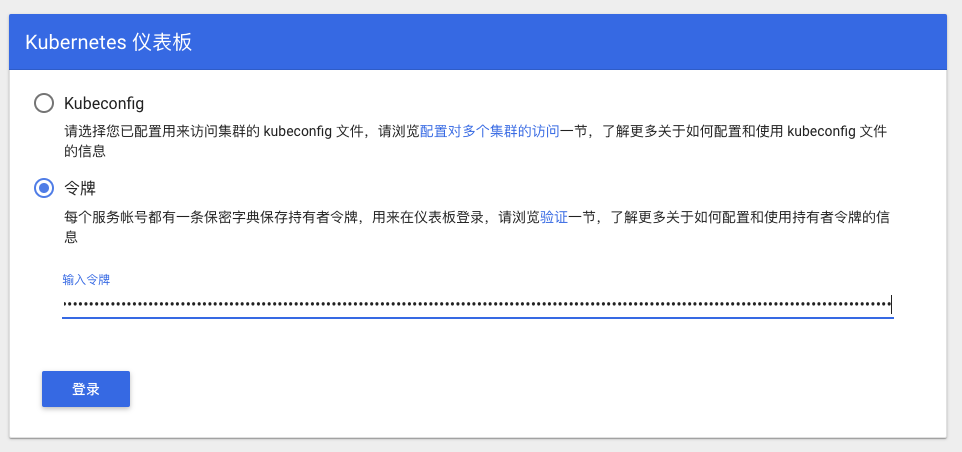
Choose **Token**, and input the output from above result
Or, choose **Kubeconfig**, select file from below path:
```
Win: %UserProfile%\.kube\config
Mac: $HOME/.kube/config
```
Click login, go to Kubernetes Dashboard
### Config Ingress
Note: If you are testing Istio, donot need to install Ingress
#### Install Ingress
[Installation Notes](https://github.com/kubernetes/ingress-nginx/blob/master/docs/deploy/index.md)
```
- If the installation script cannot be installed, you can jump to this address to view the latest operations
```
Install
```shell
kubectl apply -f https://raw.githubusercontent.com/kubernetes/ingress-nginx/controller-v1.2.0/deploy/static/provider/cloud/deploy.yaml
```
Or
```shell
kubectl apply -f ingress-nginx-controller.yaml
```
Check
```shell
kubectl get pods --all-namespaces -l app.kubernetes.io/name=ingress-nginx
```
#### Test the sample app
Deploy the test application, see [Community Article](https://matthewpalmer.net/kubernetes-app-developer/articles/kubernetes-ingress-guide-nginx-example.html) for details
```shell
kubectl create -f sample/apple.yaml
kubectl create -f sample/banana.yaml
kubectl create -f sample/ingress.yaml
```
Test the sample app
```bash
$ curl -kL http://localhost/apple
apple
$ curl -kL http://localhost/banana
banana
```
Remove the sample app
```shell
kubectl delete -f sample/apple.yaml
kubectl delete -f sample/banana.yaml
kubectl delete -f sample/ingress.yaml
```
#### Delete Ingress
```shell
kubectl delete -f https://raw.githubusercontent.com/kubernetes/ingress-nginx/controller-v1.2.0/deploy/static/provider/cloud/deploy.yaml
```
Or
```shell
kubectl delete -f ingress-nginx-controller.yaml
```
### Install Helm
Install helm following the instruction on https://helm.sh/docs/intro/install/
#### For Mac OS
```shell
# Use homebrew on Mac
brew install helm
# add helm repo
helm repo add stable http://mirror.azure.cn/kubernetes/charts/
# update charts repo
helm repo update
```
#### For Windows
```shell
# Use Chocolatey on Windows
# NOTE: please ensure you can access googleapis
choco install kubernetes-helm
# add helm repo
helm repo add stable http://mirror.azure.cn/kubernetes/charts/
# update charts repo
helm repo update
```
### Setup Istio
More details can be found in https://istio.io/docs/setup/getting-started/
#### Download Istio 1.5.0 and install CLI
```shell
curl -L https://istio.io/downloadIstio | ISTIO_VERSION=1.5.0 sh -
cd istio-1.5.0/
export PATH=$PWD/bin:$PATH
```
In Windows, you can download the Istio manually, or copy ```getLatestIstio.ps1``` to your Istio directory, and execute the script.
NOTE: It refer the [scripts](https://gist.github.com/kameshsampath/796060a806da15b39aa9569c8f8e6bcf) from community.
```powershell
.\getLatestIstio.ps1
```
#### Install Istio
```shell
istioctl manifest apply --set profile=demo
```
Check status of istio release
```shell
kubectl get pods -n istio-system
```
#### Enable automatic sidecar injection for ```default``` namespace
```shell
kubectl label namespace default istio-injection=enabled
kubectl get namespace -L istio-injection
```
#### Install Book Info sample
Please refer https://istio.io/docs/examples/bookinfo/
```shell
kubectl apply -f samples/bookinfo/platform/kube/bookinfo.yaml
```
Check the resources of sample application
```shell
kubectl get svc,pod
```
Confirm the application is running
```shell
kubectl exec -it $(kubectl get pod -l app=ratings -o jsonpath='{.items[0].metadata.name}') -c ratings -- curl productpage:9080/productpage | grep -o ".*"
```
Create Ingress Gateway
```shell
kubectl apply -f samples/bookinfo/networking/bookinfo-gateway.yaml
```
Check Gateway status
```shell
kubectl get gateway
```
Confirm the application is accessible
```shell
export GATEWAY_URL=localhost:80
curl -s http://${GATEWAY_URL}/productpage | grep -o ".*"
```
Open with browser http://localhost/productpage
#### Confirm application is running
```shell
export GATEWAY_URL=localhost:80
curl -o /dev/null -s -w "%{http_code}\n" http://${GATEWAY_URL}/productpage
```
#### Cleanup sample application
```shell
samples/bookinfo/platform/kube/cleanup.sh
```
#### Delete Istio
```shell
istioctl manifest generate --set profile=demo | kubectl delete -f -
```