# Spring Cloud Polaris RateLimit Example
## Project Explanation
This project shows how to use ratelimit feature of Polaris to complete Spring Cloud application's rate limit
## Example
### How to access
Before showcasing the project, let's get to know how to access Polaris rate limit component
> ** note: this chapter is to help you understand different ways to access, the codes in the example has been executed, you don't need to re-edit.**
1, first, change document `pom.xml`, introduce Polaris ratelimit starter
```xml
<dependency>
<groupId>com.tencent.cloud</groupId>
<artifactId>spring-cloud-starter-tencent-polaris-ratelimit</artifactId>
</dependency>
```
2. Launch Application
Examples provided by Polaris all support to run at IDE, or compile and run with orders
- Launch Polaris locally
- at Polaris end, through control panel, under namespace Product, add RateLimitCalleeService
- Launch callee server:
1. Launch IDE directly: First find `RateLimitCalleeService`, execute main then launch application
2. compile package then launch: first execute `mvn clean package` compile the package, then execute `java -jar ratelimit-callee-sevice-${verion}.jar` execute the application
- After launching, one can watch server instance from Polaris control panel
3. Invoke Service
After visiting http://127.0.0.1:48081/business/invoke, one can see the following information:
````
hello world for ratelimit service 1
hello world for ratelimit service 2
hello world for ratelimit service 3
...
````
4. Configuration rate limit and verification
Polaris provide three wats to conduct rate limit configuration (control panel, HTTP port and local files)
- HTTP configuration. One can figure with the following steps:
````
curl -X POST -H "Content-Type:application/json" 127.0.0.1:8090/naming/v1/ratelimits -d @rule.json
````
- Configuration is done through the console, example as follows.
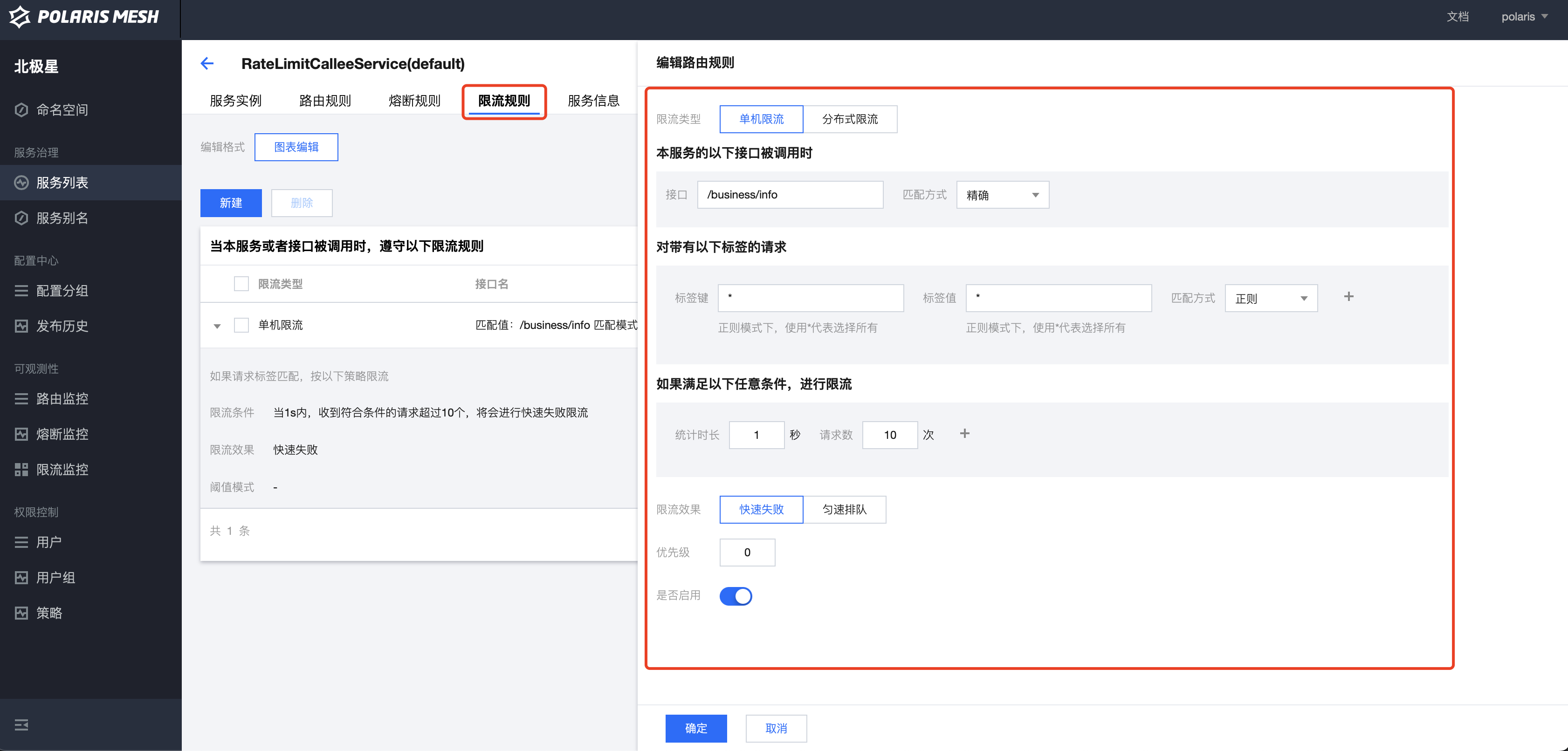
5. Verify rate limit result
continue visit http://127.0.0.1:48081/business/invoke, one can see, after 10 invokes, rate limit will start:
````
hello world for ratelimit service 1
hello world for ratelimit service 2
````