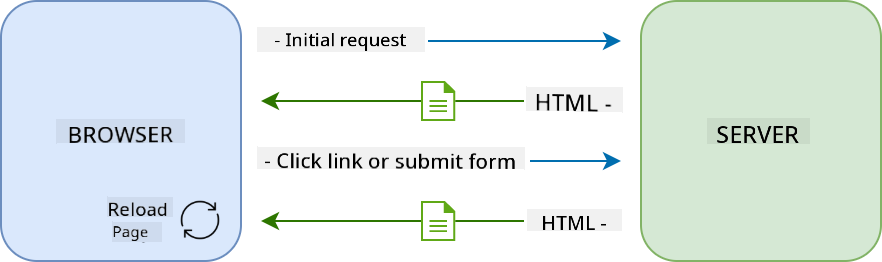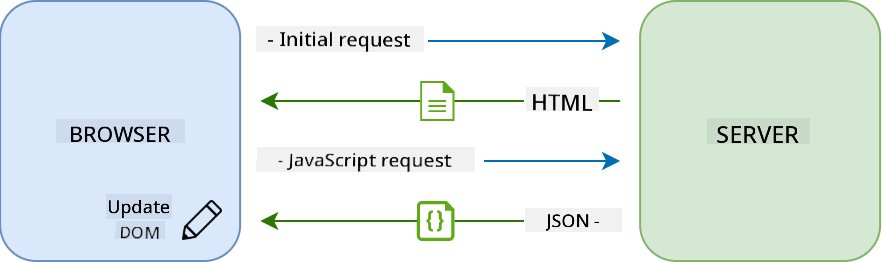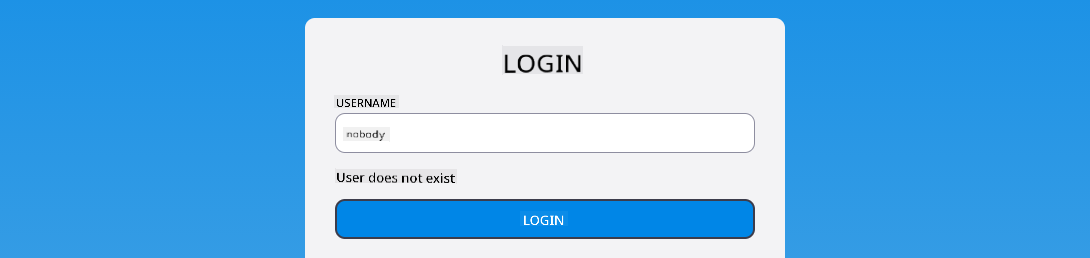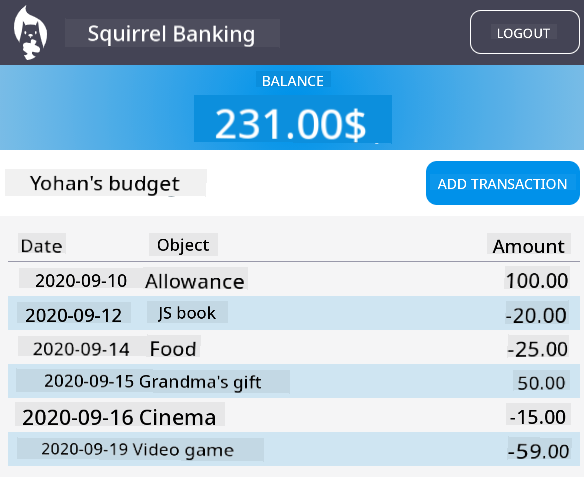|
|
3 weeks ago | |
|---|---|---|
| .. | ||
| README.md | 3 weeks ago | |
| assignment.md | 3 weeks ago | |
README.md
Build a Banking App Part 3: Methods of Fetching and Using Data
Pre-Lecture Quiz
Introduction
Data is the backbone of every web application. It comes in various forms, but its primary purpose is to present information to users. As web apps grow more interactive and complex, how users access and interact with this information has become a crucial aspect of web development.
In this lesson, we'll explore how to fetch data asynchronously from a server and use it to display information on a web page without reloading the HTML.
Prerequisite
Before starting this lesson, you should have completed the Login and Registration Form section of the web app. Additionally, ensure you have installed Node.js and run the server API locally to access account data.
You can verify that the server is running correctly by executing the following command in a terminal:
curl http://localhost:5000/api
# -> should return "Bank API v1.0.0" as a result
AJAX and data fetching
Traditional websites update their content when users click a link or submit a form by reloading the entire HTML page. Each time new data is needed, the web server sends back a fresh HTML page, which the browser processes. This interrupts the user's current action and limits interactions during the reload. This approach is known as a Multi-Page Application or MPA.
As web applications became more interactive and complex, a technique called AJAX (Asynchronous JavaScript and XML) was introduced. AJAX allows web apps to send and retrieve data from a server asynchronously using JavaScript, without reloading the HTML page. This results in faster updates and smoother user experiences. Once new data is received, JavaScript can update the current HTML page using the DOM API. Over time, this approach evolved into what is now known as a Single-Page Application or SPA.
Initially, the only API available for asynchronous data fetching was XMLHttpRequest. However, modern browsers now support the more convenient and powerful Fetch API, which uses promises and is better suited for handling JSON data.
While all modern browsers support the
Fetch API, if you want your web application to work on older browsers, it's a good idea to check the compatibility table on caniuse.com first.
Task
In the previous lesson, we implemented the registration form to create an account. Now, we'll add code to log in using an existing account and fetch its data. Open the app.js file and add a new login function:
async function login() {
const loginForm = document.getElementById('loginForm')
const user = loginForm.user.value;
}
Here, we start by retrieving the form element using getElementById(). Then, we get the username from the input field using loginForm.user.value. Each form control can be accessed by its name (defined in the HTML using the name attribute) as a property of the form.
Similar to the registration process, we'll create another function to send a server request, but this time to retrieve account data:
async function getAccount(user) {
try {
const response = await fetch('//localhost:5000/api/accounts/' + encodeURIComponent(user));
return await response.json();
} catch (error) {
return { error: error.message || 'Unknown error' };
}
}
We use the fetch API to request data asynchronously from the server. This time, we don't need any extra parameters other than the URL, as we're only querying data. By default, fetch creates a GET HTTP request, which is exactly what we need here.
✅ encodeURIComponent() is a function that escapes special characters for URLs. What problems might arise if we don't use this function and directly include the user value in the URL?
Next, we'll update our login function to use getAccount:
async function login() {
const loginForm = document.getElementById('loginForm')
const user = loginForm.user.value;
const data = await getAccount(user);
if (data.error) {
return console.log('loginError', data.error);
}
account = data;
navigate('/dashboard');
}
Since getAccount is an asynchronous function, we use the await keyword to wait for the server's response. As with any server request, we need to handle errors. For now, we'll simply log the error message and revisit this later.
After retrieving the user data, we need to store it somewhere for later use in displaying dashboard information. Since the account variable doesn't exist yet, we'll create a global variable for it at the top of our file:
let account = null;
Once the user data is saved in a variable, we can navigate from the login page to the dashboard using the navigate() function we already have.
Finally, we need to call our login function when the login form is submitted. Update the HTML as follows:
<form id="loginForm" action="javascript:login()">
Test the functionality by registering a new account and logging in with the same account.
Before moving on to the next section, let's complete the register function by adding this at the end of the function:
account = result;
navigate('/dashboard');
✅ Did you know that by default, server APIs can only be called from the same domain and port as the web page you're viewing? This is a security mechanism enforced by browsers. But wait—our web app runs on localhost:3000, while the server API runs on localhost:5000. Why does it work? By using a technique called Cross-Origin Resource Sharing (CORS), servers can add special headers to responses, allowing exceptions for specific domains.
Learn more about APIs by taking this lesson
Update HTML to display data
Now that we have the user data, we need to update the existing HTML to display it. We already know how to retrieve an element from the DOM using methods like document.getElementById(). Once you have a base element, here are some APIs you can use to modify it or add child elements:
-
Use the
textContentproperty to change an element's text. Note that changing this value removes all the element's children (if any) and replaces them with the provided text. This makes it an efficient way to remove all children of an element by assigning an empty string''. -
Use
document.createElement()along with theappend()method to create and attach new child elements.
✅ The innerHTML property can also be used to change an element's HTML content, but it should be avoided as it is vulnerable to cross-site scripting (XSS) attacks.
Task
Before moving on to the dashboard screen, let's address an issue on the login page. Currently, if you try to log in with a username that doesn't exist, an error message appears in the console, but the user doesn't see anything on the screen.
Let's add a placeholder element in the login form to display error messages. A good spot would be just before the login <button>:
...
<div id="loginError"></div>
<button>Login</button>
...
This <div> element is empty, meaning nothing will be displayed until we add content to it. We also assign it an id for easy retrieval with JavaScript.
Next, go to the app.js file and create a helper function updateElement:
function updateElement(id, text) {
const element = document.getElementById(id);
element.textContent = text;
}
This function is simple: given an element id and text, it updates the text content of the DOM element with the matching id. Replace the previous error message in the login function with this method:
if (data.error) {
return updateElement('loginError', data.error);
}
Now, if you try to log in with an invalid account, you'll see something like this:
While the error text is visually displayed, screen readers won't announce it. To ensure dynamically added text is accessible to screen readers, we need to use a Live Region. We'll use a specific type of live region called an alert:
<div id="loginError" role="alert"></div>
Apply the same behavior for error messages in the register function (don't forget to update the HTML).
Display information on the dashboard
Using the techniques we've just learned, we'll display the account information on the dashboard page.
Here's an example of an account object received from the server:
{
"user": "test",
"currency": "$",
"description": "Test account",
"balance": 75,
"transactions": [
{ "id": "1", "date": "2020-10-01", "object": "Pocket money", "amount": 50 },
{ "id": "2", "date": "2020-10-03", "object": "Book", "amount": -10 },
{ "id": "3", "date": "2020-10-04", "object": "Sandwich", "amount": -5 }
],
}
Note: To simplify testing, you can use the pre-existing
testaccount, which already contains data.
Task
Start by replacing the "Balance" section in the HTML with placeholder elements:
<section>
Balance: <span id="balance"></span><span id="currency"></span>
</section>
Next, add a new section below to display the account description:
<h2 id="description"></h2>
✅ Since the account description serves as a title for the content below it, it is marked up semantically as a heading. Learn more about the importance of heading structure for accessibility, and review the page to identify other potential headings.
Now, create a new function in app.js to populate the placeholders:
function updateDashboard() {
if (!account) {
return navigate('/login');
}
updateElement('description', account.description);
updateElement('balance', account.balance.toFixed(2));
updateElement('currency', account.currency);
}
First, ensure the account data is available before proceeding. Then, use the updateElement() function to update the HTML.
To make the balance display more user-friendly, we use the
toFixed(2)method to format the value with two decimal places.
Call the updateDashboard() function every time the dashboard is loaded. If you've completed the lesson 1 assignment, this should be straightforward. Otherwise, use the following implementation.
Add this code to the end of the updateRoute() function:
if (typeof route.init === 'function') {
route.init();
}
Update the route definitions with:
const routes = {
'/login': { templateId: 'login' },
'/dashboard': { templateId: 'dashboard', init: updateDashboard }
};
With this change, the updateDashboard() function will be called whenever the dashboard page is displayed. After logging in, you should see the account balance, currency, and description.
Create table rows dynamically with HTML templates
In the first lesson, we used HTML templates along with the appendChild() method to implement navigation in our app. Templates can also be smaller and used to dynamically populate repetitive parts of a page.
We'll use a similar approach to display the list of transactions in the HTML table.
Task
Add a new template to the HTML <body>:
<template id="transaction">
<tr>
<td></td>
<td></td>
<td></td>
</tr>
</template>
This template represents a single table row with three columns: date, object, and amount of a transaction.
Next, add an id property to the <tbody> element of the table within the dashboard template for easier JavaScript access:
<tbody id="transactions"></tbody>
Now that the HTML is ready, switch to JavaScript and create a new function createTransactionRow:
function createTransactionRow(transaction) {
const template = document.getElementById('transaction');
const transactionRow = template.content.cloneNode(true);
const tr = transactionRow.querySelector('tr');
tr.children[0].textContent = transaction.date;
tr.children[1].textContent = transaction.object;
tr.children[2].textContent = transaction.amount.toFixed(2);
return transactionRow;
}
This function uses the template to create a new table row and fills its contents with transaction data. Use this function in updateDashboard() to populate the table:
const transactionsRows = document.createDocumentFragment();
for (const transaction of account.transactions) {
const transactionRow = createTransactionRow(transaction);
transactionsRows.appendChild(transactionRow);
}
updateElement('transactions', transactionsRows);
Here, we use document.createDocumentFragment() to create a new DOM fragment for working on before attaching it to the HTML table.
Finally, update the updateElement() function to support both text and DOM Nodes:
function updateElement(id, textOrNode) {
const element = document.getElementById(id);
element.textContent = ''; // Removes all children
element.append(textOrNode);
}
The append() method allows us to attach either text or DOM Nodes to a parent element, making it versatile for all our use cases.
If you try using the test account to log in, you should now see a transaction list on the dashboard 🎉.
🚀 Challenge
Work together to make the dashboard page resemble a real banking app. If you've already styled your app, try using media queries to create a responsive design that works well on both desktop and mobile devices.
Here's an example of a styled dashboard page:
Post-Lecture Quiz
Assignment
Refactor and comment your code
Disclaimer:
This document has been translated using the AI translation service Co-op Translator. While we strive for accuracy, please note that automated translations may contain errors or inaccuracies. The original document in its native language should be regarded as the authoritative source. For critical information, professional human translation is recommended. We are not responsible for any misunderstandings or misinterpretations resulting from the use of this translation.