Support [**Asabeneh**](https://www.patreon.com/asabeneh?fan_landing=true) to create more educational materials
[
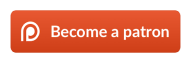
](https://www.patreon.com/asabeneh?fan_landing=true)
## Introduction
**Congratulations** on deciding to participate in 30 days of React programming challenge. In this challenge you will learn everything you need to use to develop a React application. In the end of the challenge you will get a 30DaysOfReact programming challenge completion certificate. In case you need help or if you would like to help others you may join the [telegram group](https://t.me/thirtydaysofreact).
**A 30DaysOfReact** challenge is a guide for both beginners and advanced JavaScript and React developers. Welcome to 30 Days Of React. React is a JavaScript library. I enjoy using and teaching React and I hope you will do so too.
In this step by step 30 Days React challenge, you will learn React which is one of most popular user interface JavaScript libraries.
React can do everything that JavaJavaScript can do. React can be used **_to add interactivity to websites, to develop mobile apps, desktop applications, games_**.
I believe you will learn quite a lot in the next 30 days and your programming and problem solving skills will also be improved significantly.
I will use converstational English and less jargons to write this challenge. The content will be continousely updated. If you find a typo or grammar mistakes don't suprised because I don't do any proof read before I publish it. I would recommond you to focus on the main message of the challenge instead of the English and some minor mistakes. I really appreciate if you send me pull requests for improvement and remember to pull first from master before you send pull requests. Most of the images I have used in this challenge came from 30DaysOfJavaScript challenge therefore you may need to rename file names and folders 30DaysOfReact.
If you are good at arrays, loops, functions, objects, functional programming, destructuring and spreading and class then you will be able to follow the challenge properly. Otherwise, I strongly recommend you to check [30DaysOfJavaScript](https://github.com/Asabeneh/30-Days-Of-React).
## Requirements
To get along with the challenge you need to have the following:
1. Motivation
2. A computer
3. Internet
4. A browser
5. A code editor
6. HTML, CSS and JavaScript intermediate level skill
## Setup
I believe you have the motivation and a strong desire to be a developer, a computer and Internet.In addition to that basic to intermidate lelev HTML, CSS and JS. If you have those, then you have everything to get started.
### Install Node.js
You may not need node.js right now but you may need it for later. Install [node.js](https://nodejs.org/en/).
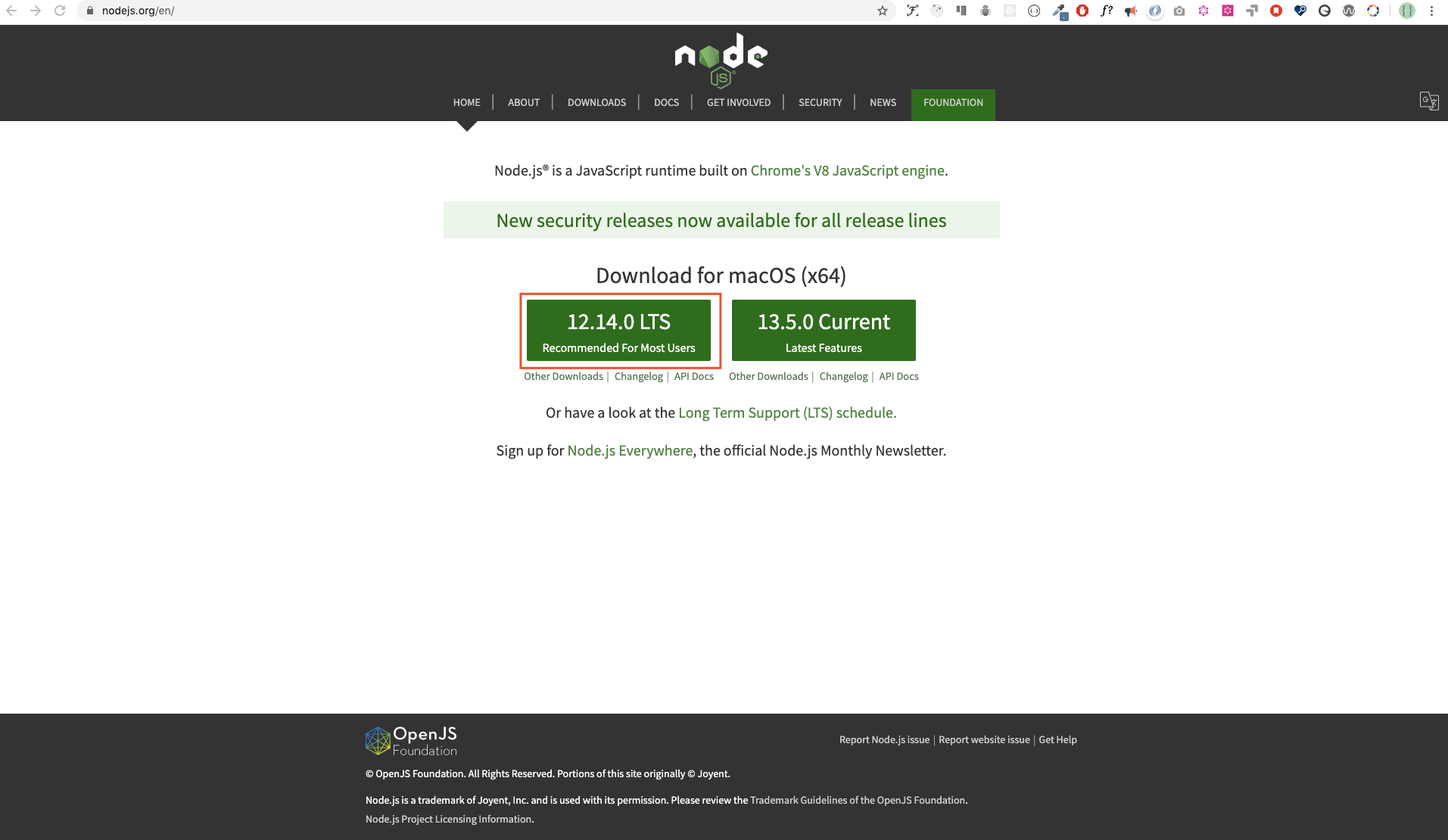
After downloading double click and install
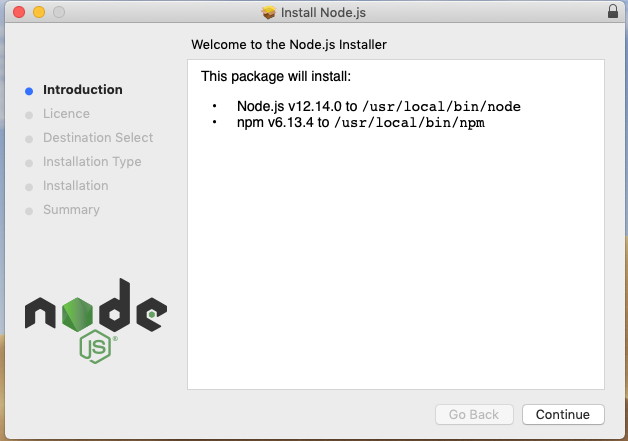
We can check if node is installed on our local machine by opening our device terminal or command prompt.
```sh
asabeneh $ node -v
v12.14.0
```
When making this tutorial I was using node version 12.14.0, but now the recommended version of node.js for download is 12.17.0.
### Browser
There are many browsers out there. However, I strongly recommend Google Chrome.
#### Installing Google Chrome
Install [google chrome](https://www.google.com/chrome/) if you do not have one yet. We can write small JavaScript code on the browser console, but we do not use the browser console to develop applications.
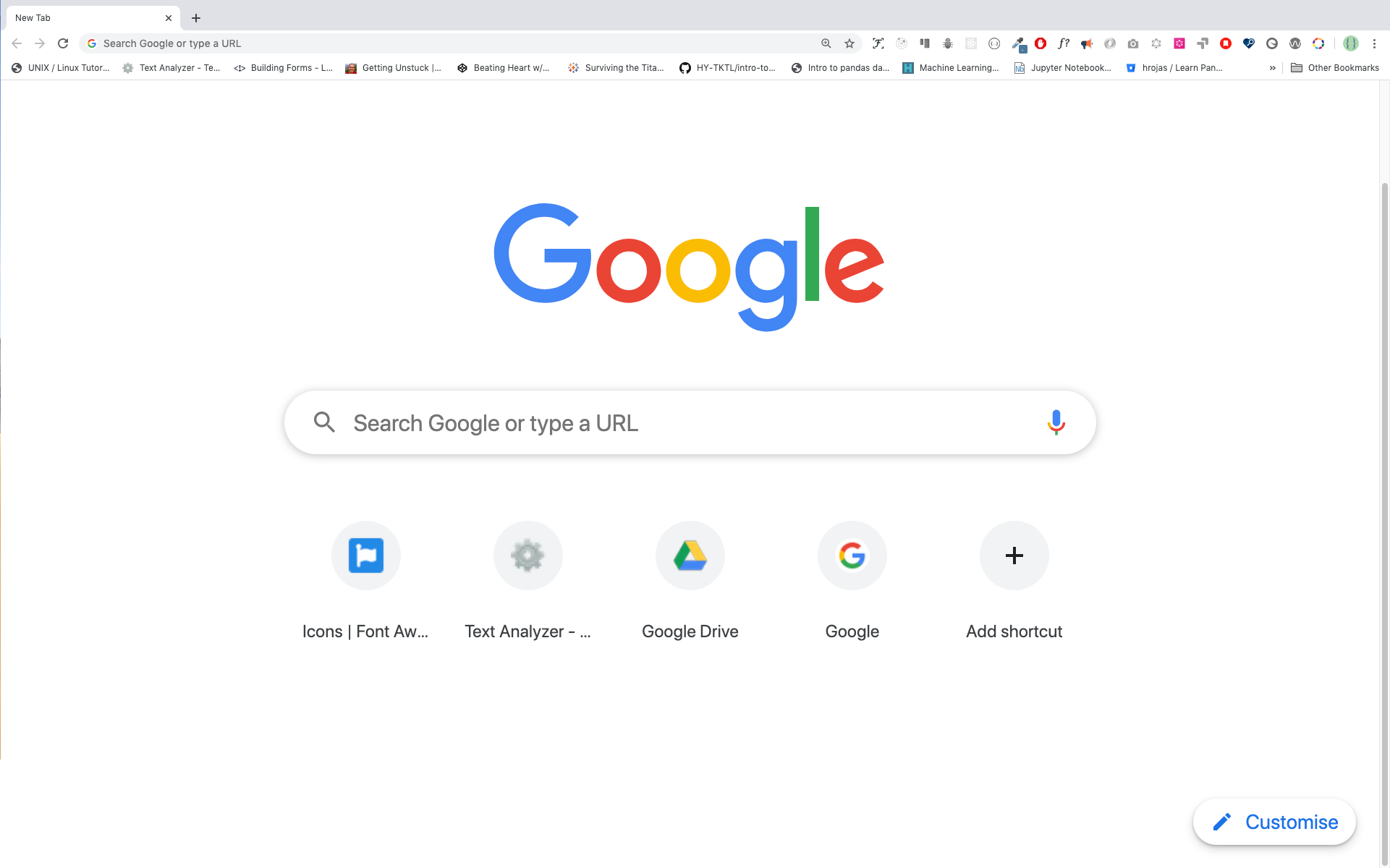
#### Opening Google Chrome Console
You can open Google Chrome console either by clicking three dots at the top right corner of the browser, selecting _More tools -> Developer tools_ or using a keyboard shortcut. I prefer using shortcuts.
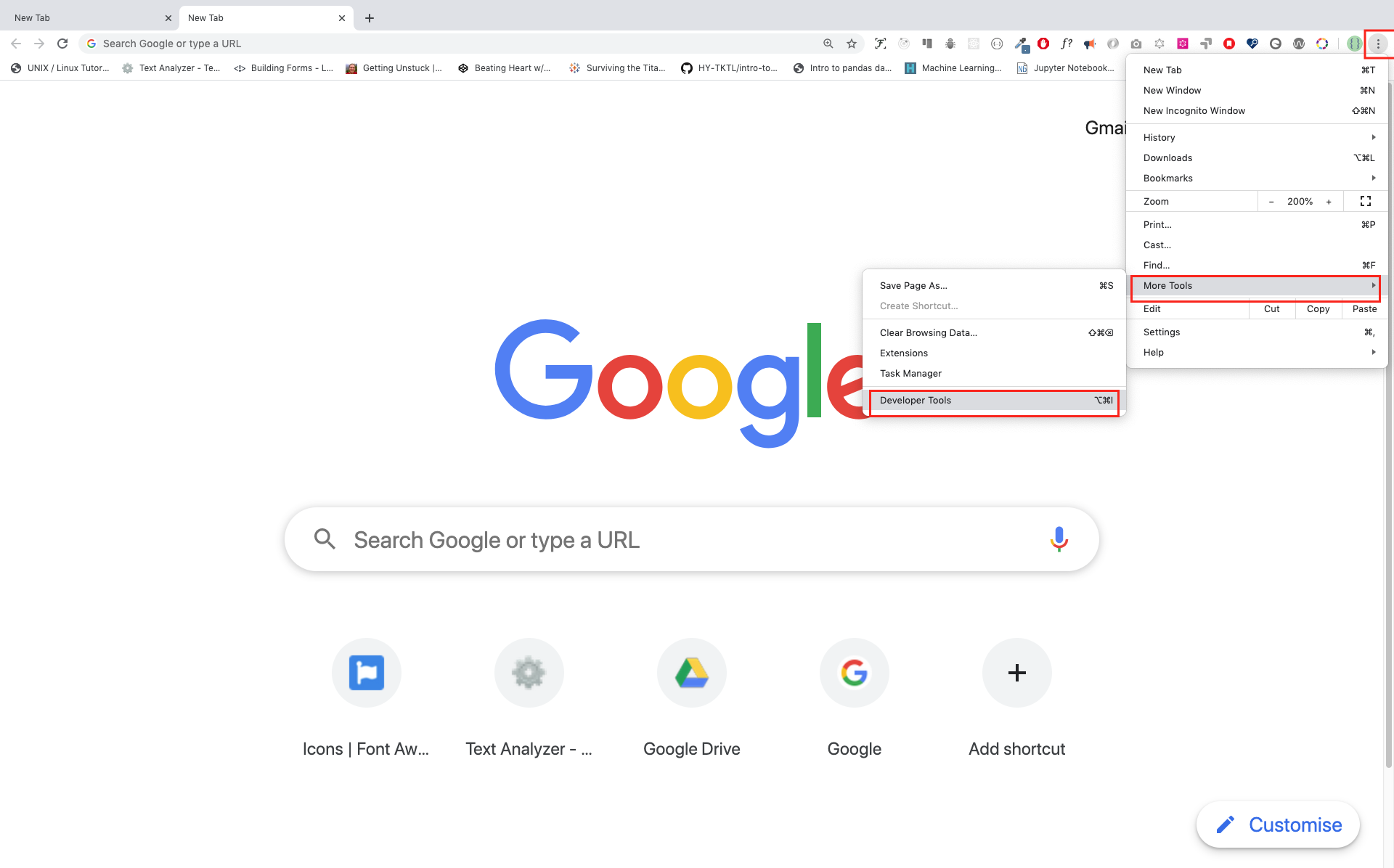
To open the Chrome console using a keyboard shortcut. It is good to know the shortcut too as a JavaScript and React developer you will spend much time on a browser console and don't be lazy to open it during development.
```sh
Mac
Command+Option+J
Windows/Linux:
Ctl+Shift+J
```
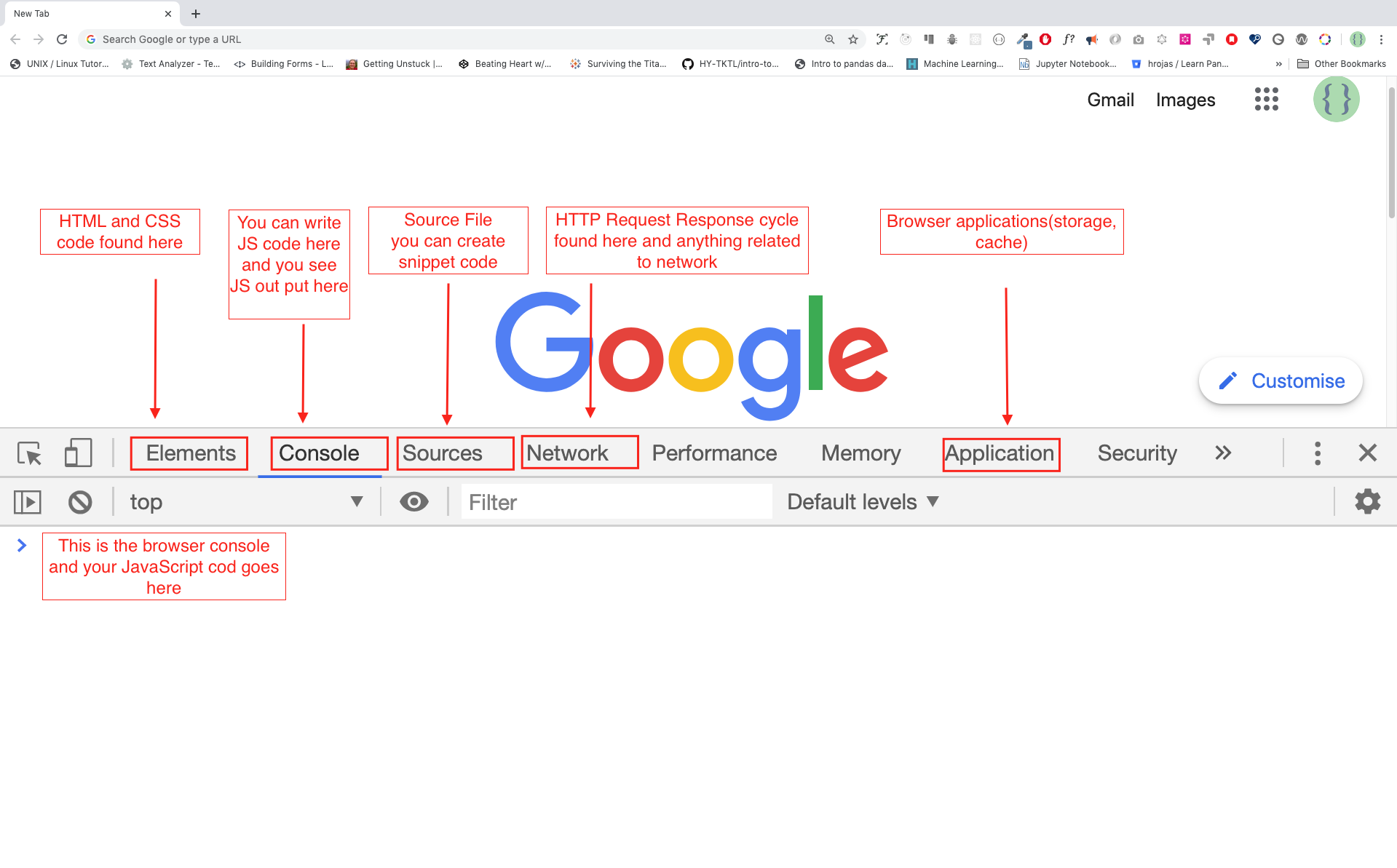
After you open the Google Chrome console, try to explore the marked buttons. We will spend most of the time on the Console. The Console is the place where your JavaScript code goes. The Google Console V8 engine changes your JavaScript code to machine code.
Let us write a JavaScript code on the Google Chrome console:
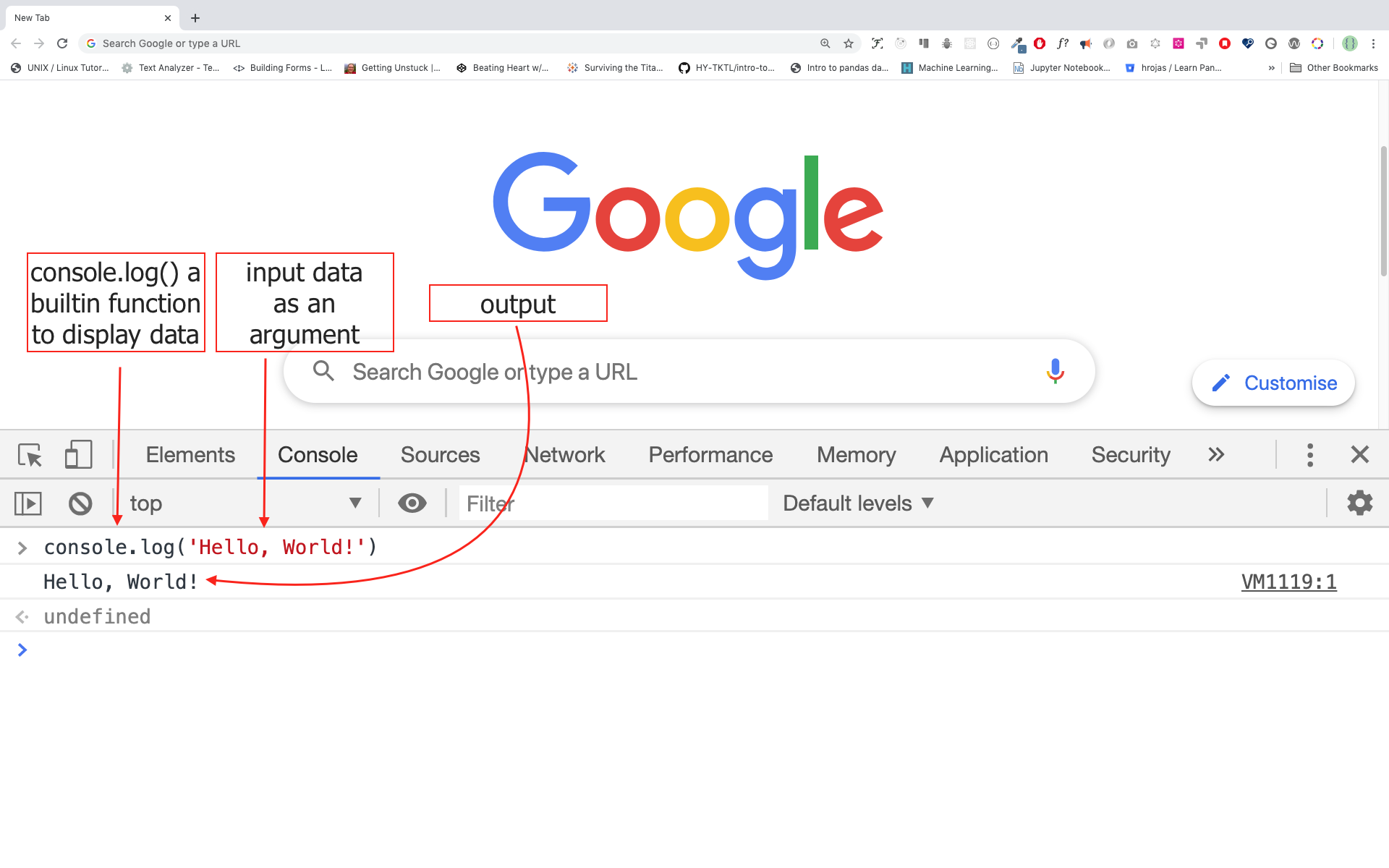
#### Writing Code on Browser Console
We can write any JavaScript code on the Google console or any browser console. However, for this challenge, we only focus on Google Chrome console. Open the console using:
```sh
Mac
Command+Option+I
Windows:
Ctl+Shift+I
```
##### Console.log
To write our first JavaScript code, we used a built-in function **console.log()**. We passed an argument as input data, and the function displays the output. We passed 'Hello, World' as input data or argument in the console.log() function.
```js
console.log('Hello, World!')
```
##### Console.log with Multiple Arguments
The **conole.log()** function can take multiple parameters separated by comma. The syntax looks like as follows:**console.log(param1, param2, param3)**
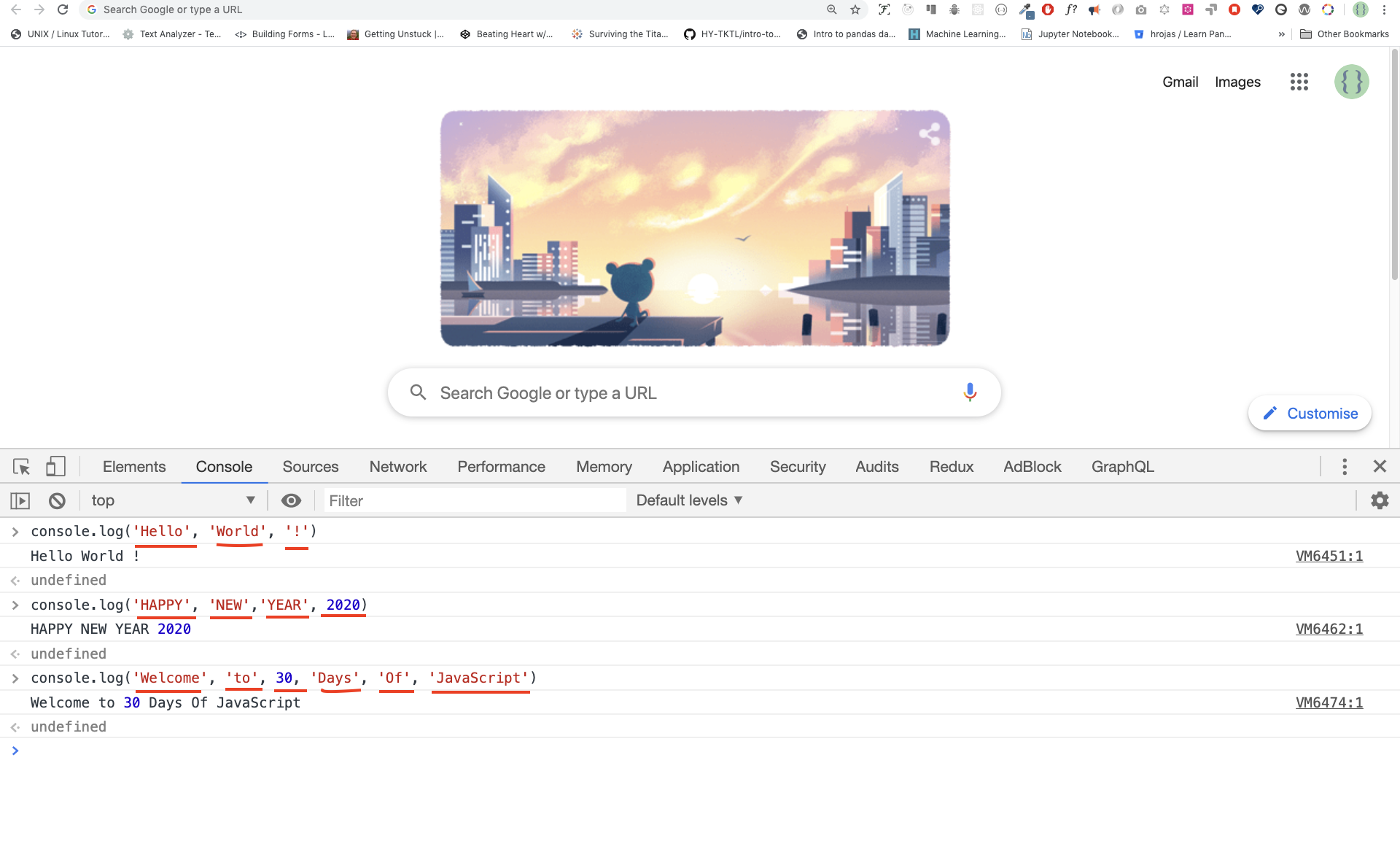
```js
console.log('Hello', 'World', '!')
console.log('HAPPY', 'NEW', 'YEAR', 2020)
console.log('Welcome', 'to', 30, 'Days', 'Of', 'JavaScript')
```
As you can see from the snippet code above, _console.log()_ can take multiple arguments. It is recommended to use as many console.log() prints to check what is happening in your code but don't keep all console.log() tests on your code forever. Make your life easy by keeping the browser console open.
##### Comments
We add comments to our code. Comments are very important to make code more readable and to leave remarks in our code. JavaScript does not execute the comment part of our code.In JavaScript, any text line starting with // in JavaScript is a comment, and anything enclosed like this /\* \*/ is also a comment.
**Example: Single Line Comment**
// This is the first comment
// This is the second comment
// I am a single line comment
**Example: Multiline Comment**
/\*
This is a multiline comment
Multiline comments can take multiple lines
JavaScript is the language of the web
\*/
##### Syntax
Programming languages are similar to human languages. English or many other language uses words, phrases, sentences,compound sentences and other more to convey a meaningful message. The English meaning of syntax is _the arrangement of words and phrases to create well-formed sentences in a language_. The technical definition of syntax is _the structure of statements in a computer language._ Programing languages have syntax. JavaScript is a programming language and like other programming languages it has its own syntax. If we do not write a syntax that JavaScript understands, it will raise different types of errors. We will explore different kinds of JavaScript errors later. For now, let us see syntax errors.
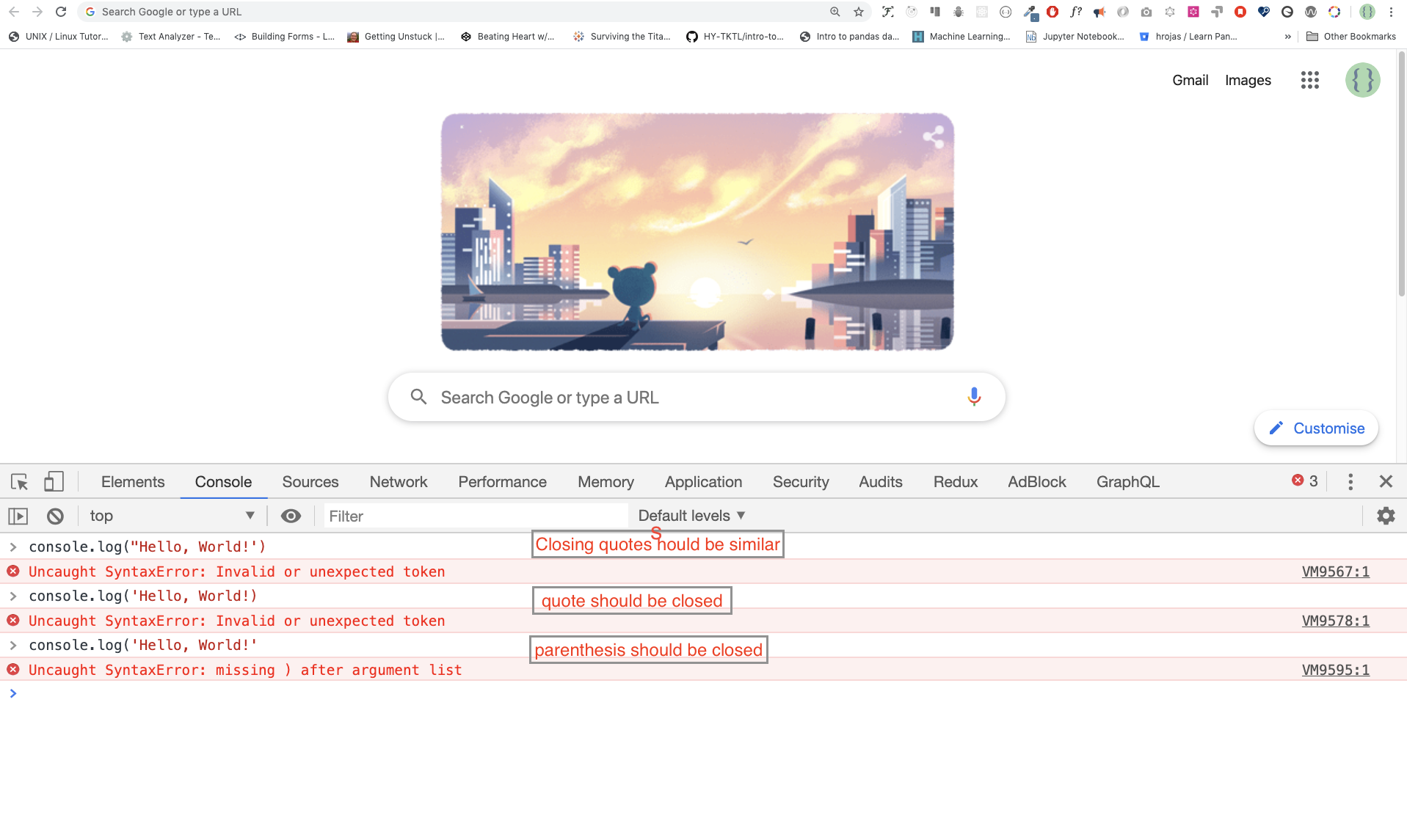
I made a deliberate mistake. As a result, the console raises syntax errors. Actually, the syntax is very informative. It informs what type of mistake was made. By reading the error feedback guideline, we can correct the syntax and fix the problem. The process of identifying and removing errors from a program is called debugging. Let us fix the errors:
```js
console.log('Hello, World!')
console.log('Hello, World!')
```
So far, we saw how to display text using the _console.log()_. If we are printing text or string using _console.log()_, the text has to be inside the single quotes, double quotes, or a backtick quotes.
**Example:**
```js
console.log('Hello, World!')
console.log('Hello, World!')
console.log(`Hello, World!`)
```
#### Arithmetics
Now, let us practice more writing JavaScript codes using _console.log()_ on google chrome console for number data types.
In addition to the text, we can also do mathematical calculations using JavaScript. Let us do the following simple calculations.
The console can directly take arguments without the **_console.log()_** function. However, it is included in this introduction because most of this challenge would be taking place in a text editor where the usage of the function would be mandatory. You can play around directly with instructions on the console.
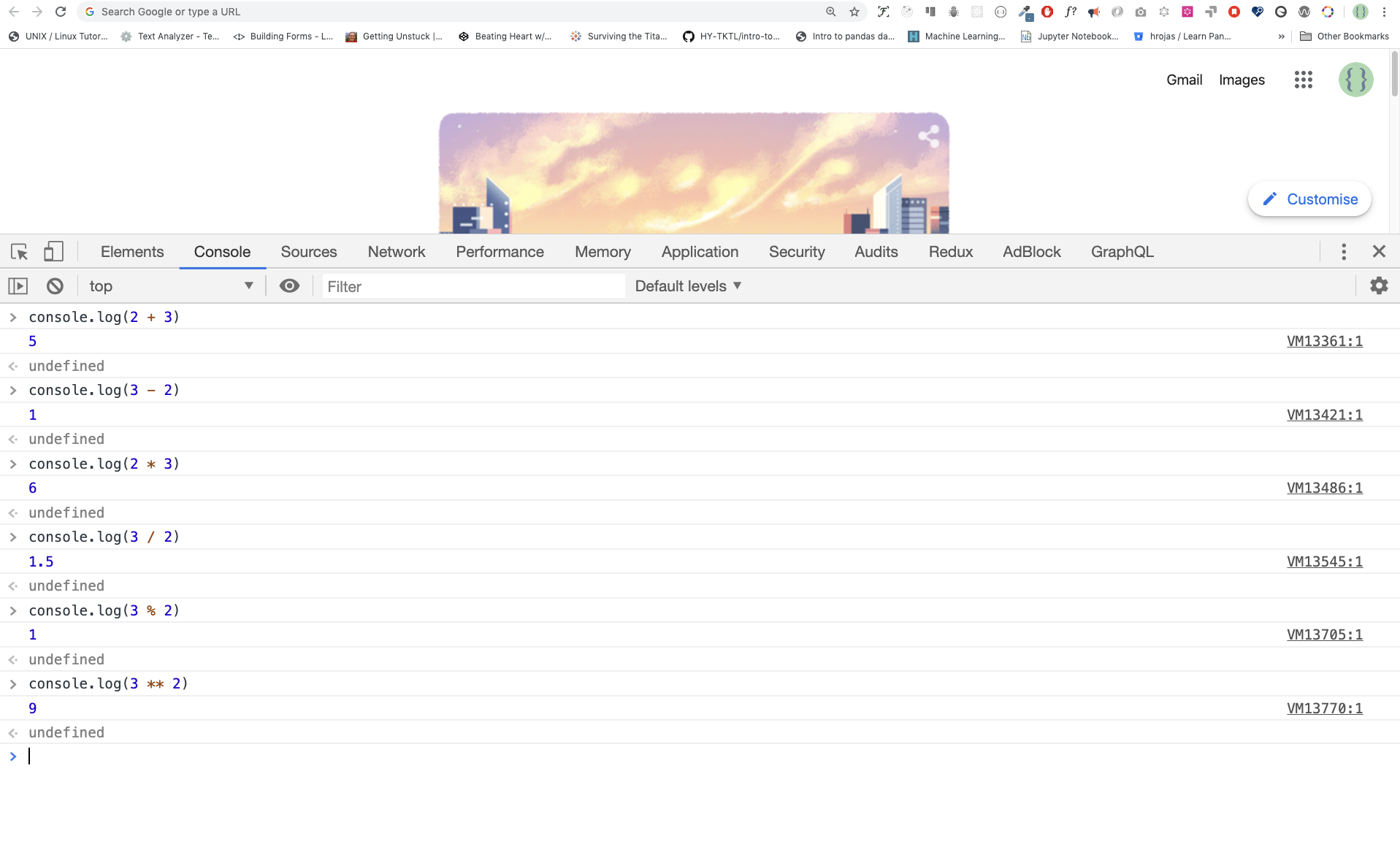
```js
console.log(2 + 3) // Addition
console.log(3 - 2) // Subtraction
console.log(2 * 3) // Multiplication
console.log(3 / 2) // Division
console.log(3 % 2) // Modulus - finding remainder
console.log(3 ** 2) // Exponentiation 3 ** 2 == 3 * 3
```
### Code Editor
We can write our codes on the browser console, but it won't do for bigger projects. In a real working environment, developers use different code editors to write their codes. In this 30 days JavaScript challenge, we will be using Visual Studio Code.
#### Installing Visual Studio Code
Visual studio code is a very popular open-source text editor. I would recommend to [download Visual Studio Code](https://code.visualstudio.com/), but if you are in favor of other editors, feel free to follow with what you have.
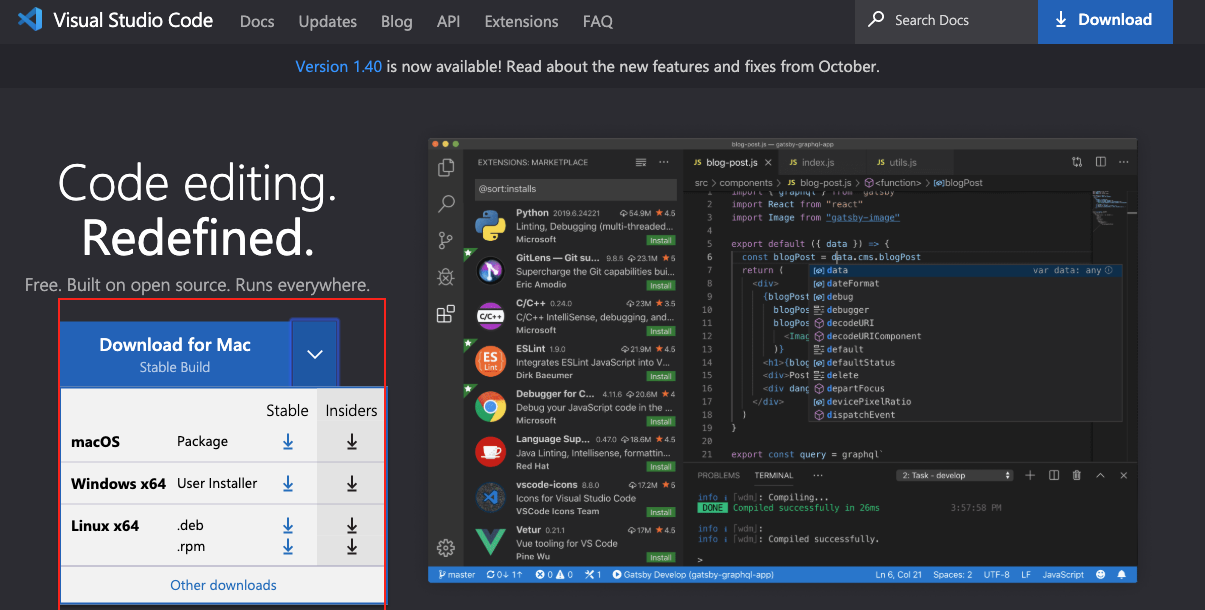
If you installed Visual Studio Code, let us start using it.
#### How to Use Visual Studio Code
Open the Visual Studio Code by double-clicking its icon. When you open it, you will get this kind of interface. Try to interact with the labeled icons.
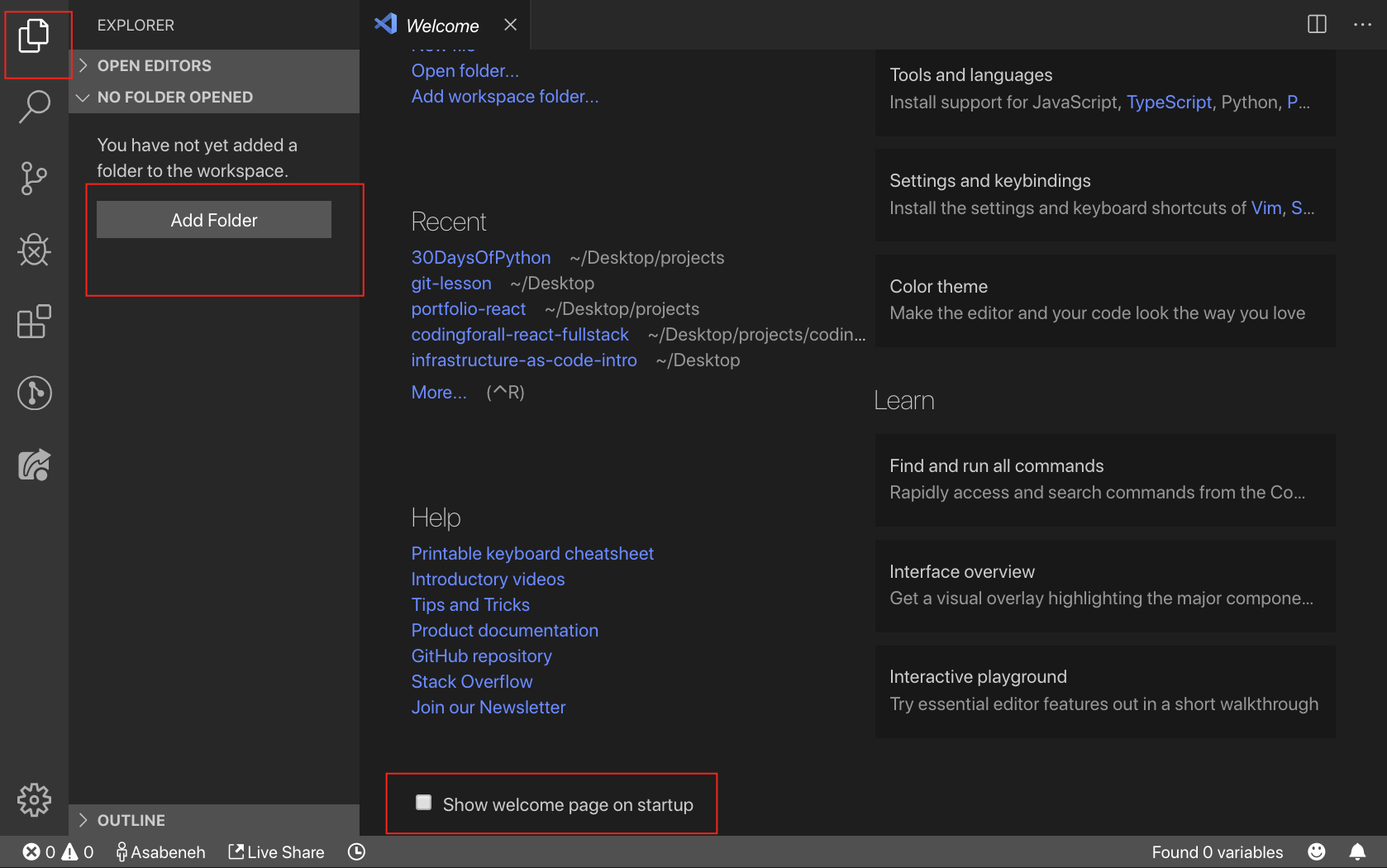

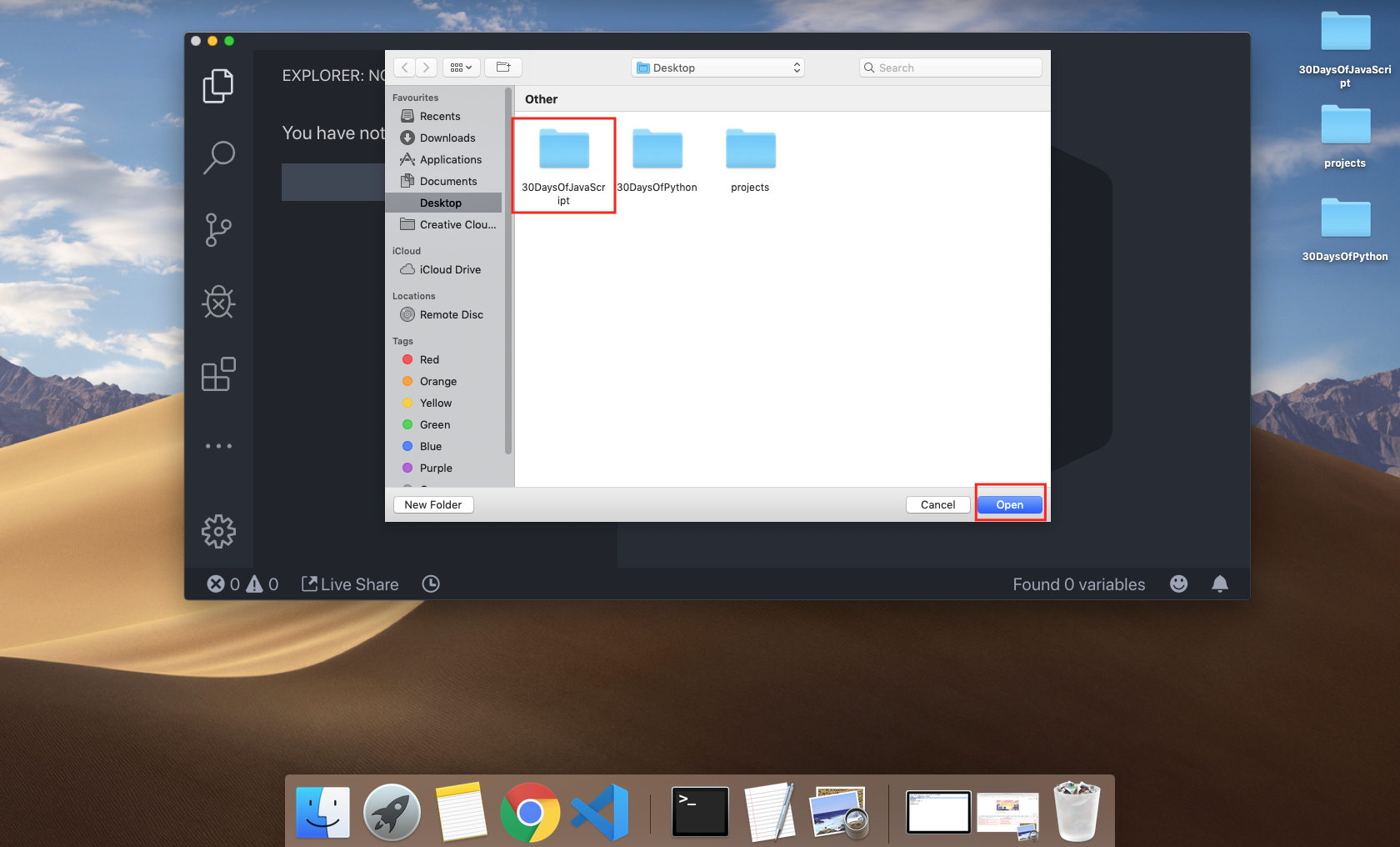
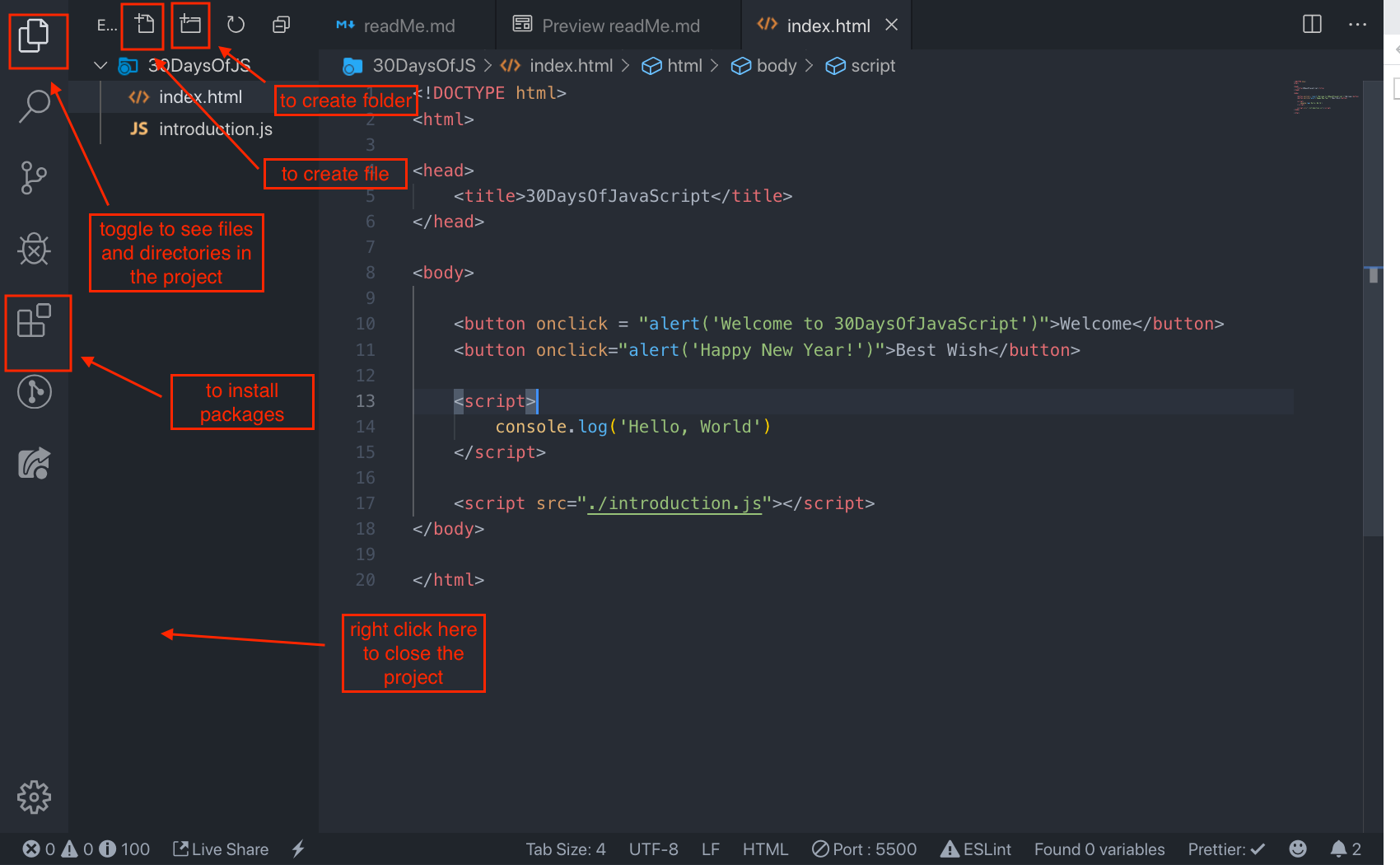
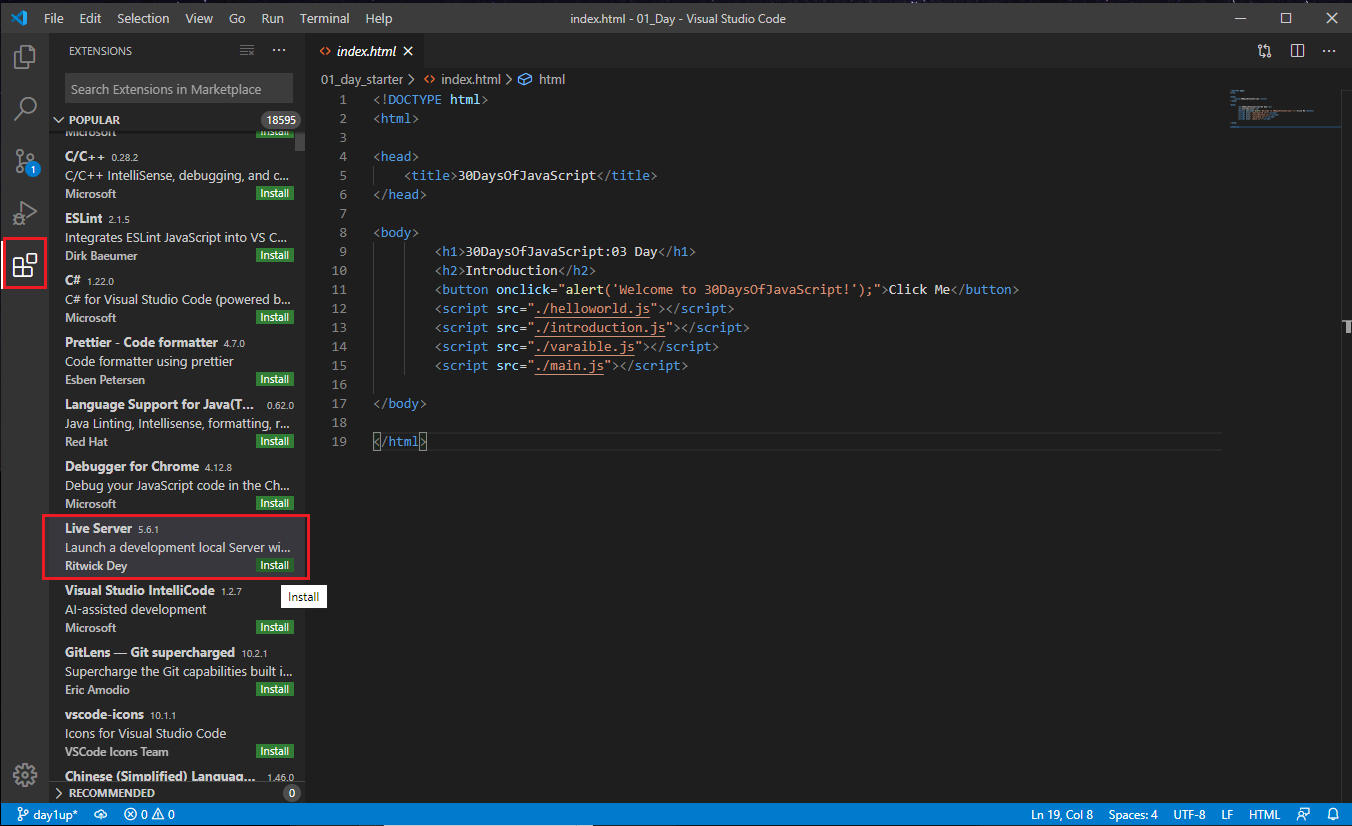
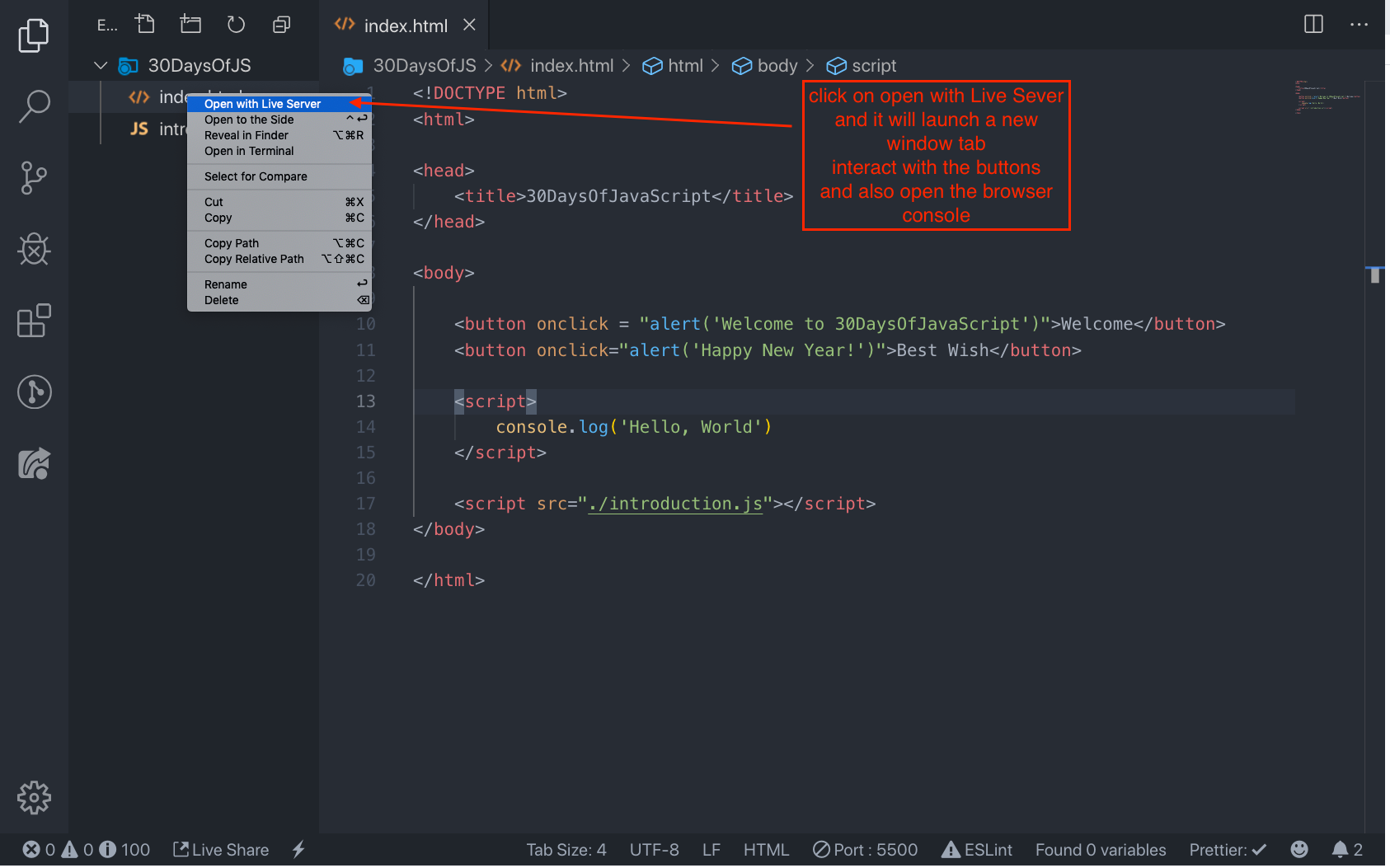
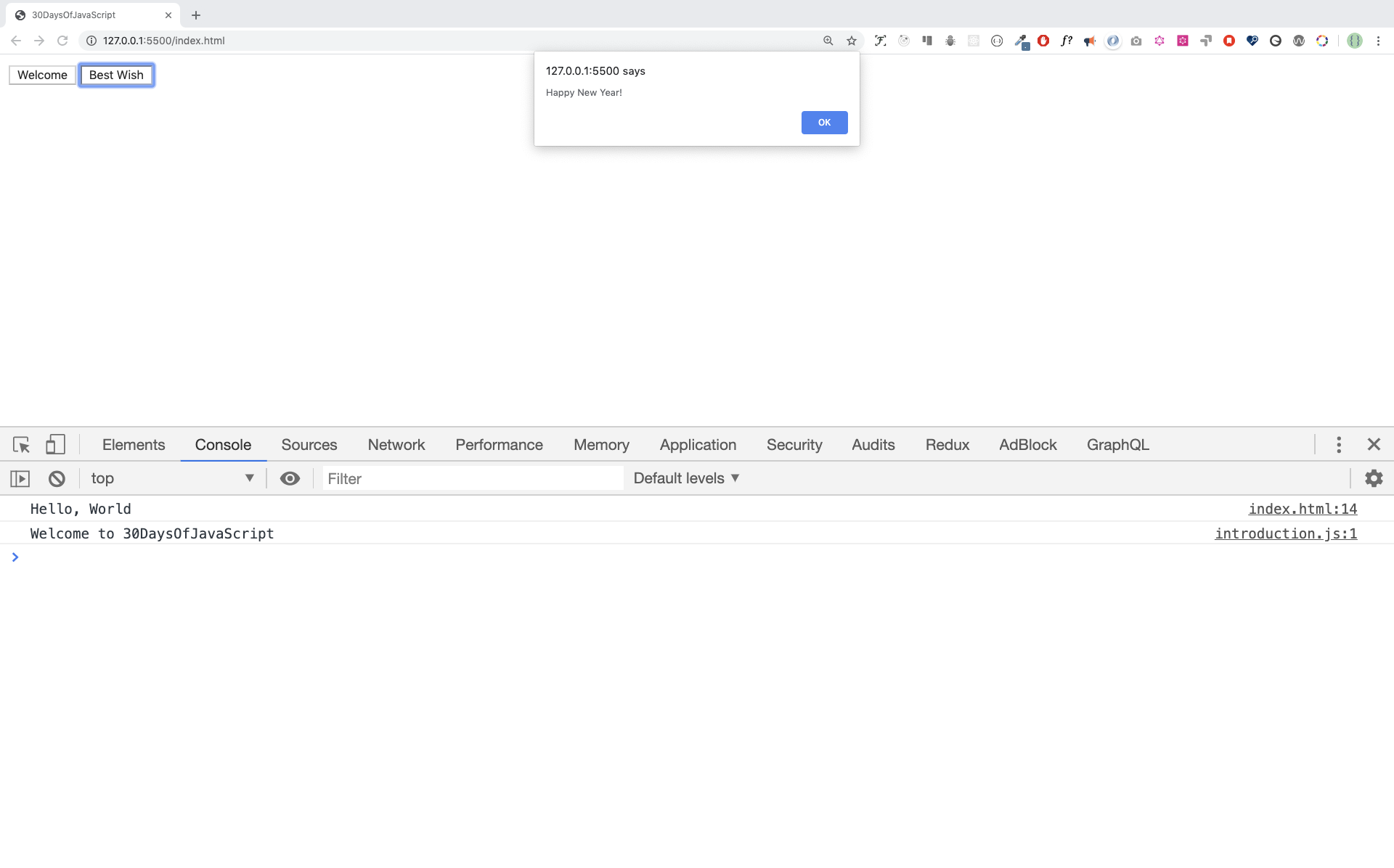
## Adding JavaScript to a Web Page
JavaScript can be added to a web page in three different ways:
- **_Inline script_**
- **_Internal script_**
- **_External script_**
- **_Multiple External scripts_**
The following sections show different ways of adding JavaScript code to your web page.
### Inline Script
Create a project folder on your desktop or in any location, name it 30DaysOfJS and create an **_index.html_** file in the project folder. Then paste the following code and open it in a browser, for example [Chrome](https://www.google.com/chrome/).
```html
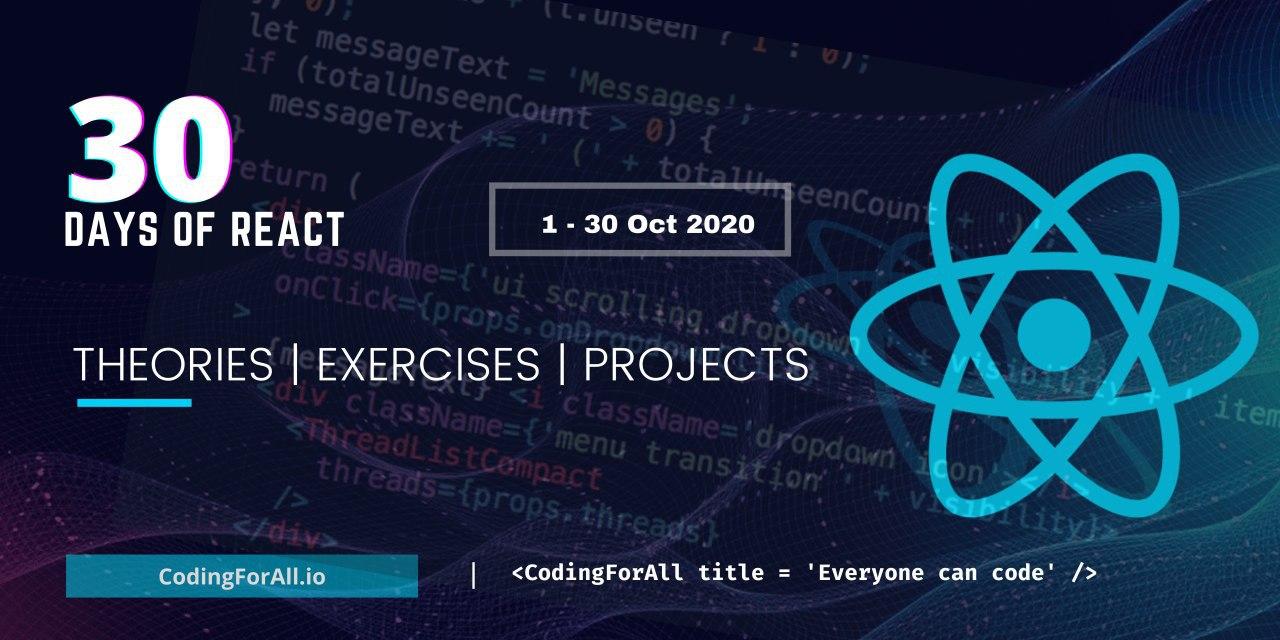
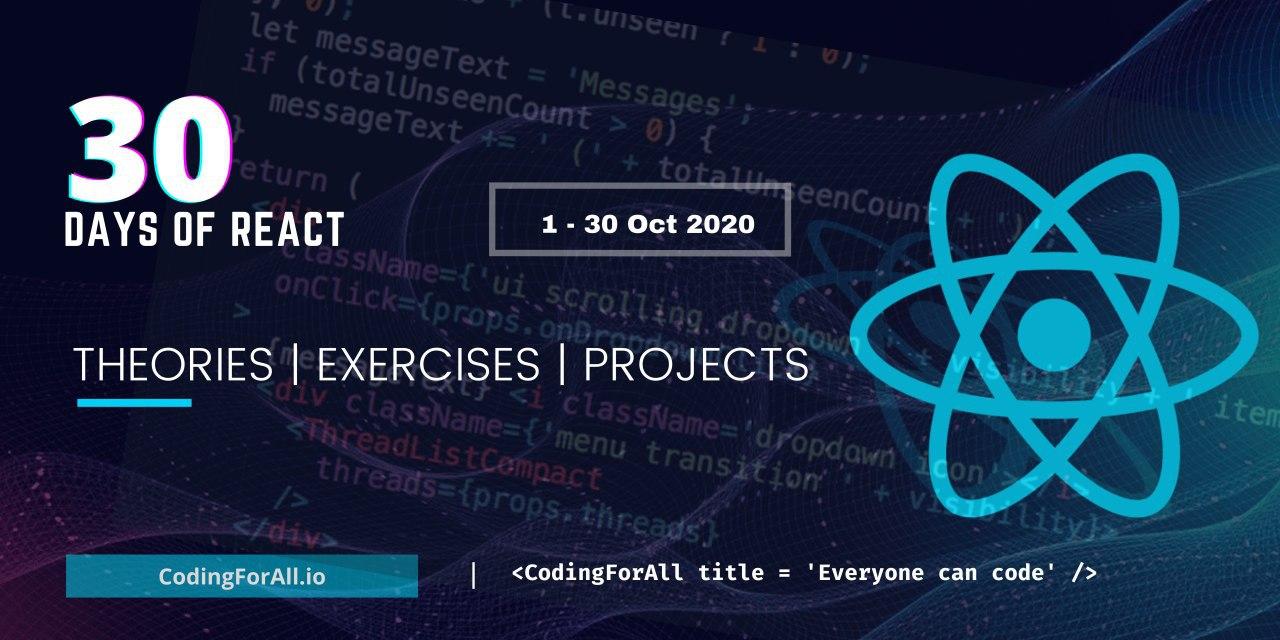
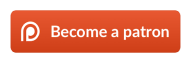 ](https://www.patreon.com/asabeneh?fan_landing=true)
](https://www.patreon.com/asabeneh?fan_landing=true)