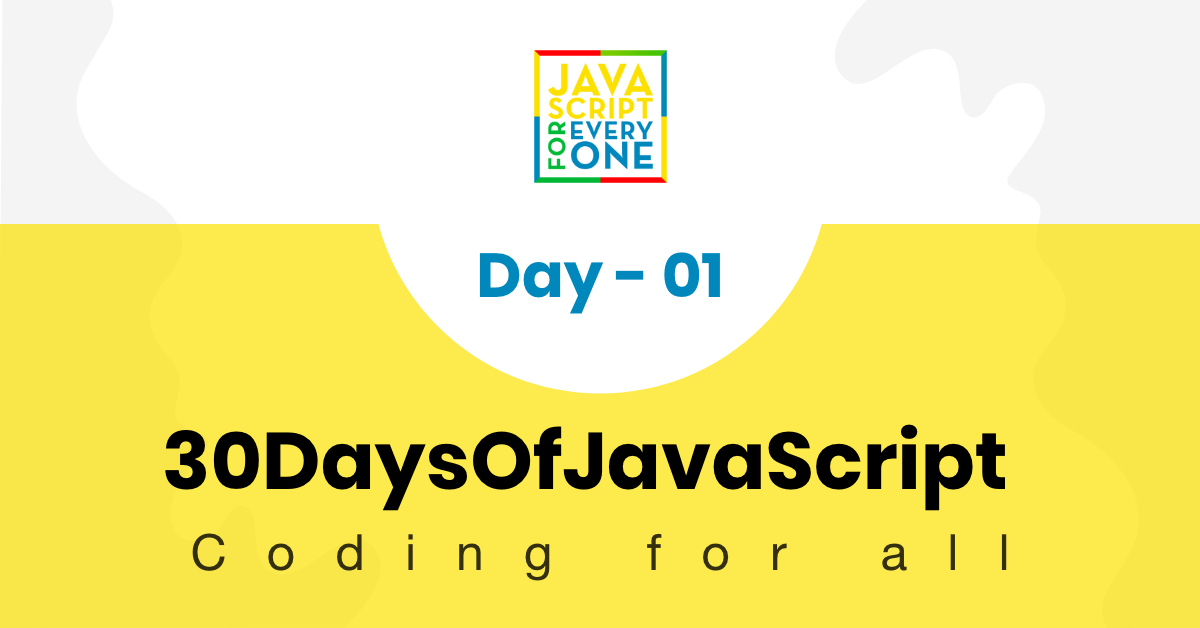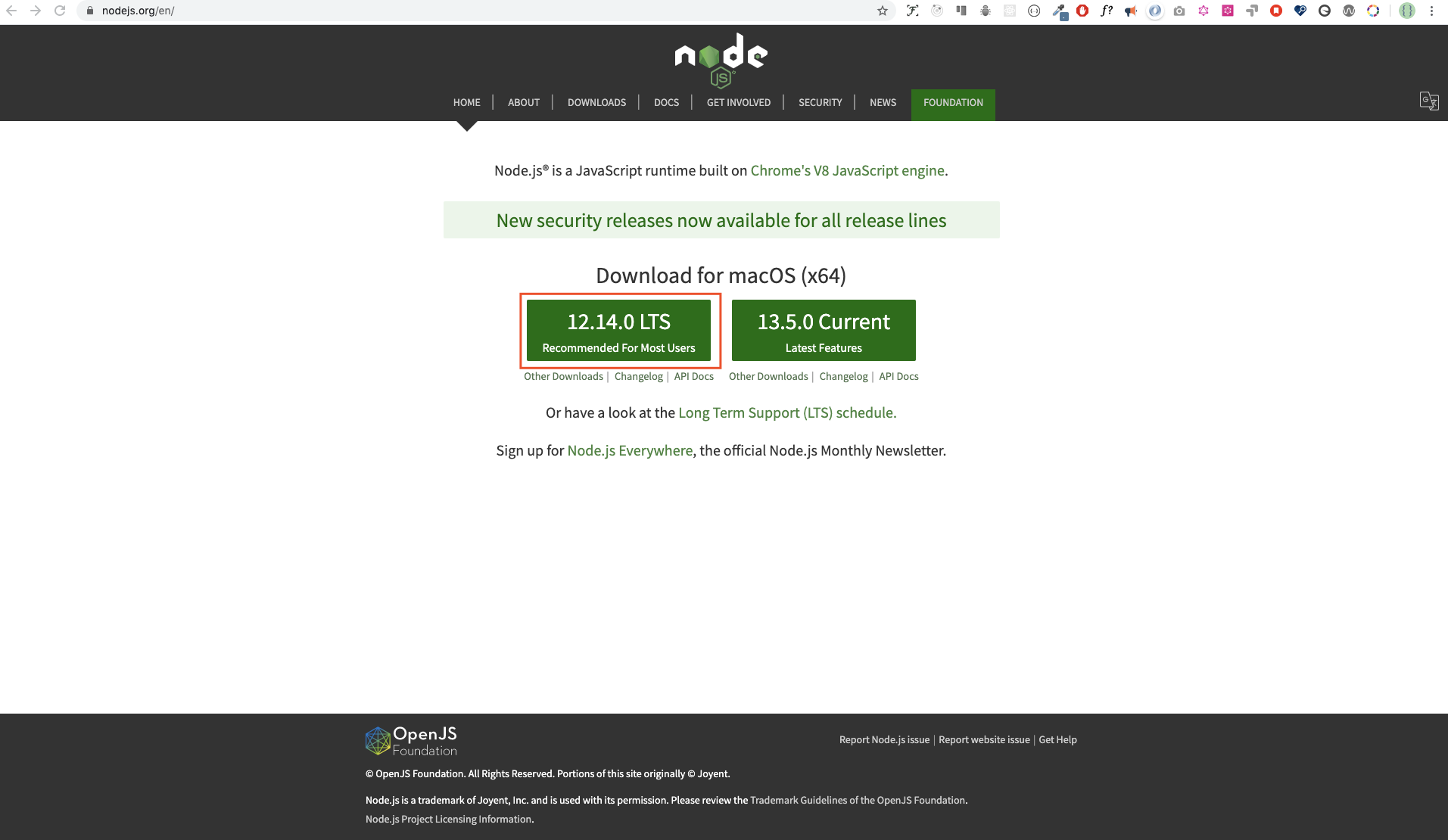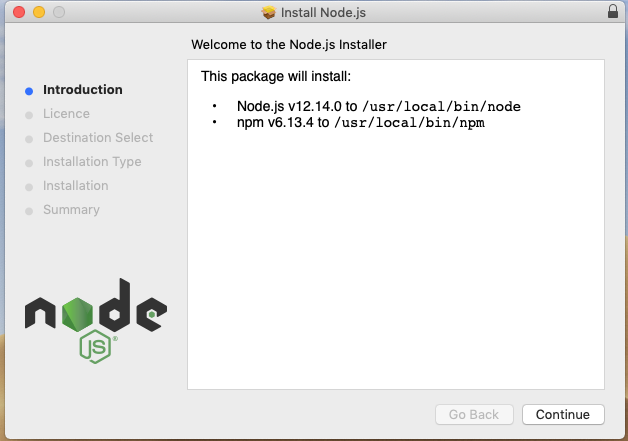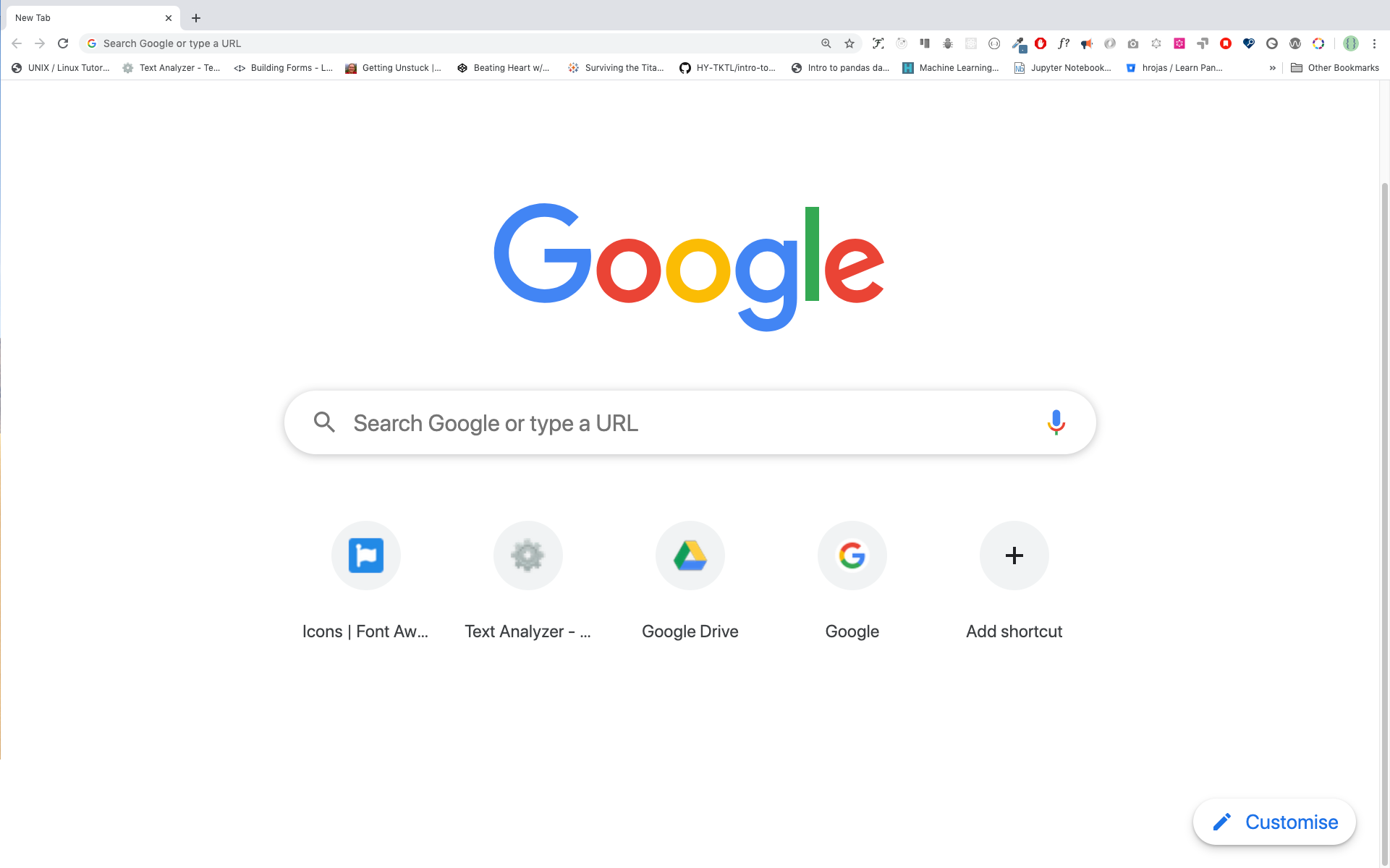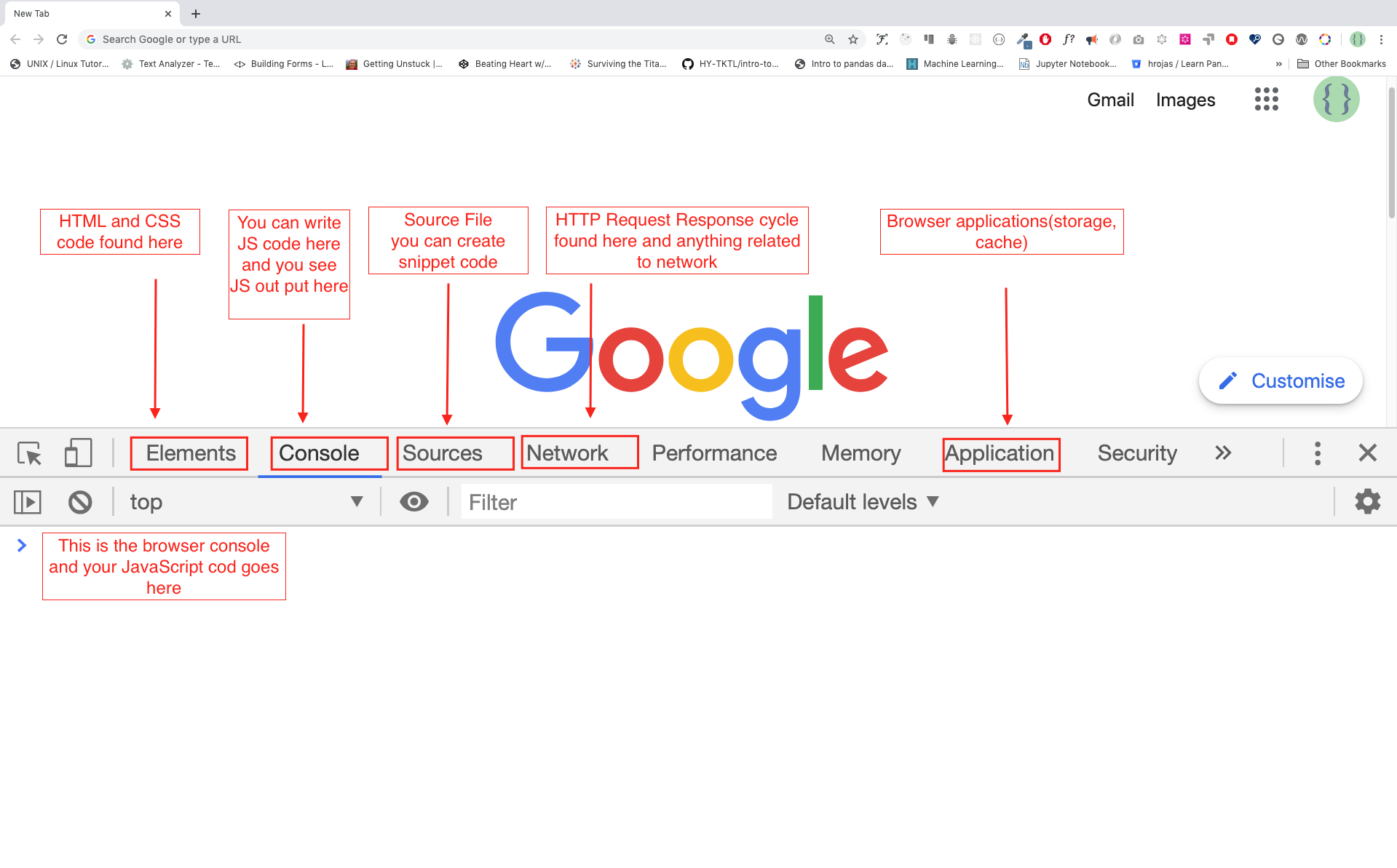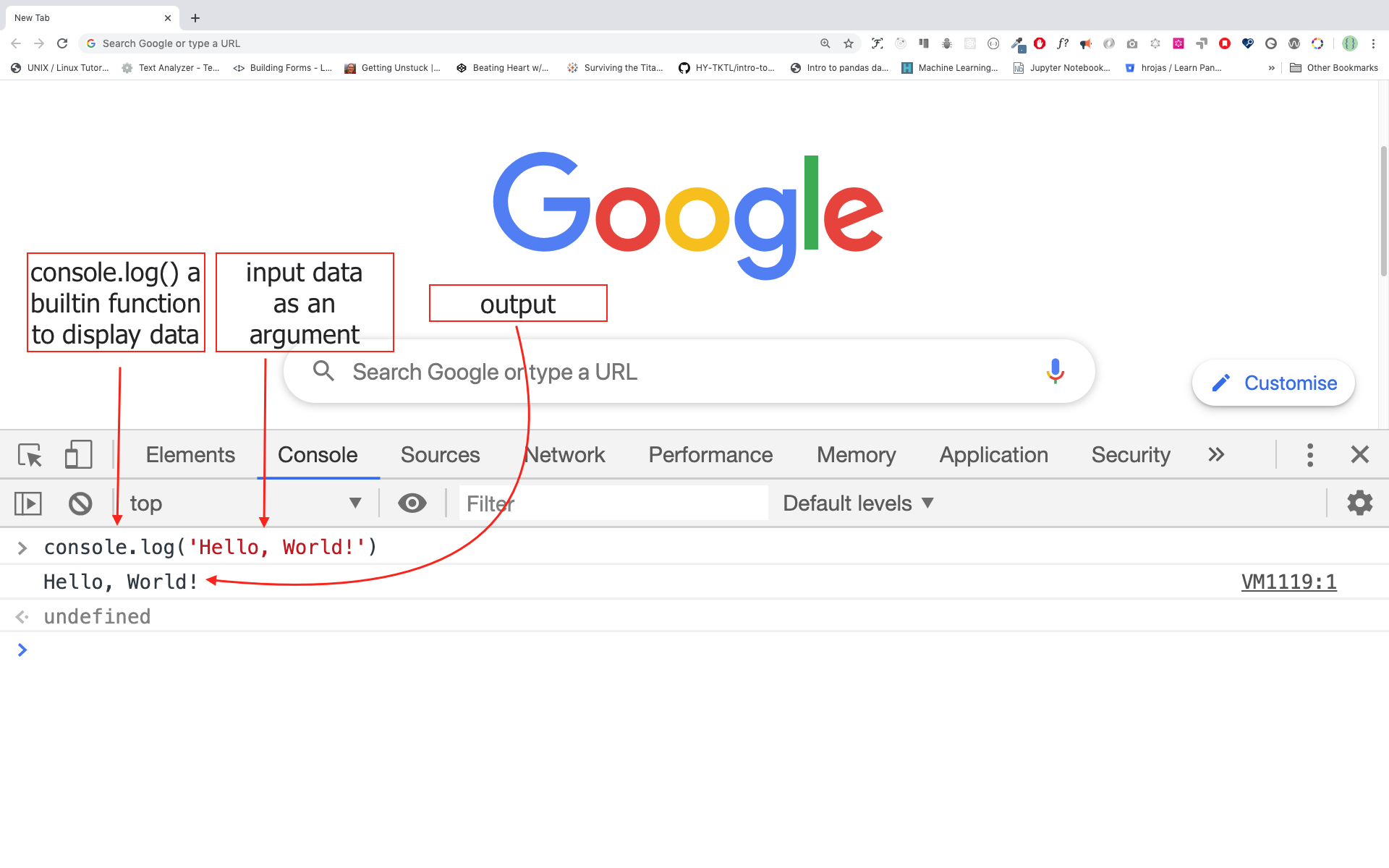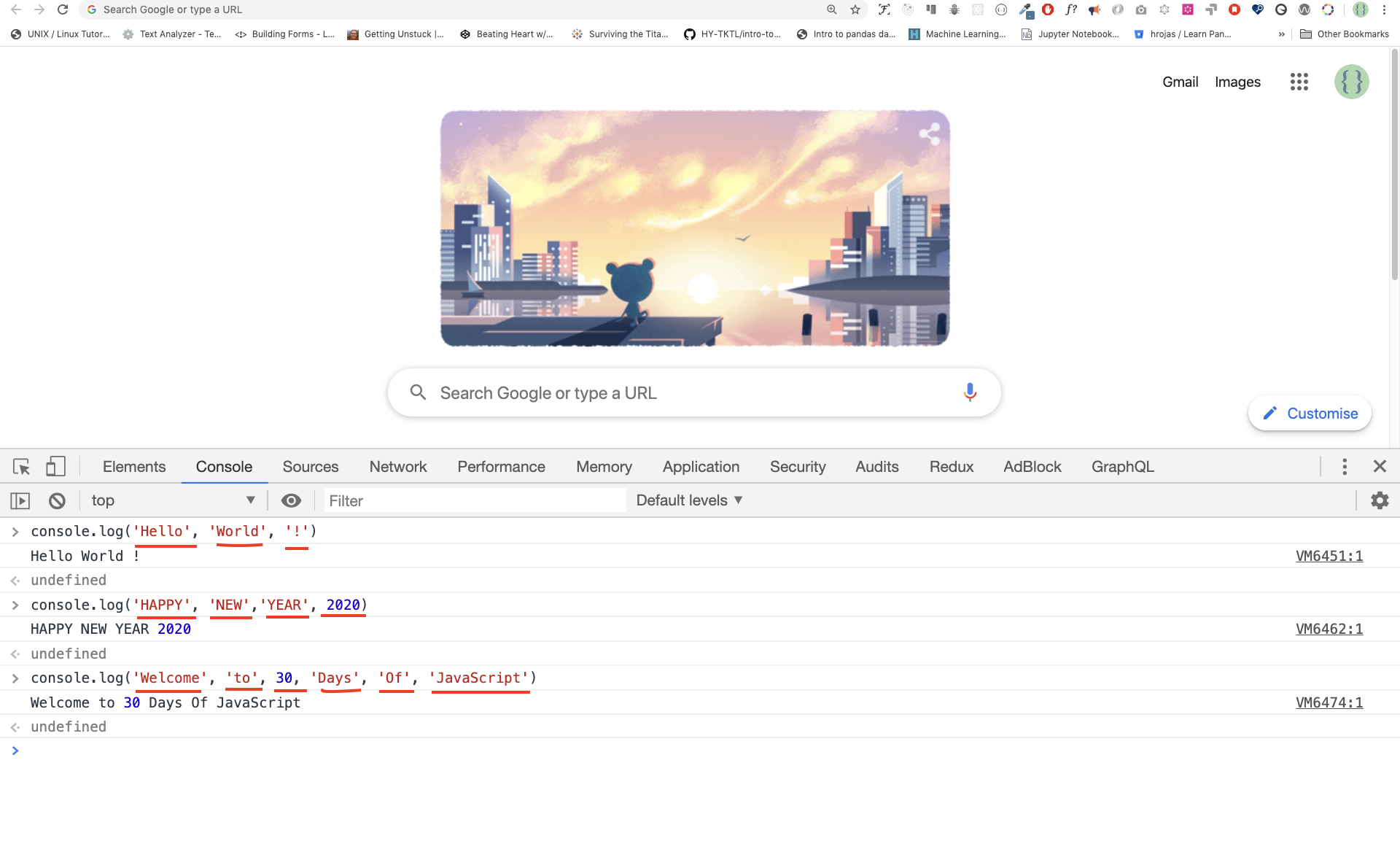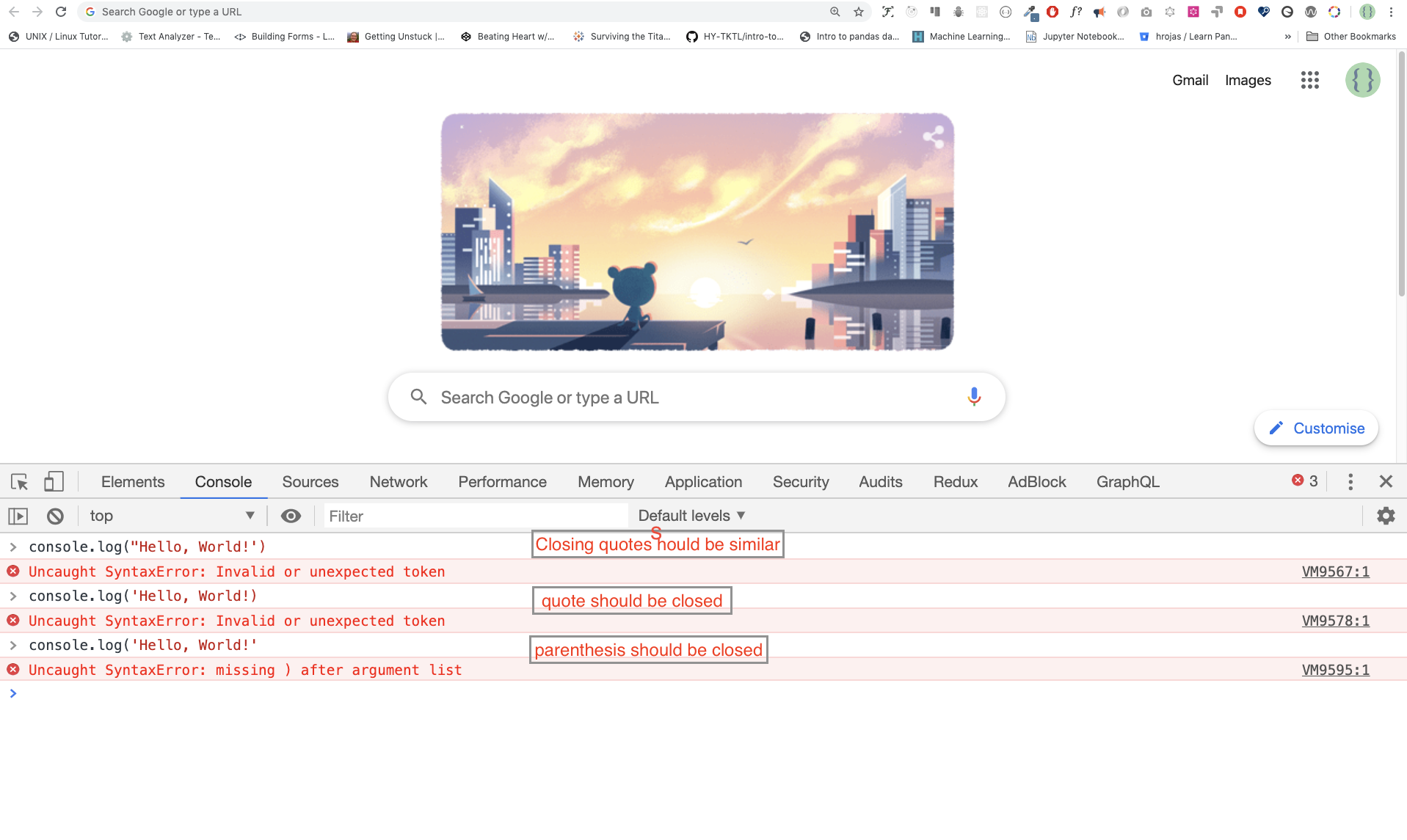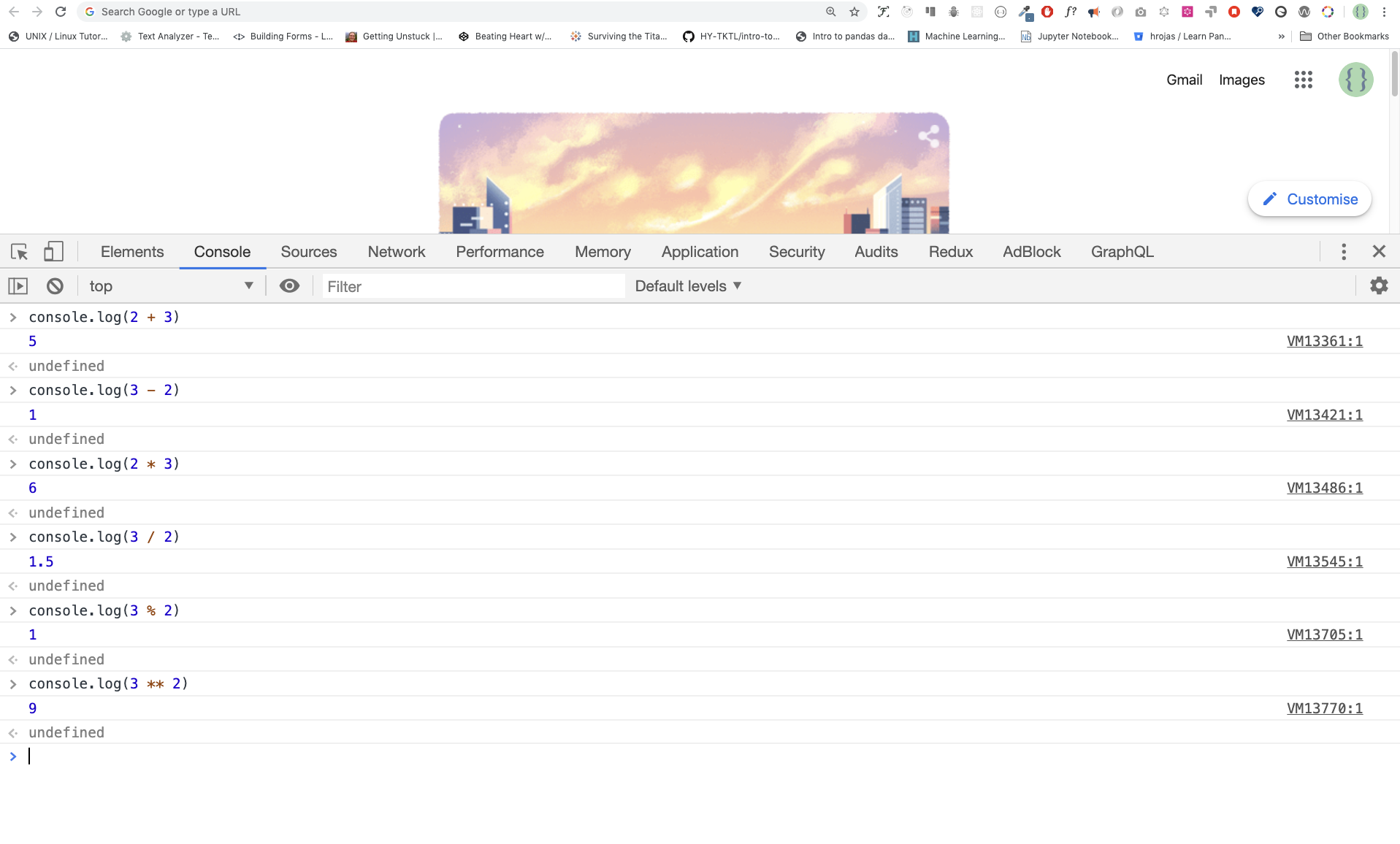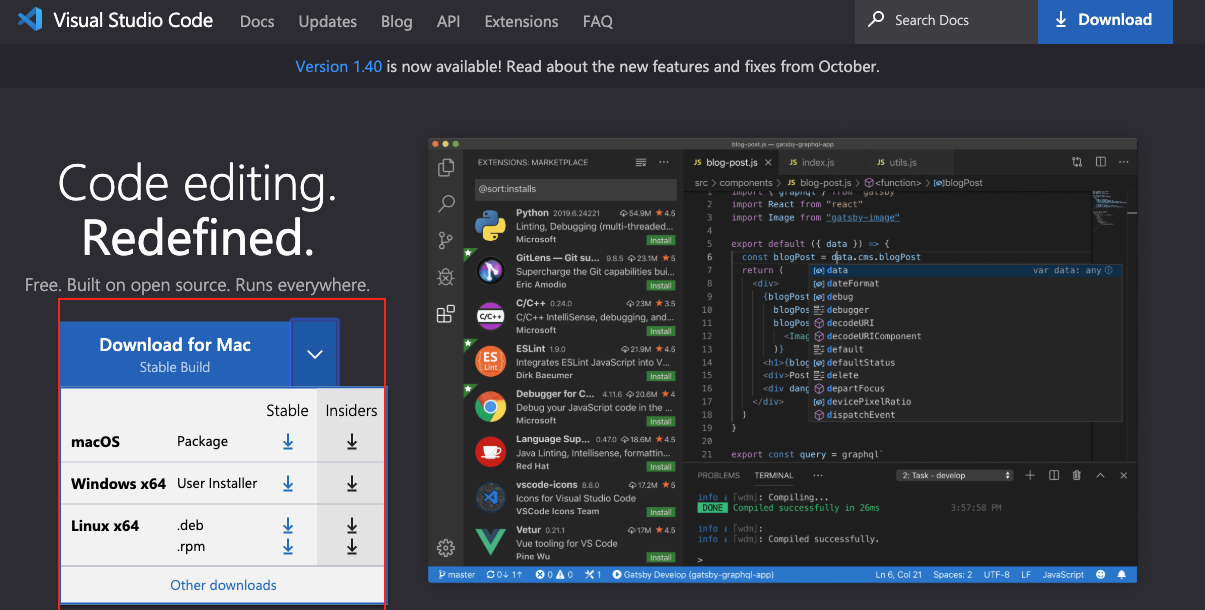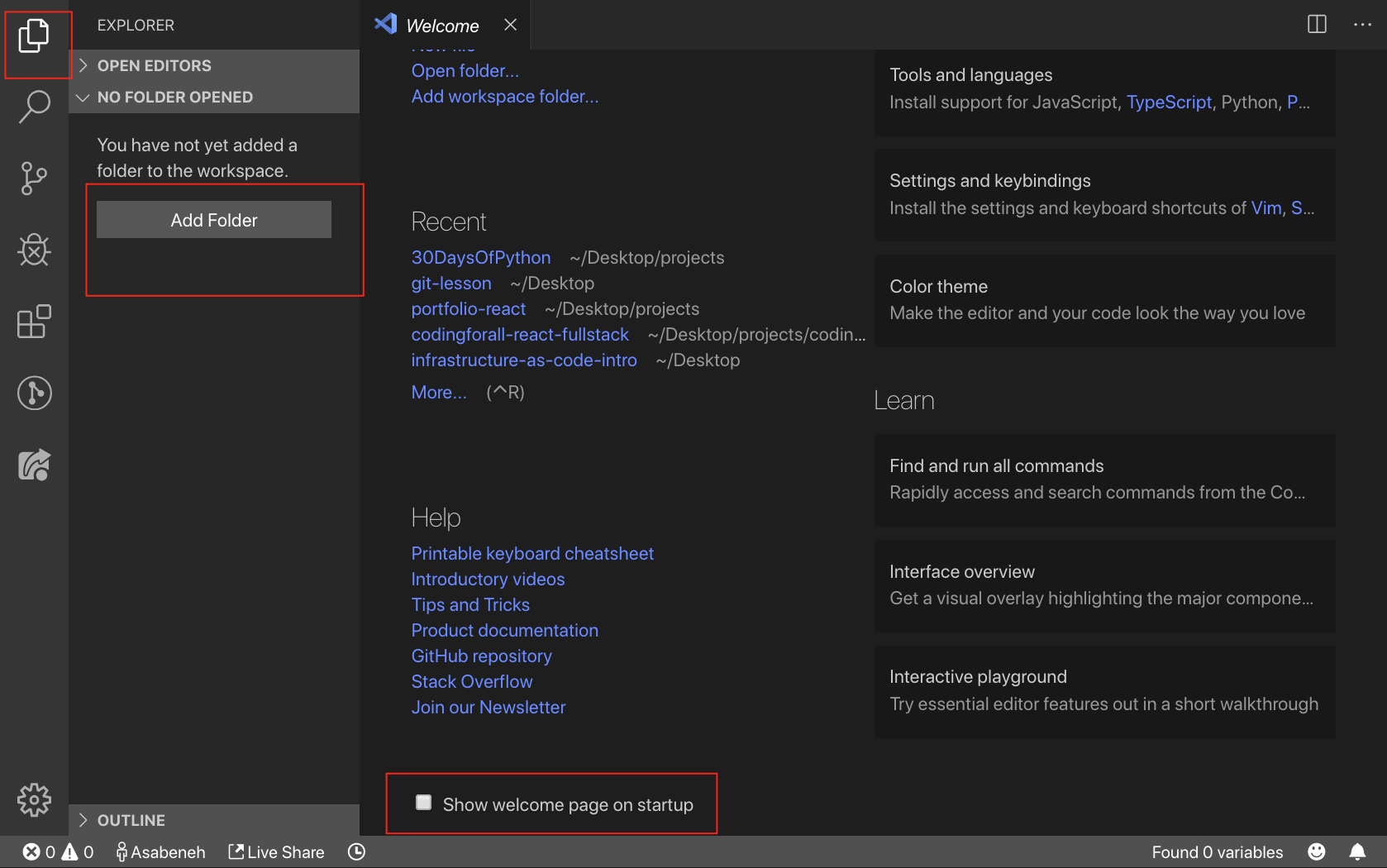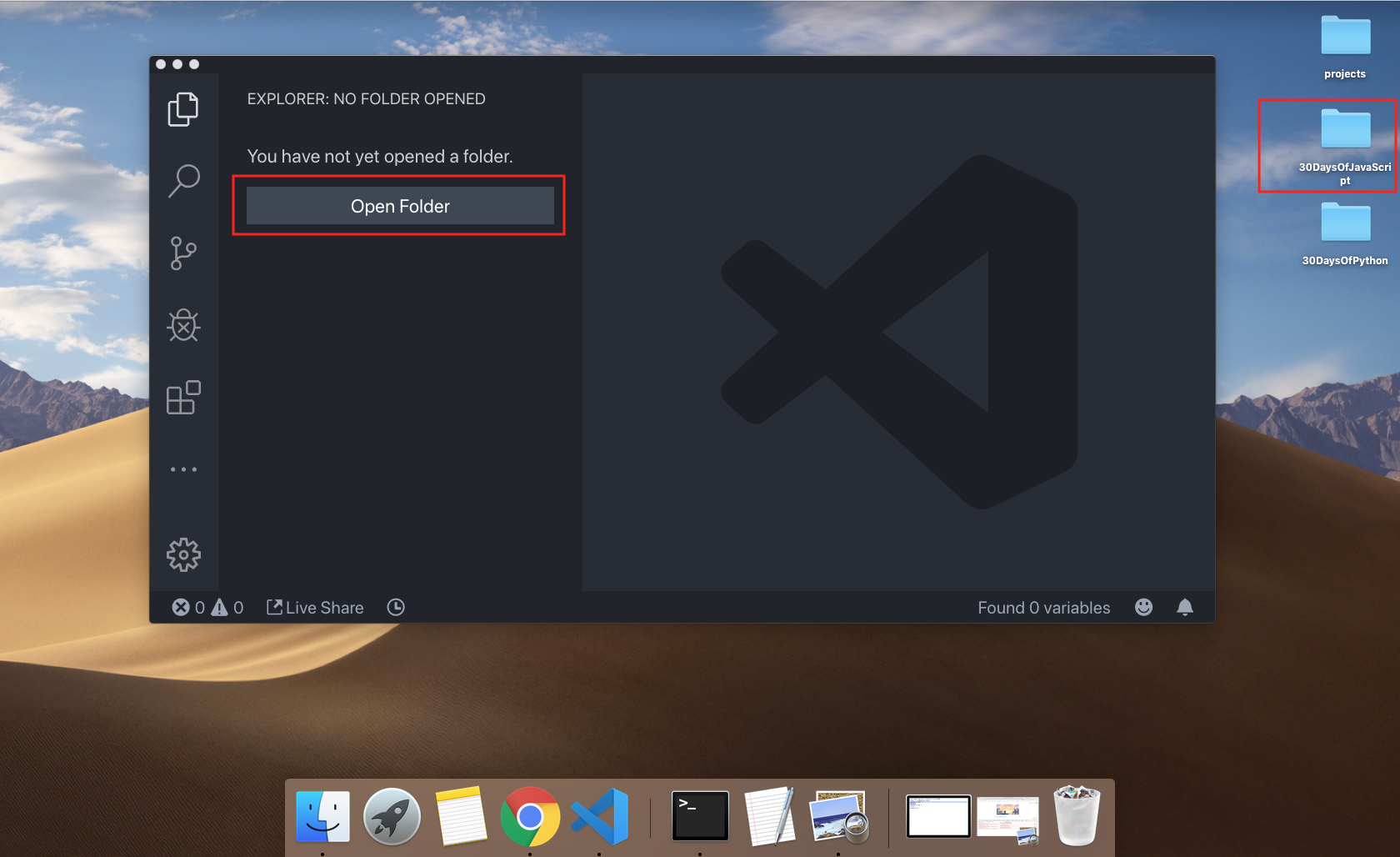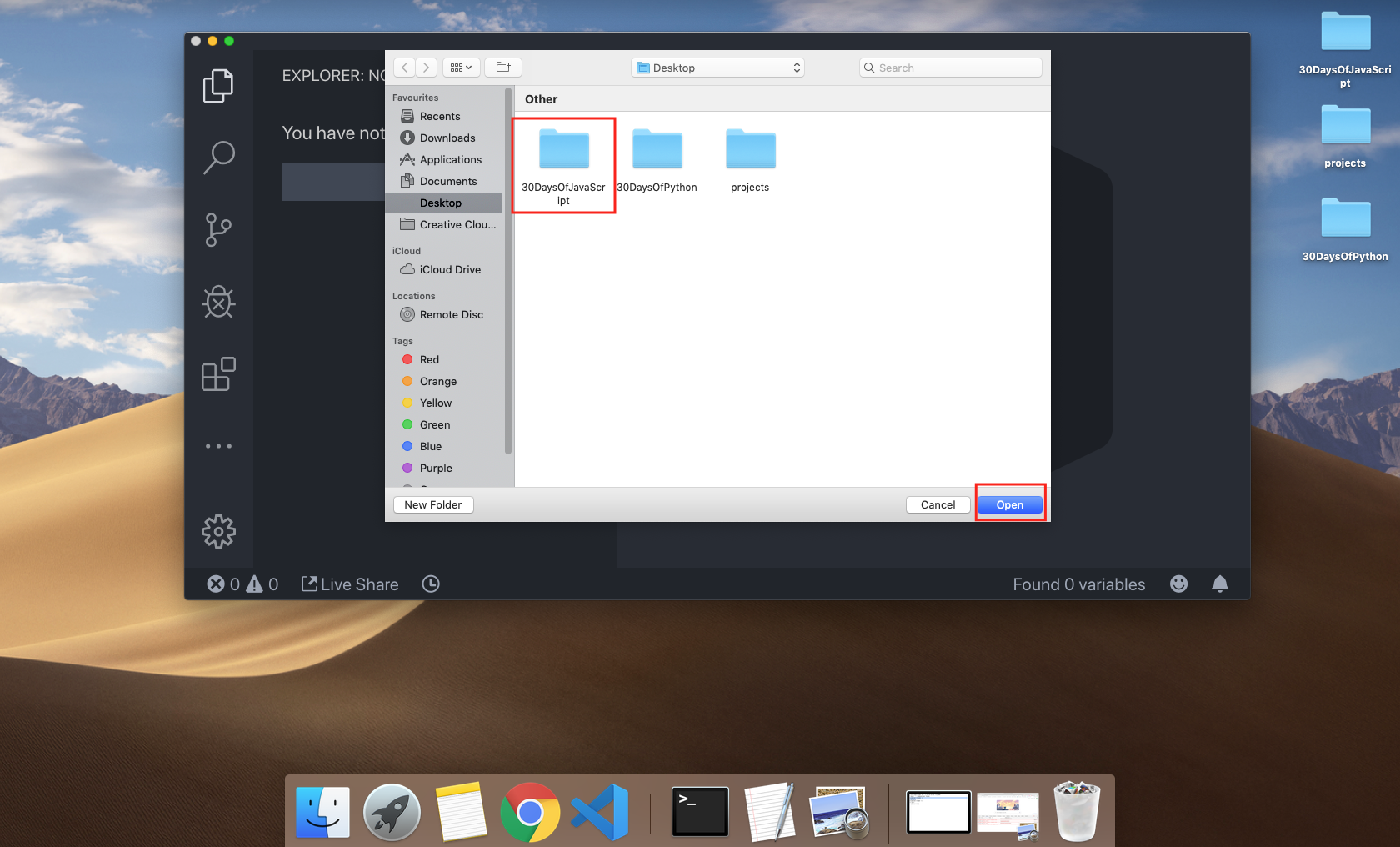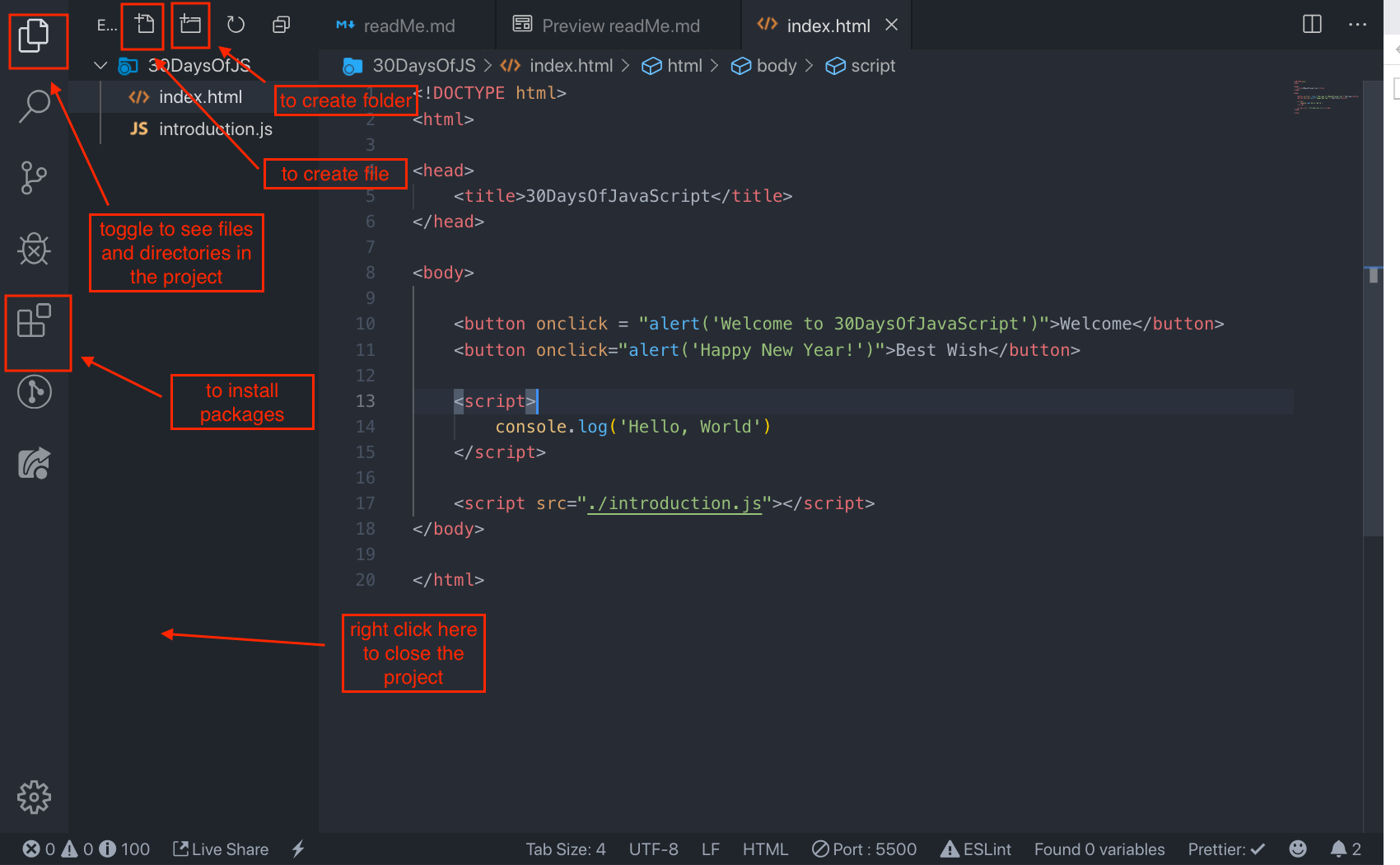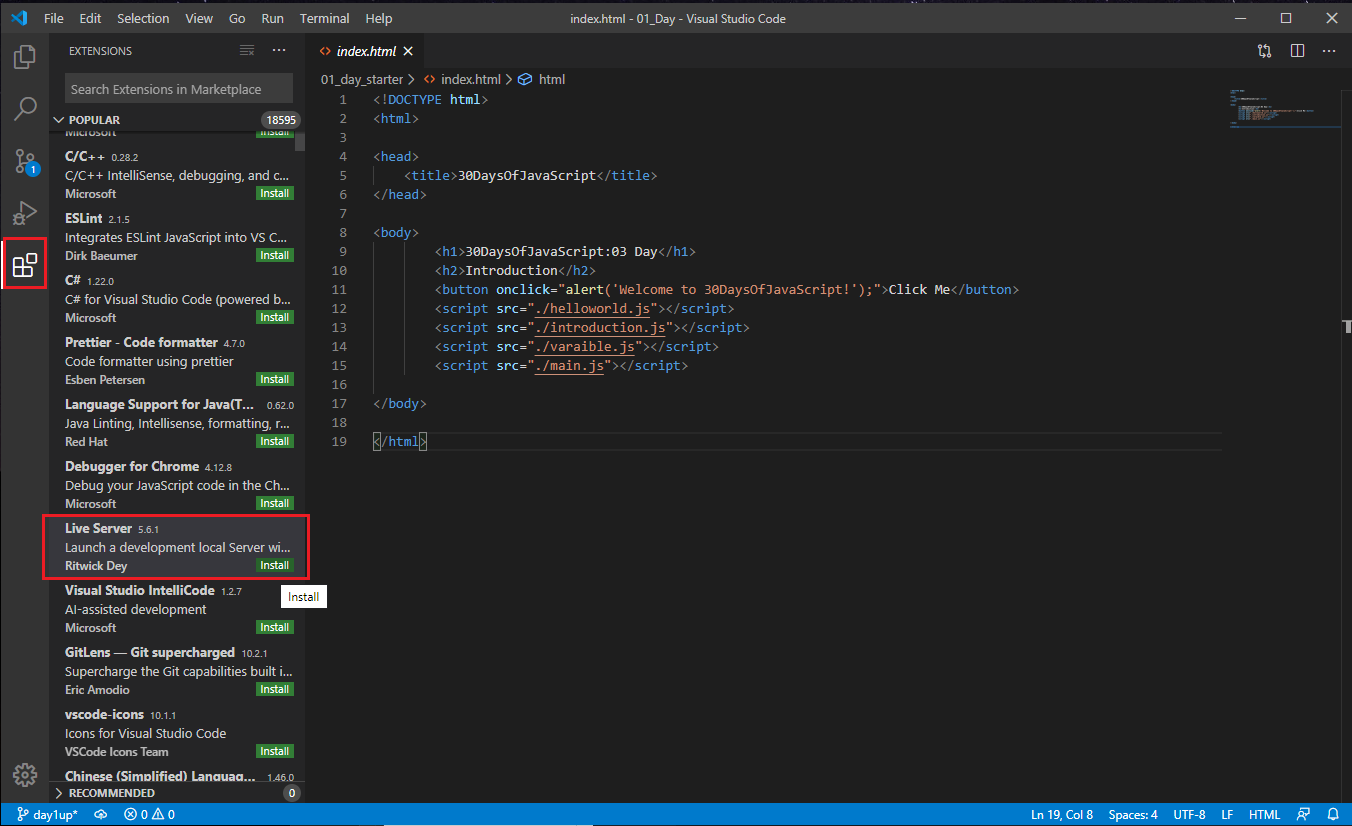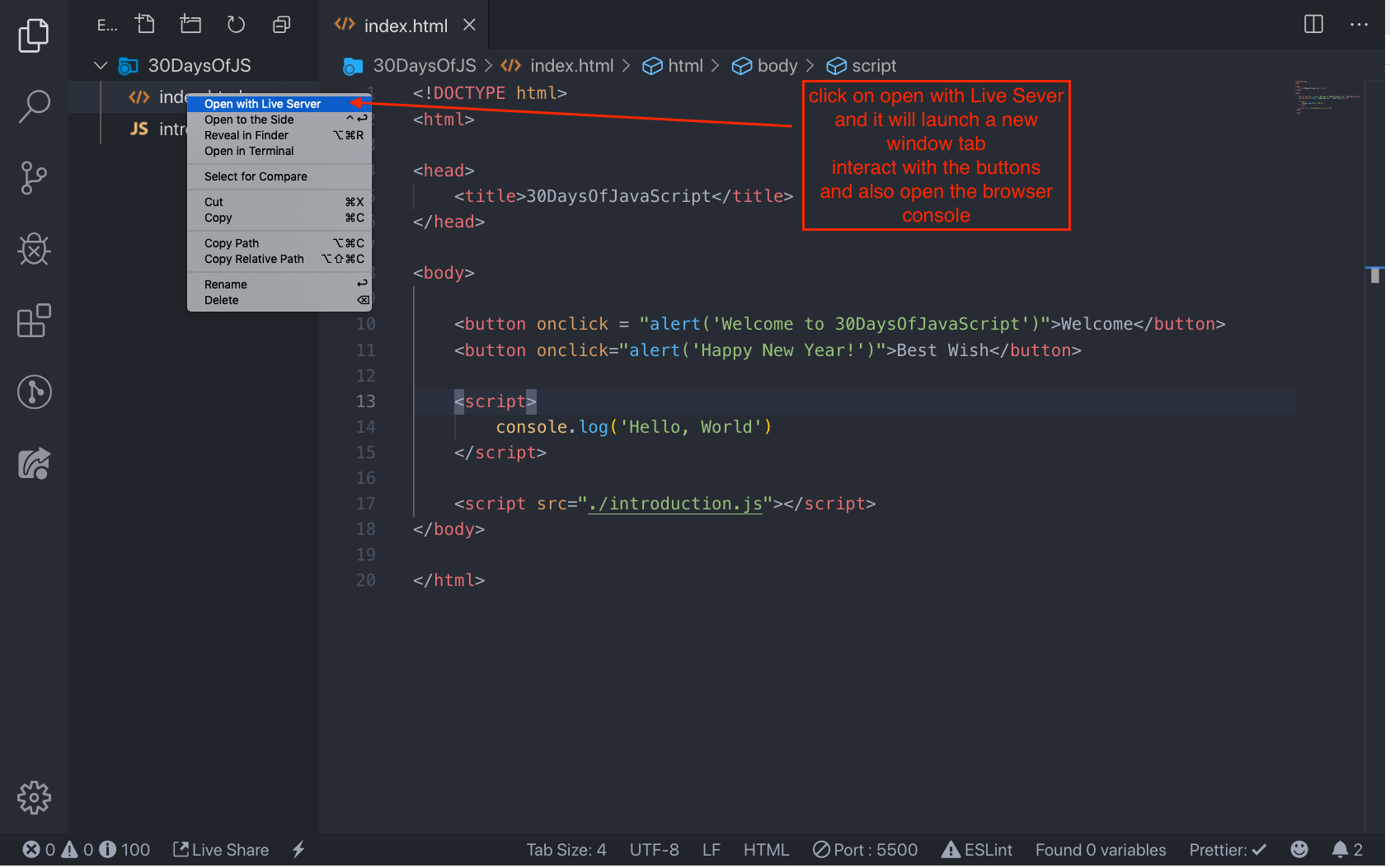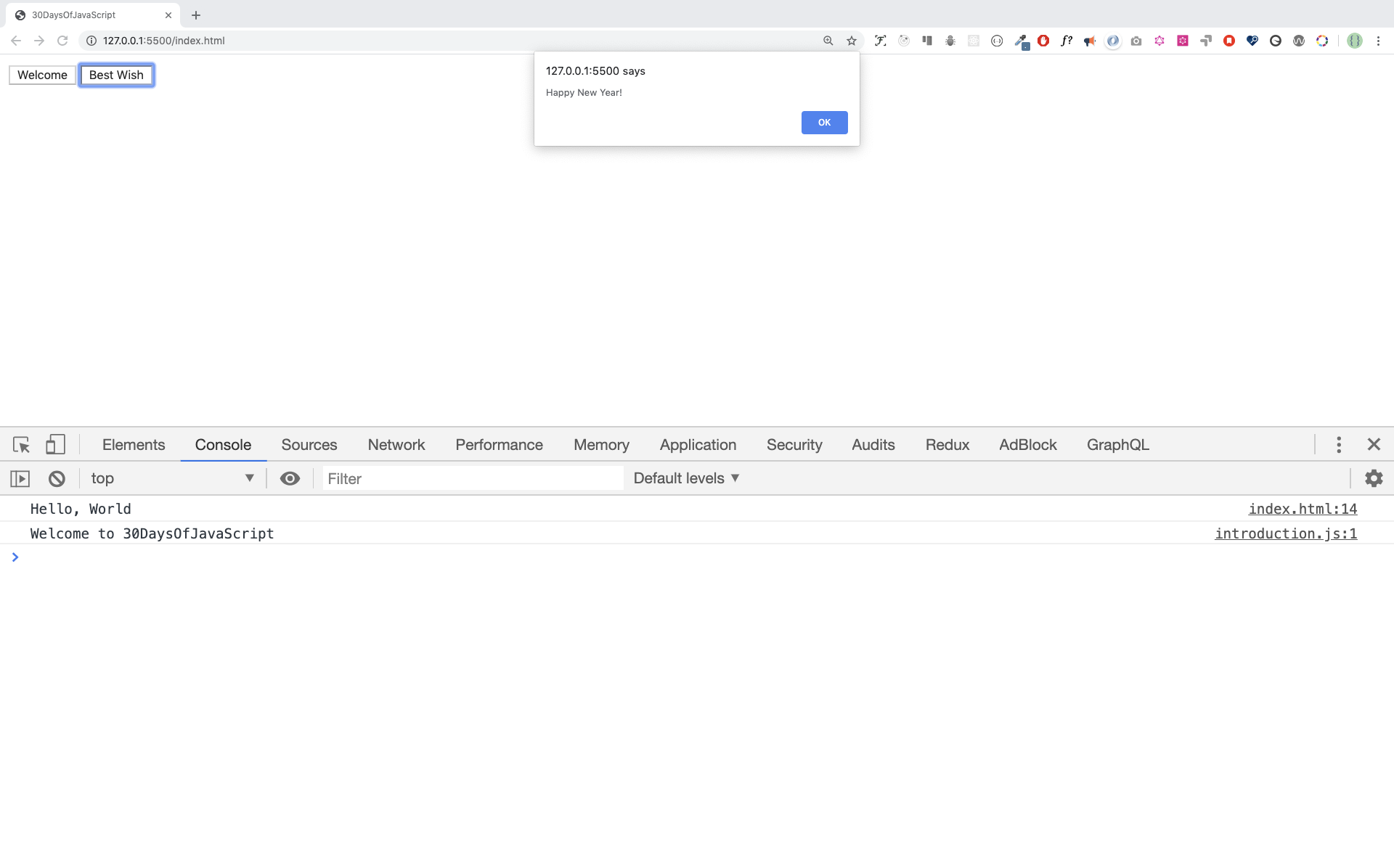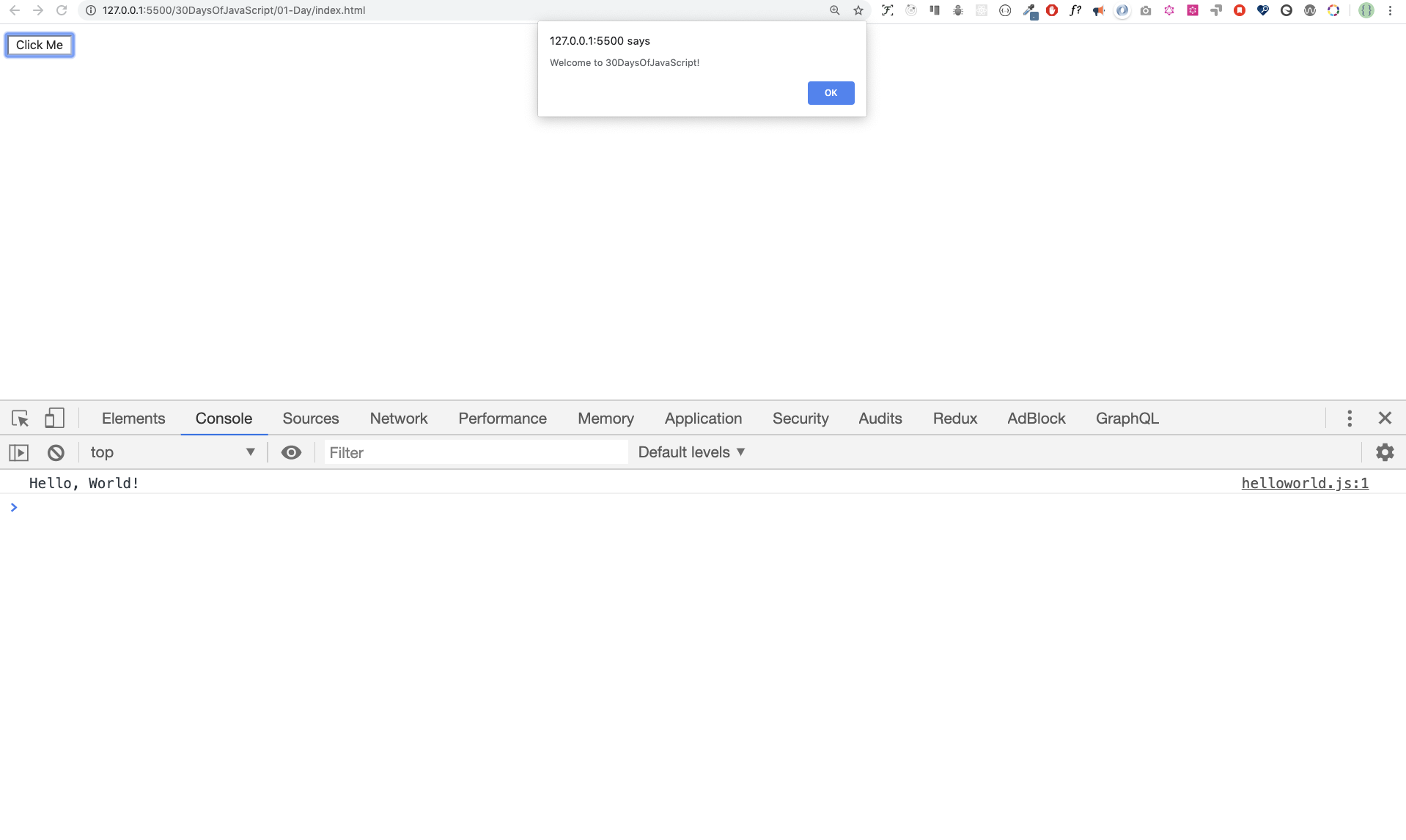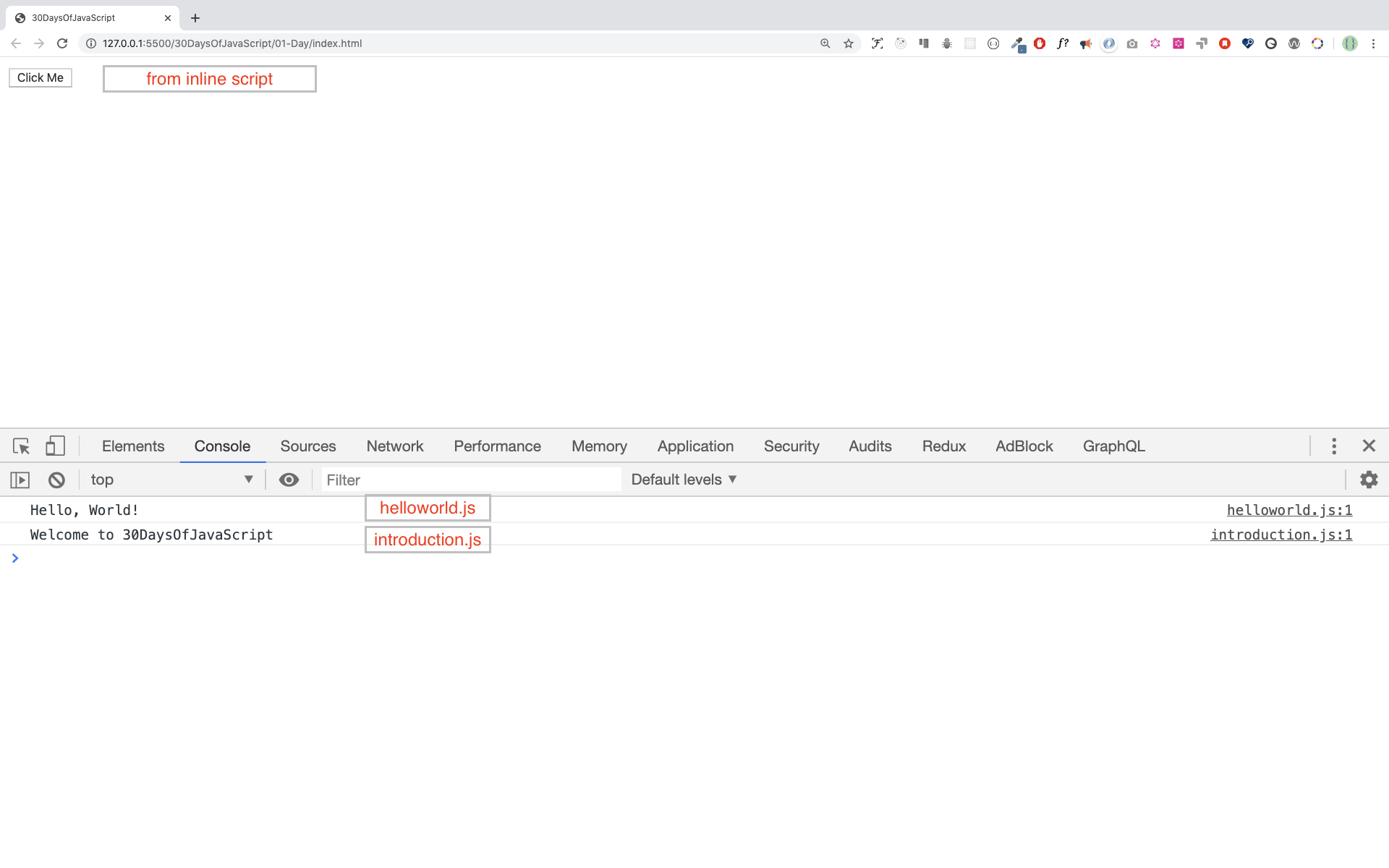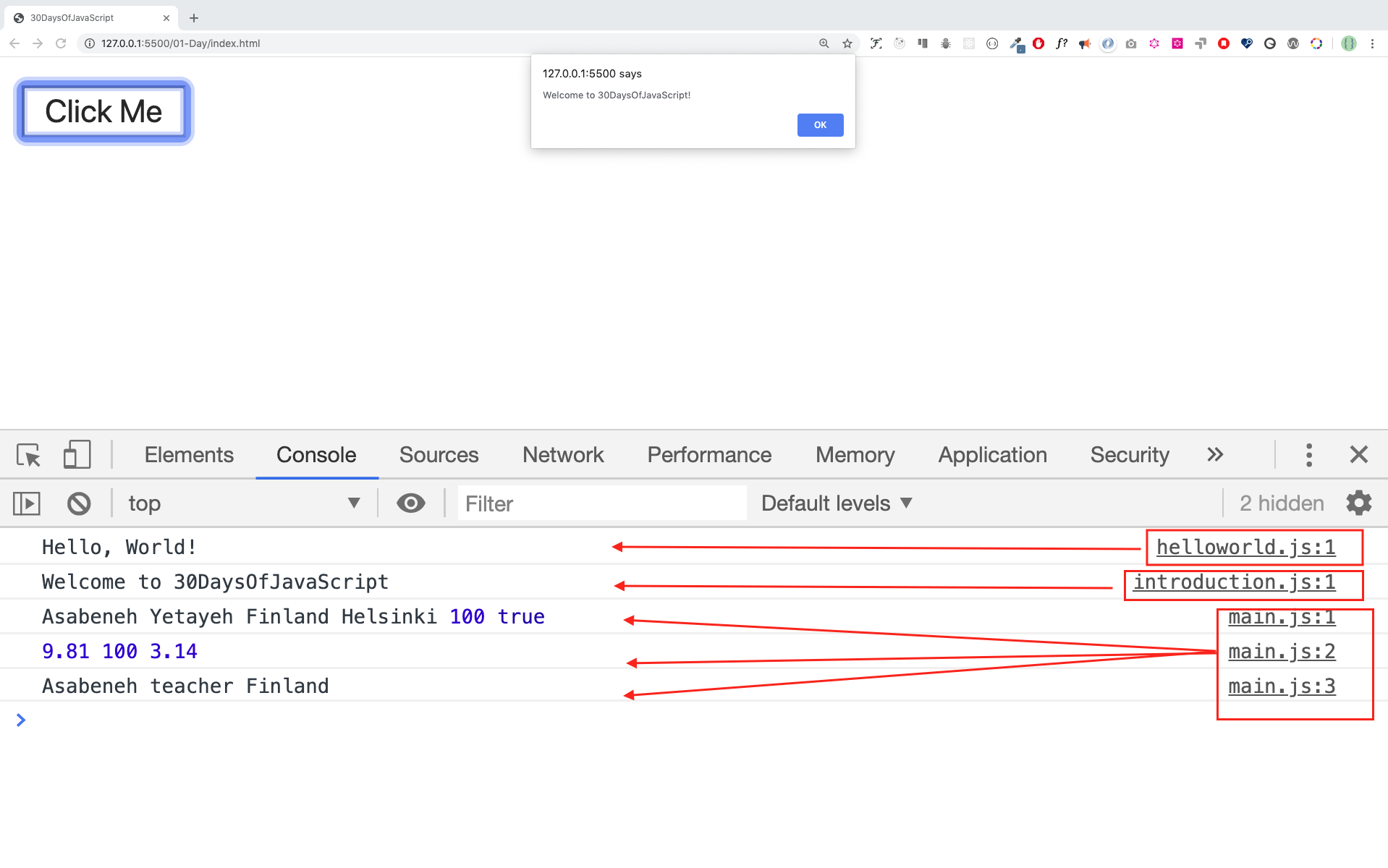readMe.md
Support Asabeneh to create more educational materials

- 📔Day 1
- 💻 Day 1: Exercises
📔Day 1
Introduction
Congratulations for deciding to participate in 30 days of JavaScript programming challenge. In this challenge you will learn everything you need to be a JavaScript programmer, and in general, the whole concept of programming. In the end of the challenge you will get a 30DaysOfJavaScript programming challenge completion certificate. In case you need help or if you would like to help others you may join the telegram group.
A 30DaysOfJavaScript challenge is a guide for both beginners and advanced JavaScript developers. Welcome to JavaScript. I enjoy using and teaching JavaScript and I hope you will do so too. JavaScript is the language of the web.
In this step by step tutorial, you will learn JavaScript, the most popular programming language in the history of mankind. You use JavaScript to add interactivity to websites, to develop mobile apps, desktop applications, games and nowadays JavaScript can be used for machine learning and AI. JavaScript (JS) has increased in popularity in recent years and has been the leading programming language for six consecutive years and is the most used programming language on Github.
Requirements
No prior knowledge of programming is required to follow this challenge. You need only:
- Motivation
- Computer
- Internet
- Browser
- Code Editor
Setup
I believe you have the motivation and a strong desire to be a developer, computer and Internet. If you have those, then you have everything to get started.
Install Node.js
You may not need node.js right now but you may need it for later. Install node.js.
After downloading double click and install
We can check if node is installed on our local machine by opening our device terminal or command prompt.
asabeneh $ node -v
v12.14.0
When making this tutorial I was using node version 12.14.0, but now the recommended version of node.js for download is 12.17.0.
Browser
There are many browsers out there. However, I strongly recommend Google Chrome.
Installing Google Chrome
Install google chrome if you do not have one yet. We can write small JavaScript code on the browser console, but we do not use the browser console to develop applications.
Opening Google Chrome Console
You can open Google Chrome console either by clicking three dots at the top right corner of the browser, selecting More tools -> Developer tools or using a keyboard shortcut. I prefer using shortcuts.
To open the Chrome console using a keyboard shortcut.
Mac
Command+Option+J
Windows/Linux:
Ctl+Shift+J
After you open the Google Chrome console, try to explore the marked buttons. We will spend most of the time on the Console part. The Console is the place where your JavaScript code goes. The Google Console V8 engine changes your JavaScript code to machine code. Let us write a JavaScript code on the Google Chrome console:
Writing Code on Browser Console
We can write any JavaScript code on the Google console or any browser console. However, for this challenge, we only focus on Google Chrome console. Open the console using:
Mac
Command+Option+I
Windows:
Ctl+Shift+I
Console.log
To write our first JavaScript code, we used a built-in function console.log(). We passed an argument as input data, and the function displays the output. We passed 'Hello, World' as input data or argument in the console.log() function.
console.log('Hello, World!')
Console.log with Multiple Arguments
The console.log(param1, param2, param3), can take multiple arguments.
console.log('Hello', 'World', '!')
console.log('HAPPY', 'NEW', 'YEAR', 2020)
console.log('Welcome', 'to', 30, 'Days', 'Of', 'JavaScript')
As you can see from the snippet code above, console.log() can take multiple arguments.
Congratulations! You wrote your first JavaScript code using console.log().
Comment
We add comments to our code. Comments are very important to make code more readable and to leave remarks in our code. JavaScript does not execute the comment part of our code. Any text line starting with // in JavaScript is a comment or anything enclosed like this /* */ is a comment.
Example: Single Line Comment
// This is the first comment
// This is the second comment
// I am a single line comment
Example: Multiline Comment
/*
This is a multiline comment
Multiline comments can take multiple lines
JavaScript is the language of the web
*/
Syntax
Programming languages are similar to human languages. English language or any other language uses words, phrases, sentences,compound sentences and other more to convey a meaningful message. The English meaning of syntax is the arrangement of words and phrases to create well-formed sentences in a language. The technical definition of syntax is the structure of statements in a computer language. Programing languages have syntax. JavaScript is a programming language and like other programming languages it has its own syntax. If we do not write a syntax that JavaScript understands, it will raise different types of errors. We will explore different kinds of JavaScript errors later. For now, let us see syntax errors.
I made a deliberate mistake. As a result, the console raises a syntax error. Actually, the syntax is very informative. It informs what type of mistake we made. By reading the error feedback guideline, we can correct the syntax and fix the problem. The process of identifying and removing errors from a program is called debugging. Let us fix the errors:
console.log("Hello, World!")
console.log('Hello, World!')
So far, we saw how to display text using a console.log(). If we are printing text or string using console.log(), the text has to be under the single quote, double quote, or a backtick quote. Example:
console.log("Hello, World!")
console.log('Hello, World!')
console.log(`Hello, World!`)
Arithmetics
Now, let us practice more writing JavaScript codes using console.log() on google chrome console for number data types. In addition to the text, we can also do mathematical calculations using JavaScript. Let us do the following simple calculations.
console.log(2 + 3) // Addition
console.log(3 - 2) // Subtraction
console.log(2 * 3) // Multiplication
console.log(3 / 2) // Division
console.log(3 % 2) // Modulus - finding remainder
console.log(3 ** 2) // Exponentiation 3 ** 2 == 3 * 3
Code Editor
We can write our codes on the browser console, but it won't do for bigger projects. In a real working environment, developers use different code editors to write their codes. In this 30 days JavaScript challenge, we will use Visual Studio Code.
Installing Visual Studio Code
Visual studio code is a very popular open-source text editor. I would recommend to download Visual Studio Code, but if you are in favor of other editors, feel free to follow with what you have.
If you installed Visual Studio Code, let us start using it.
How to Use Visual Studio Code
Open the Visual Studio Code by double-clicking its icon. When you open it, you will get this kind of interface. Try to interact with the labeled icons.
Adding JavaScript to a Web Page
JavaScript can be added to a web page in three different ways:
- Inline script
- Internal script
- External script
- Multiple External scripts
The following sections show different ways of adding JavaScript code to your web page.
Inline Script
Create a folder on your desktop and call it 30DaysOfJS or in any location and create an index.html file in the project folder. Then paste the following code and open it in a browser, for example Chrome.
<!DOCTYPE html>
<html>
<head>
<title>30DaysOfScript:Inline Script</title>
</head>
<body>
<button onclick="alert('Welcome to 30DaysOfJavaScript!')">Click Me</button>
</body>
</html>
Now, you wrote your first inline script. We can create a pop up alert message using the built-in alert() function.
Internal Script
The internal script can be written in the head or the body, but it is preferred to put it on the body of the HTML document. First, let us write on the head part of the page.
<!DOCTYPE html>
<html>
<head>
<title>30DaysOfScript:Internal Script</title>
<script>
console.log("Welcome to 30DaysOfJavaScript")
</script>
</head>
<body>
</body>
</html>
This is how we write an internal script most of the time. Writing the JavaScript code in the body section is the most preferred option. Open the browser console to see the output from the console.log()
<!DOCTYPE html>
<html>
<head>
<title>30DaysOfScript:Internal Script</title>
</head>
<body>
<button onclick="alert('Welcome to 30DaysOfJavaScript!');">Click Me</button>
<script>
console.log("Welcome to 30DaysOfJavaScript");
</script>
</body>
</html>
Open the browser console to see the output from the console.log()
External Script
Similar to the internal script, the external script link can be on the header or body, but it is preferred to put it in the body. First, we should create an external JavaScript file with .js extension. All files ending with .js extension are JavaScript files. Create a file introduction.js inside your project directory and write the following code and link this .js file at the bottom of the body.
console.log('Welcome to 30DaysOfJavaScript')
External scripts in the head:
<!DOCTYPE html>
<html>
<head>
<title>30DaysOfJavaScript:External script</title>
<script src="introduction.js"></script>
</head>
<body>
</body>
</html>
External scripts in the body:
<!DOCTYPE html>
<html>
<head>
<title>30DaysOfJavaScript:External script</title>
</head>
<body>
//it could be in the header or in the body
// Here is the recommended place to put the external script
<script src="introduction.js"></script>
</body>
</html>
Open the browser console to see the output from the console.log()
Multiple External Scripts
We can link multiple external JavaScript files to a web page. Create a helloworld.js file inside the 30DaysOfJS folder and write the following code.
console.log('Hello, World!')
<!DOCTYPE html>
<html>
<head>
<title>Multiple External Scripts</title>
</head>
<body>
<script src ="./helloworld.js"></script>
<script src="./introduction.js"></script>
</body>
</html>
Your main.js file should be below all other scripts. It is very important to remember this.
Introduction to Data types
In JavaScript and also other programming languages, there are different kinds of data types. The following are JavaScript primitive data types:String, Number, Boolean, undefined, Null, and Symbol.
Number
- Integer: Integer (negative, zero and positive) numbers Example: ... -3, -2, -1, 0, 1, 2, 3 ...
- Float: Decimal number Example ... -3.5, -2.25, -1.0, 0.0, 1.1, 2.2, 3.5 ...
String
A collection of one or more characters under a single quote, double quote, or backtick quote. Example:
'Asabeneh'
'Finland'
'JavaScript is a beautiful programming language'
"I love teaching"
'I hope you are enjoying the first day'
`We can also create a string using a backtick`
'A string could be just as small as one character as big as many pages'
Booleans
A boolean value is either True or False. Any comparisons return a boolean value, which is either true or false.
A boolean data type is either a true or false value.
Example:
true // if the light on ,the value is true
false // if the light off, the value is false
Undefined
In JavaScript, if we don't assign a value to a variable, the value is undefined. In addition to that, if a function is not returning anything, it returns undefined.
let firstName;
console.log(firstName); //not defined, because it is not assigned to a value yet
Null
Null in JavaScript means an empty value.
let emptyValue = null
Checking Data Types
To check the data type of a certain variable, we use the typeof operator. See the following example.
console.log(typeof 'Asabeneh') // string
console.log(typeof 5) // number
console.log(typeof true ) // boolean
console.log(typeof null) // object type
console.log(typeof undefined) // undefined
Comments Again
Reminding, that commenting in JavaScript is similar to other programming languages. Comments are important in making your make code more readable. There are two ways of commenting:
- Single line commenting
- Multiline commenting
// commenting the code itself with a single comment
// let firstName = 'Asabeneh'; single line comment
// let lastName = 'Yetayeh'; single line comment
Multiline commenting:
/*
let location = 'Helsinki';
let age = 100;
let isMarried = true;
This is a Multiple line comment
*/
Variables
Variables are containers of data. Variables used to store data in a memory location. When a variable is declared, a memory location is reserved. When a variable is assigned to a value (data), the memory space will be filled with that data. To declare a variable, we use var, let, or const keywords. We will talk more about var, let, and const in detail in other sections (scope). For now, the above explanation is enough.
For a variable that changes at a different time, we use let. If the data does not change at all, we use const. For example, PI, country name, gravity do no change, and we can use const. We will not use var in this challenge and I don't recommend you to use it. It is error prone way of declaring variable it has lots of leak.
A valid JavaScript
- A JavaScript variable name should not begin with a number.
- A JavaScript variable name does not allow special characters except dollar sign and underscore.
- A JavaScript variable name follows a camelCase convention.
- A JavaScript variable name should not have space between words.
The following are valid examples of JavaScript variables. Valid variables in JavaScript:
firstName
lastName
country
city
capitalCity
age
isMarried
first_name
last_name
is_married
capital_city
num1
num_1
_num_1
$num1
year2020
year_2020
camelCase or the first way of declaring is conventional in JavaScript. In this material, we will use camelCase variables. Invalid variables:
first-name
1_num
num_#_1
Let us declare variables with different data types. To declare a variable, we need to use let or const keyword before the variable name. Following the variable name, we write an equal sign (assignment operator), and a value.
// Syntax
let nameOfVariable = value
Examples: Variables
// Declaring different variables of different data types
let firstName = 'Asabeneh' // first name of a person
let lastName = 'Yetayeh' // last name of a person
let country = 'Finland' // country
let city = 'Helsinki' // capital city
let age = 100 // age in years
let isMarried = true
console.log(firstName, lastName, country, city, age, isMarried)
Asabeneh Yetayeh Finland Helsinki 100 True
// Declaring variables with number values
let age = 100 // age in years
const gravity = 9.81 // earth gravity in m/s2
const boilingPoint = 100 // water boiling point, temperature in oC
const PI = 3.14 // geometrical constant
console.log(gravity, boilingPoint, PI)
9.81 100 3.14
// Variables can also be declaring in one line separated by comma
let name = 'Asabeneh', // name of a person
job = 'teacher',
live = 'Finland';
console.log(name, job, live);
Asabeneh teacher Finland
When you run the files on 01-Day folder you should get this:
🌕 You are amazing! You have just completed day 1 challenge and you are on your way to greatness. Now do some exercises for your brain and for your muscle.
💻 Day 1: Exercises
-
Write a single line comment which says, comments can make code readable
-
Write another single comment which says, Welcome to 30DaysOfJavaScript
-
Write a multiline comment which says, comments can make code readable, easy to reuse and informative
-
Create a variable.js file and declare variables and assign string, boolean, undefined and null data types
-
Create datatypes.js file and use the JavaScript typeof operator to check different data types. Check the data type of each variable
-
Declare four variables without assigning values
-
Declare four variables with assigning values
-
Declare variables to store your first name, last name, marital status, country and age in multiple lines
-
Declare variables to store your first name, last name, marital status, country and age in a single line
-
Declare two variables myAge and yourAge and assign them initial values and log to the browser console.
I am 25 years old.
You are 30 years old.
🎉 CONGRATULATIONS ! 🎉