## Table of Contents
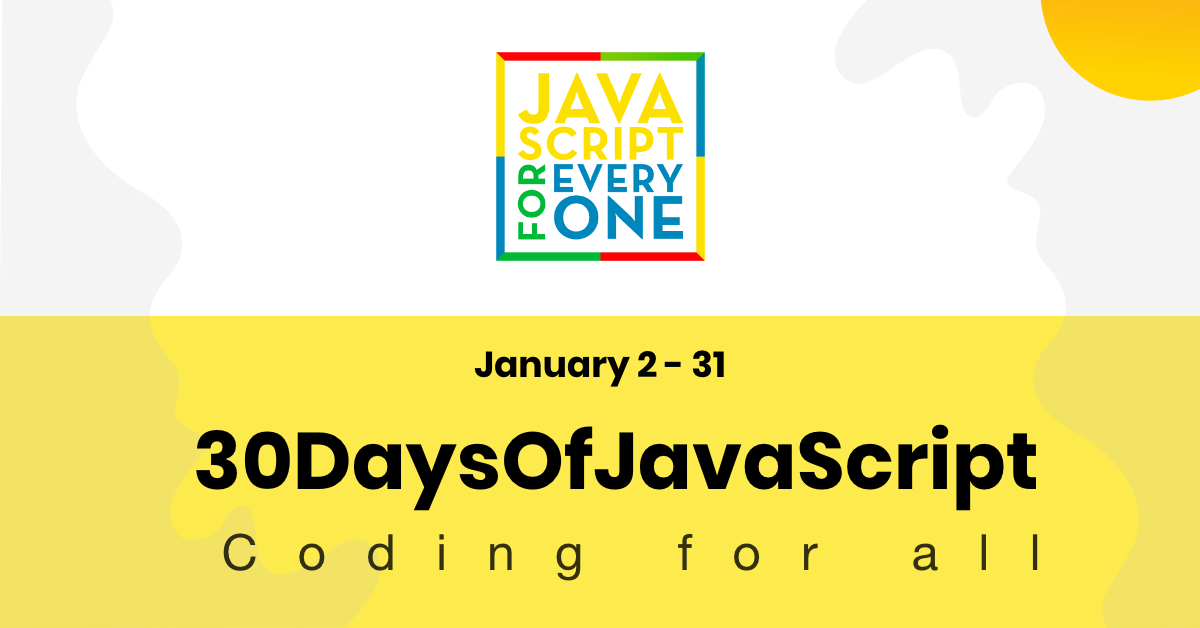
- [📔Day 1](#%f0%9f%93%94day-1)
- [Introduction](#introduction)
- [Requirements](#requirements)
- [Setup](#setup)
- [Install Node.js](#install-nodejs)
- [Browser](#browser)
- [Installing Google Chrome](#installing-google-chrome)
- [Opening Google Chrome Console](#opening-google-chrome-console)
- [Writing Code on browser Console](#writing-code-on-browser-console)
- [Console.log](#consolelog)
- [Console.log with multiple arguments](#consolelog-with-multiple-arguments)
- [Comment](#comment)
- [Syntax](#syntax)
- [Arithmetics](#arithmetics)
- [Code Editor](#code-editor)
- [Installing Visual Studio Code](#installing-visual-studio-code)
- [How to use visual studio code](#how-to-use-visual-studio-code)
- [Adding JavaScript to a web page](#adding-javascript-to-a-web-page)
- [Inline Script](#inline-script)
- [Internal script](#internal-script)
- [External script](#external-script)
- [Multiple External scripts](#multiple-external-scripts)
- [Introduction to Data types](#introduction-to-data-types)
- [Number](#number)
- [String](#string)
- [Booleans](#booleans)
- [Undefined](#undefined)
- [Null](#null)
- [Checking Data types](#checking-data-types)
- [Comments](#comments)
- [Variables](#variables)
- [💻 Day 1: Exercises](#%f0%9f%92%bb-day-1-exercises)
- [📔 Day 2](#%f0%9f%93%94-day-2)
- [Data types](#data-types)
- [Primitive Data Types](#primitive-data-types)
- [Non-Primitive Data Types](#non-primitive-data-types)
- [Numbers](#numbers)
- [Declaring number data types](#declaring-number-data-types)
- [Math Object](#math-object)
- [Strings](#strings)
- [String Concatenation](#string-concatenation)
- [Concatenating using addition operator](#concatenating-using-addition-operator)
- [Long Literal Strings](#long-literal-strings)
- [Escape Sequences in string](#escape-sequences-in-string)
- [Template Literals(Template Strings)](#template-literalstemplate-strings)
- [String Methods](#string-methods)
- [💻 Day 2: Exercises](#%f0%9f%92%bb-day-2-exercises)
- [Exercises: String Part](#exercises-string-part)
- [📔 Day 3](#%f0%9f%93%94-day-3)
- [Booleans](#booleans-1)
- [Undefined](#undefined-1)
- [Null](#null-1)
- [Operators](#operators)
- [Assignment operators](#assignment-operators)
- [Arithmetic Operators](#arithmetic-operators)
- [Comparison Operators](#comparison-operators)
- [Logical Operators](#logical-operators)
- [Increment Operator](#increment-operator)
- [Decrement Operator](#decrement-operator)
- [Operator Precendence](#operator-precendence)
- [Date Object](#date-object)
- [Creating a time object](#creating-a-time-object)
- [Getting full year](#getting-full-year)
- [Getting month](#getting-month)
- [Getting date](#getting-date)
- [Getting hours](#getting-hours)
- [Getting minutes](#getting-minutes)
- [Getting seconds](#getting-seconds)
- [Getting time](#getting-time)
- [💻 Day 3: Exercises](#%f0%9f%92%bb-day-3-exercises)
- [1. Exercises: Data types Part](#1-exercises-data-types-part)
- [2. Exercises: Arithmetic Operators Part](#2-exercises-arithmetic-operators-part)
- [3. Exercises: Booleans Part](#3-exercises-booleans-part)
- [4. Exercises: Comparison Operators](#4-exercises-comparison-operators)
- [5. Exercises: Logical Operators](#5-exercises-logical-operators)
- [6. Exercises: Date time Object](#6-exercises-date-time-object)
# 📔Day 1
## Introduction
**Congratulations** for deciding to participate in a 30 days of JavaScript programming challenge . In this challenge you will learn everything you need to be a JavaScript programmer and in general the whole concepts of programming. In the end of the challenge you will get a 30DaysOfJavaScript programming challenge certificate. Join the [telegram group](https://t.me/ThirtyDaysOfJavaScript).
**A 30DaysOfJavaScript** challenge is a guide for both beginners and advanced JavaScript developers. Welcome to JavaScript. I enjoy using and teaching JavaScript and I hope you will do so. JavaScript is the language of the browser.
In this step by step tutorial, you will learn JavaScript, the most popular programming language in the history of mankind.
You use JavaScript **_to add interactivity to websites, to develop mobile apps, desktop applications, games_** and nowadays JavaScript can be used for **_machine learning_** and **_AI_**.
**_JavaScript (JS)_** has increased in popularity in recent years and has been the leading
programming language for four consecutive years and is the most used programming language on
Github.
## Requirements
No prior knowledge of programming is required to follow this challenge. You need only:
1. Motivation
2. Computer
3. Internet
4. Browser
5. Code Editor
## Setup
I believe you have the motivation and a strong desire to be a developer, computer and Internet. If you have those, then you have everything.
### Install Node.js
You may not need it right now but you may need it for later. Install [node.js](https://nodejs.org/en/).
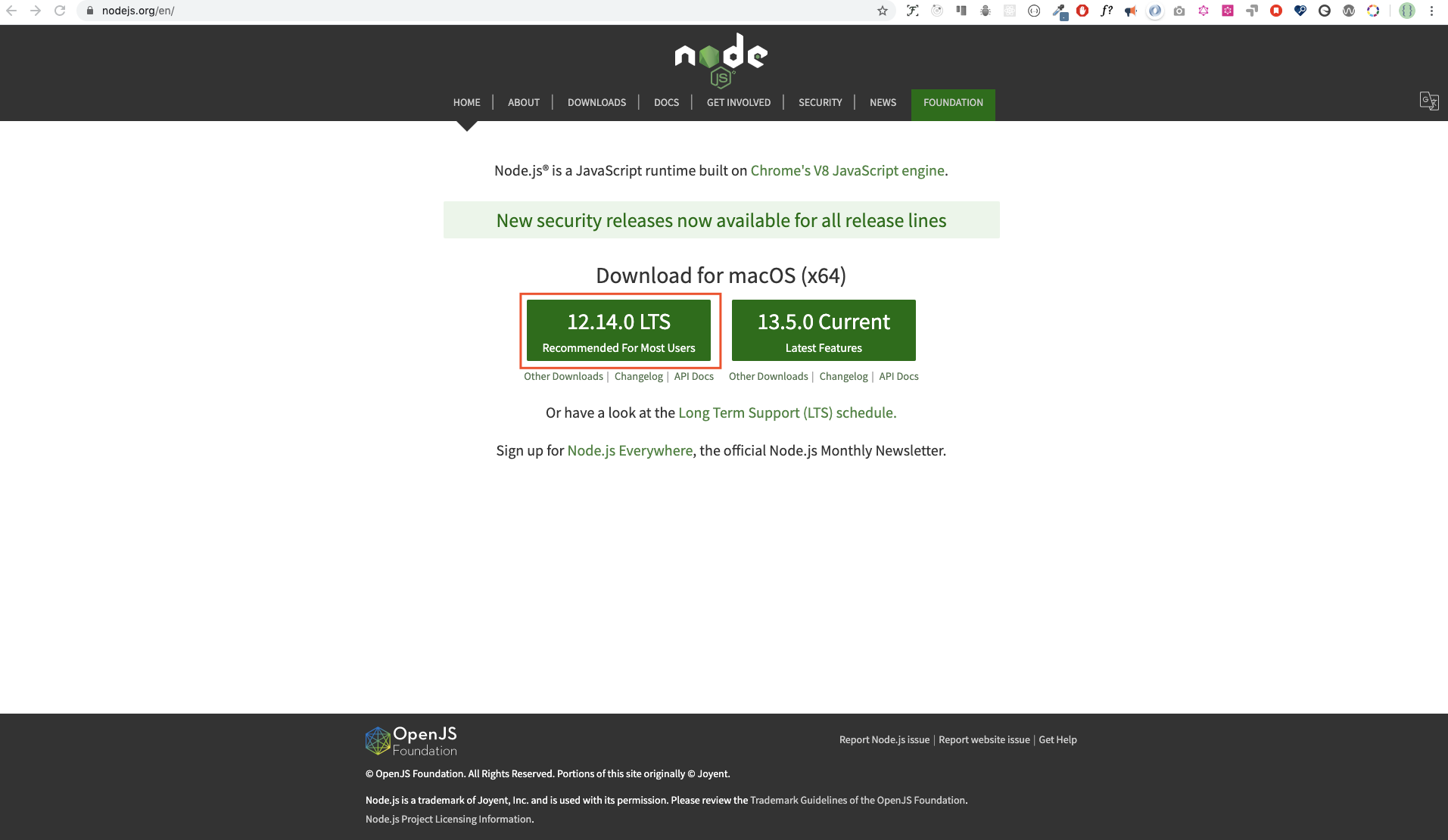
After downloading double click and install

We can check if node is installed in our local machine by opening our device terminal or command prompt.
```sh
asabeneh $ node -v
v12.14.0
```
I am using node version 12.14.0, which is the recommended version of node.
### Browser
There are many browsers out there. However, I strongly recommend Google Chrome.
#### Installing Google Chrome
Install [google chrome](https://www.google.com/chrome/) if you do not have one yet. We can write small JavaScript code on the browser console, but we do not use the browser console to develop applications.

#### Opening Google Chrome Console
You can open Google Chrome either by clicking three dots at the top right corner of the Chrome browser or using a shortcut. I prefer using shortcuts.

To open the Chrome console using a short cut.
```sh
Mac
Command+Option+I
Windows:
Ctl+Shift+I
```
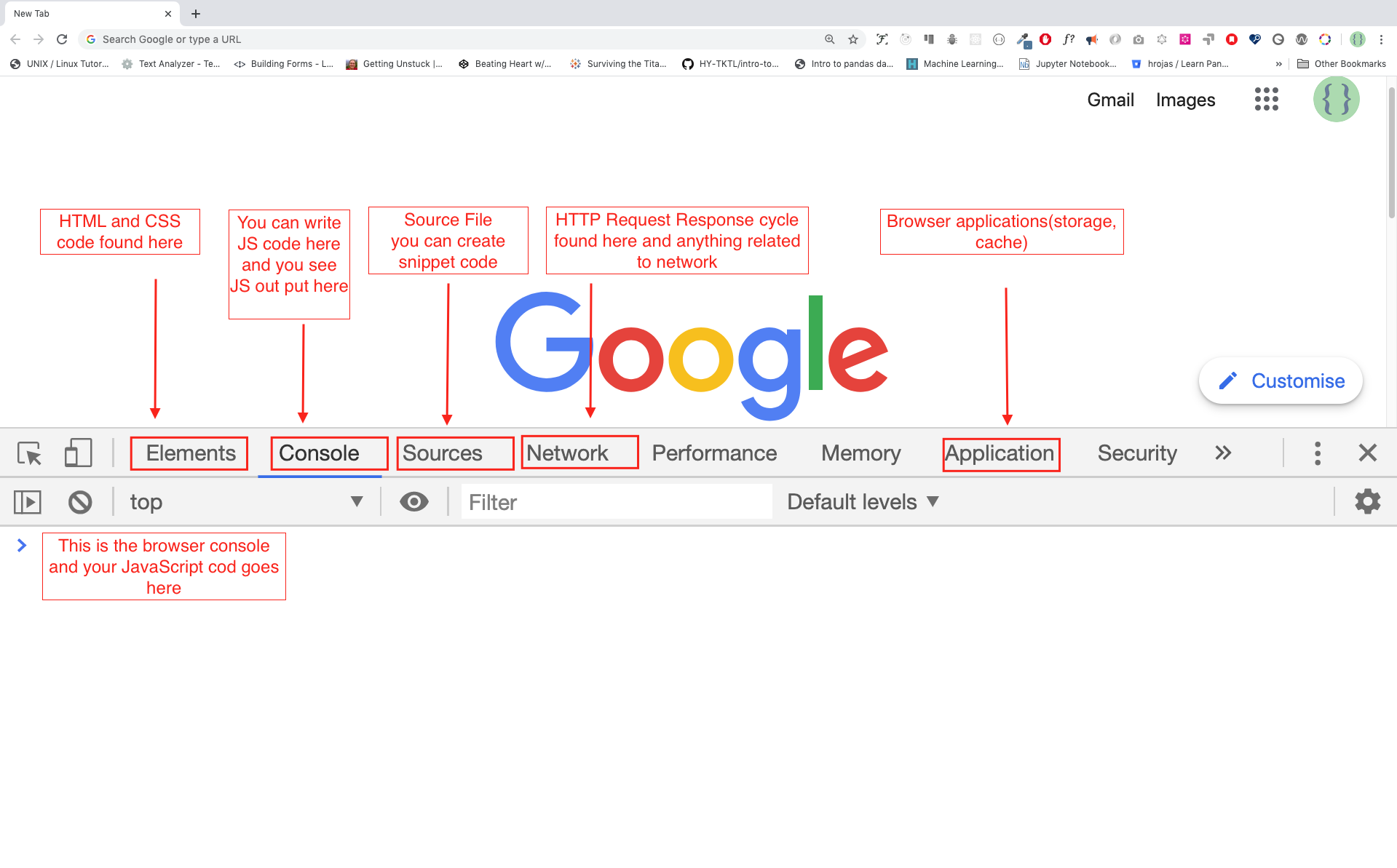
After you open the Google Chrome console, try to explore the marked buttons. We will spend most of the time on the Console part. The Console is the place where your JavaScript code goes. The Google Console V8 engine changes your JavaScript code to machine code.
Let us write a JavaScript code on the Google Chrome console:
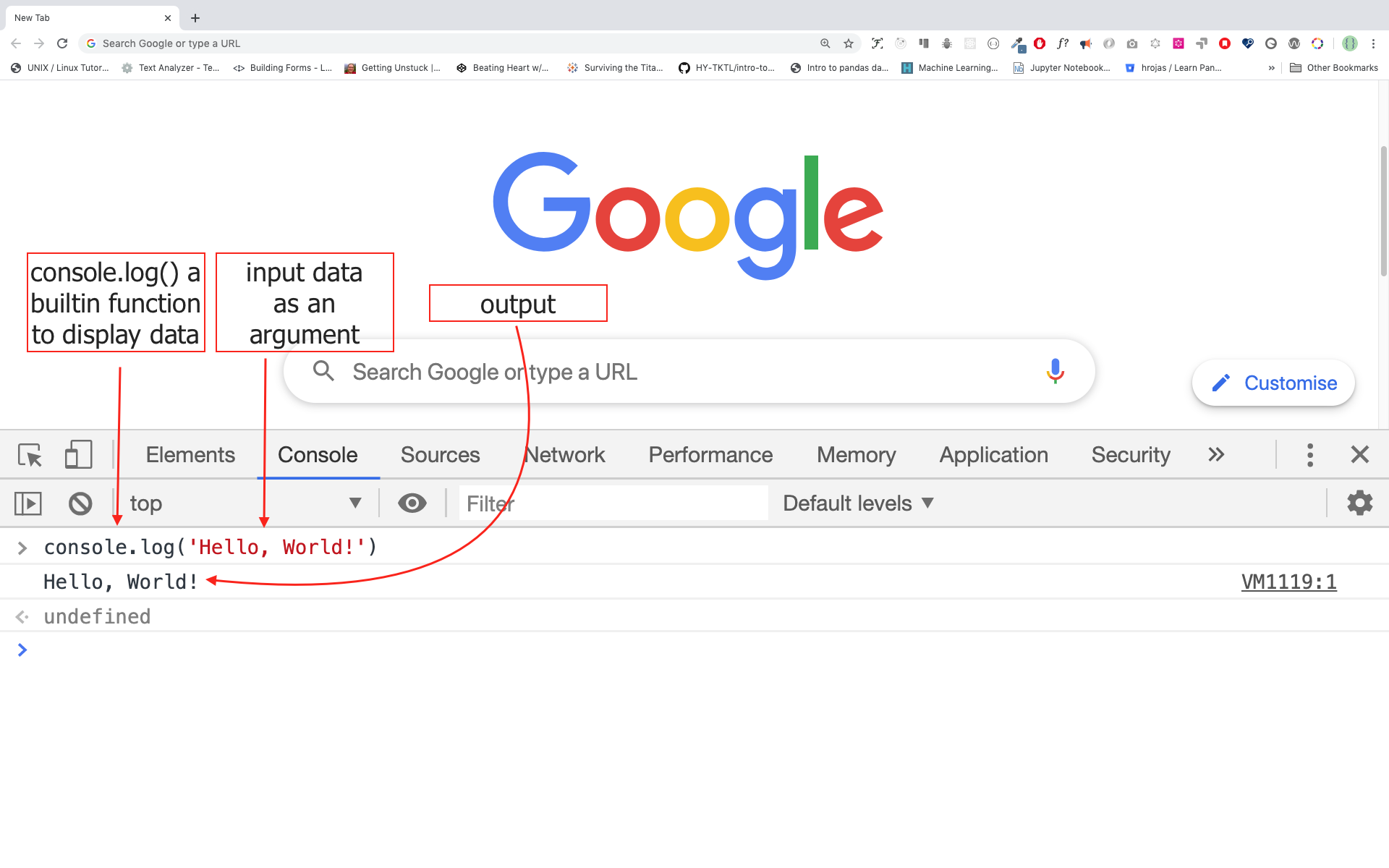
#### Writing Code on browser Console
We can write any JavaScript code on the Google console or any browser console. However, for this challenge, we only focus on Google Chrome console. Open the console using:
```sh
Mac
Command+Option+I
Windows:
Ctl+Shift+I
```
##### Console.log
To write our first JavaScript code, we used a builtin function **console.log()**. We passed an argument as input data, and the function displays the output. We passed 'Hello, World' as input data or argument in the console.log() function.
```js
console.log('Hello, World!')
```
##### Console.log with multiple arguments
The console.log(param1, param2, param3), can take multiple arguments.
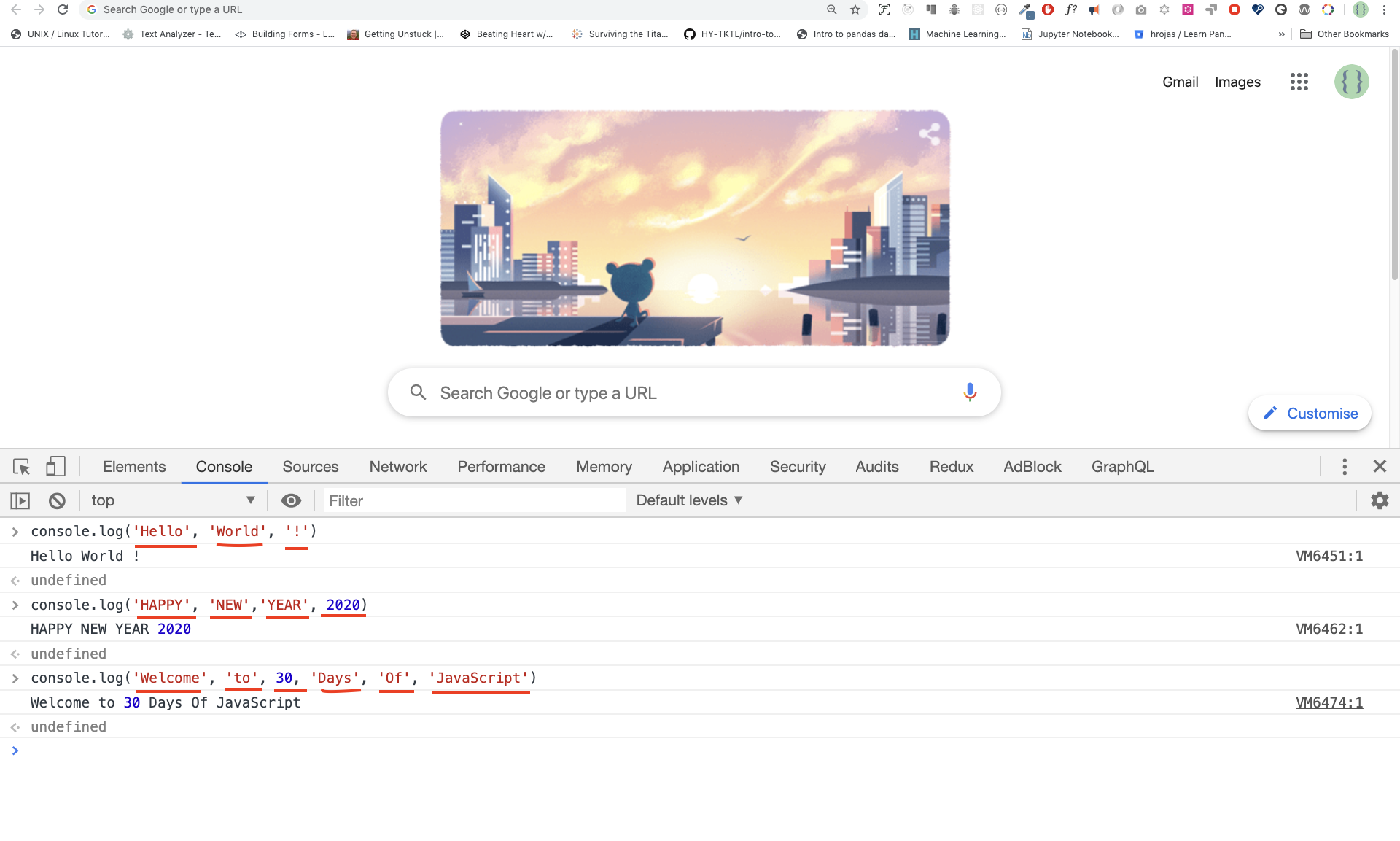
```js
console.log('Hello', 'World', '!')
console.log('HAPPY', 'NEW', 'YEAR', 2020)
console.log('Welcome', 'to', 30, 'Days', 'Of', 'JavaScript')
```
As you can see from the above snippet code, *console.log()* can take multiple arguments.
Congratulations! You wrote your first JavaScript code using *console.log()*.
##### Comment
We add comments to our code. Comments are very important to make code more readable and to leave remarks in our code. JavaScript does not execute the comment part of our code. Any text starts with // in JavaScript is a comment or anything enclose like this /* */ is a comment.
Example: Single Line Comment
// This is the first comment
// This is the second comment
// I am a single line comment
Example: Multiline Comment
/*
This is a multiline comment
Multiline comments can take multiple lines
JavaScript is the language of the web
*/
##### Syntax
JavaScript is a programming language. As a result, it has its syntax like other programming languages. If we do not write a syntax that JavaScript understands, it will raise different types of errors. We will explore different kinds of JavaScript errors later. For now, let us see syntax errors.

I made a deliberate mistake. As a result, the console raises a syntax error. Actually, the syntax is very informative. It informs what type of mistake we made. By reading the error feedback guideline, we can correct the syntax and fix the problem. The process of identifying and removing errors from a program is called debugging. Let us fix the errors:
```js
console.log("Hello, World!")
console.log('Hello, World!')
```
So far, we saw how to display text using a *console.log()*. If we are printing text or string using *console.log()*, the text has to be under the single, double, or backtick.
**Example:**
```js
console.log("Hello, World!")
console.log('Hello, World!')
console.log(`Hello, World!`)
```
#### Arithmetics
Now, let us practice more writing JavaScript codes using *console.log()* on google chrome console for number data types.
In addition to the text, we can also do mathematical calculations using JavaScript. Let us do the following simple calculations.
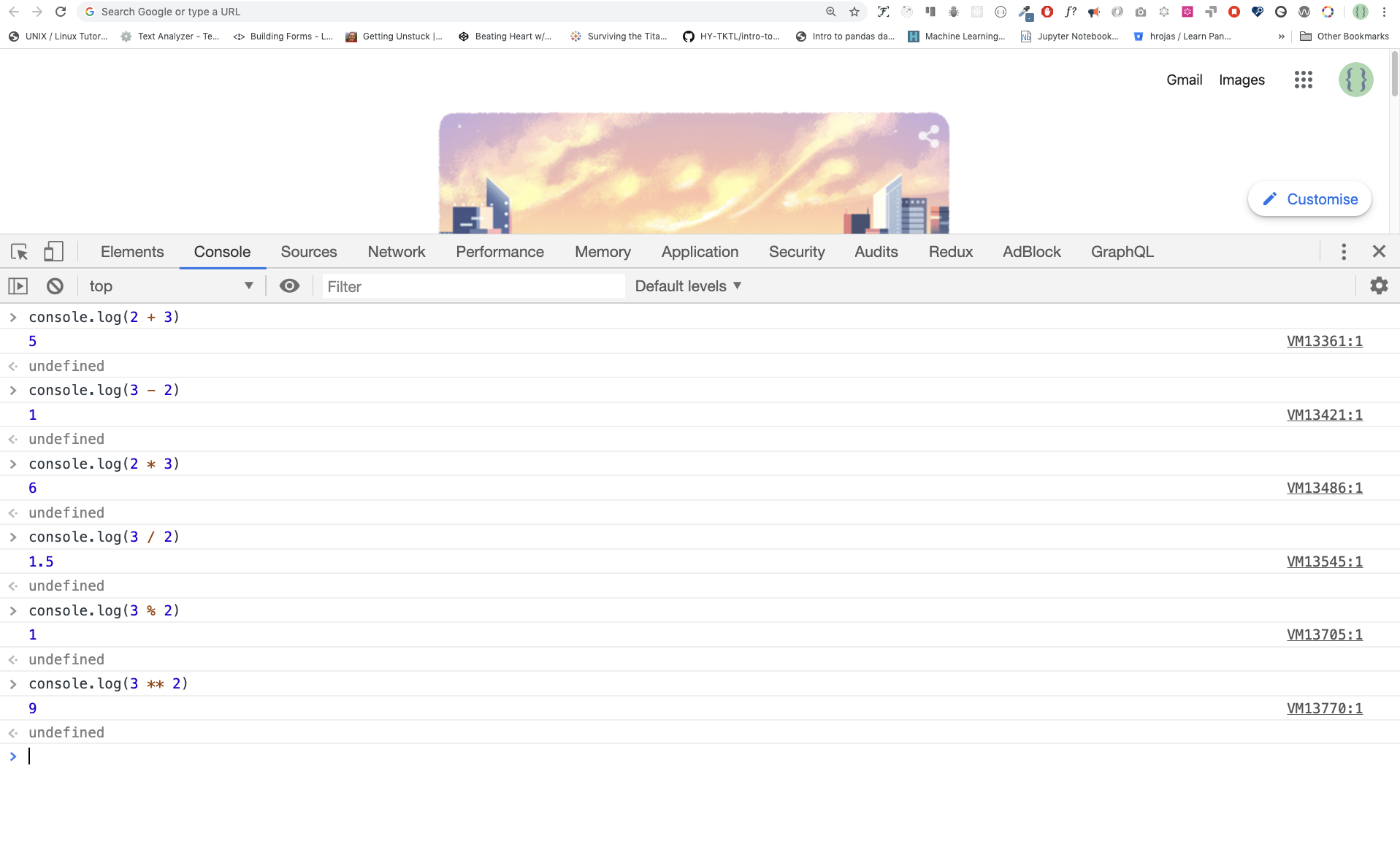
```js
console.log(2 + 3) // Addition
console.log(3 - 2) // Subtraction
console.log(2 * 3) // Multiplication
console.log(3 / 2) // Division
console.log(3 % 2) // Modulus - finding remainder
console.log(3 ** 2) // Exponential
```
### Code Editor
We can write our codes on the browser console, but it won't be for bigger projects. In a real working environment, developers use different code editors to write their codes. In this 30 days python JavaScript challenge, we will use visual studio code.
#### Installing Visual Studio Code
VVisual studio code is a very popular open-source text editor. I would recommend to [download](https://code.visualstudio.com/) visual studio code, but if you are in favor of other editors, feel free to follow with what you have.
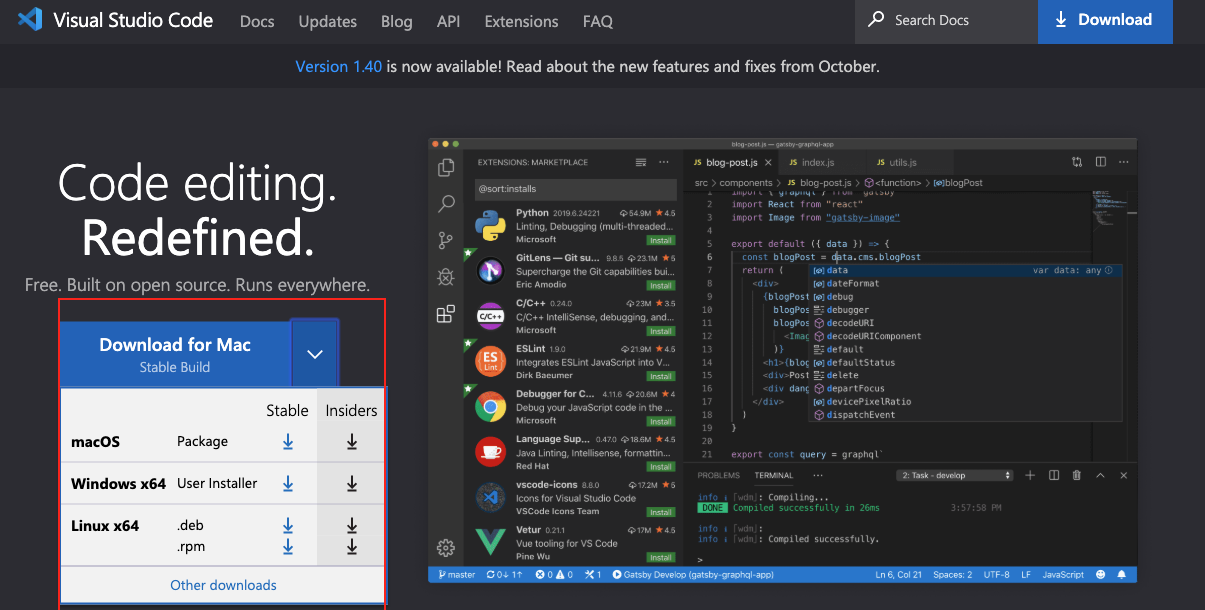
If you installed visual studio code, let us start using it.
#### How to use visual studio code
Open the visual studio code by double-clicking the visual studio icon. When you open it, you will get this kind of interface. Try to interact with the labeled icons.

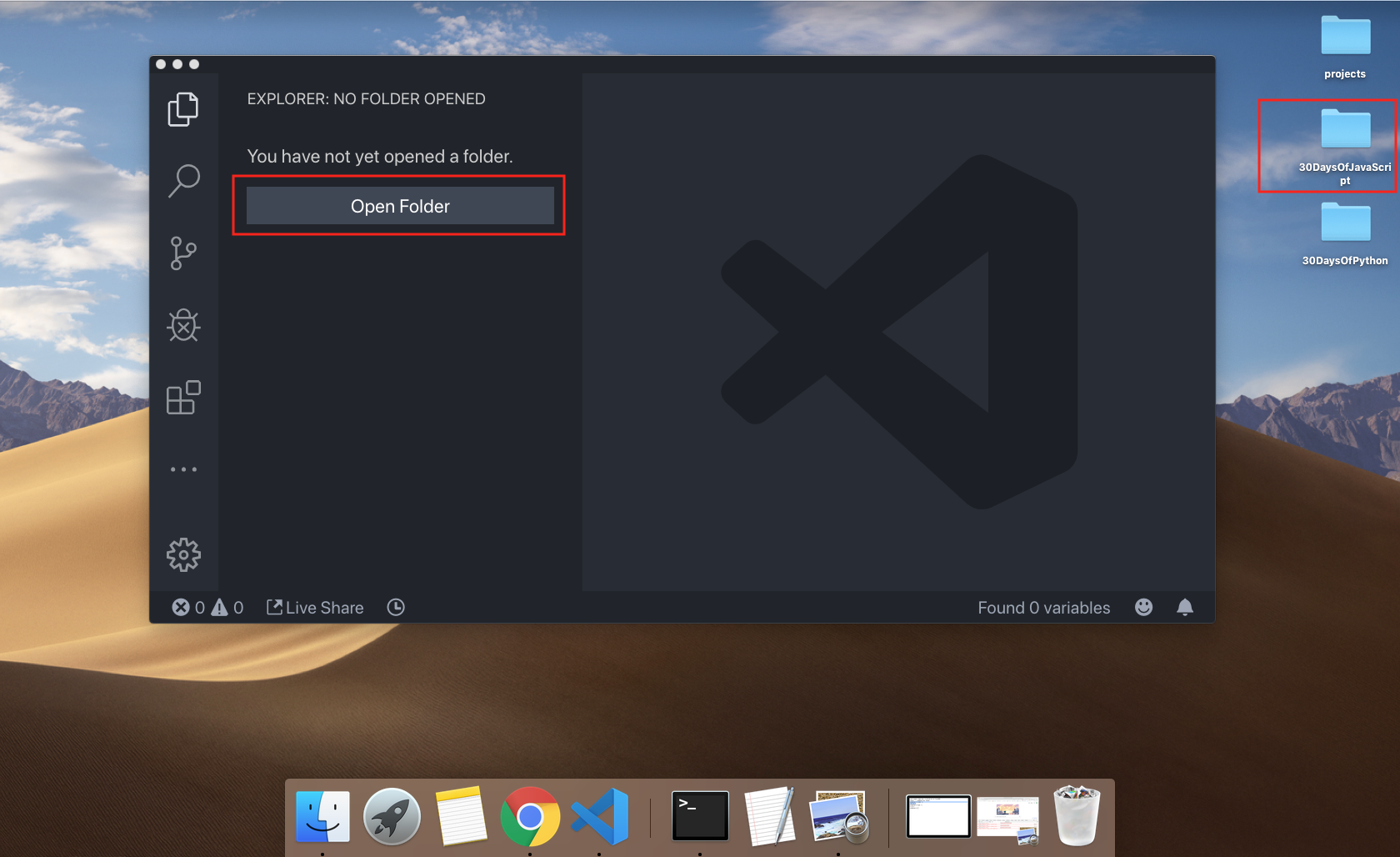
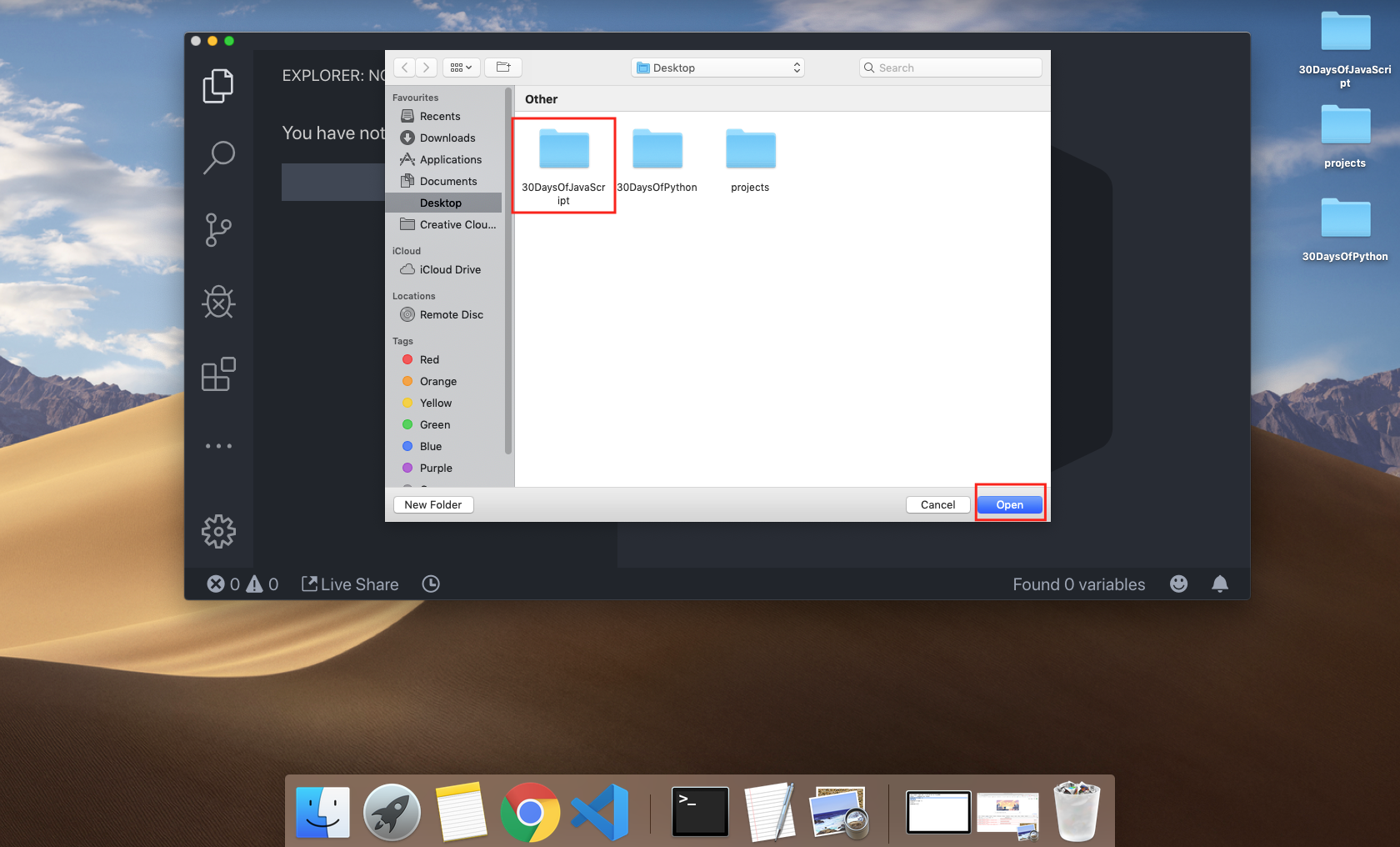
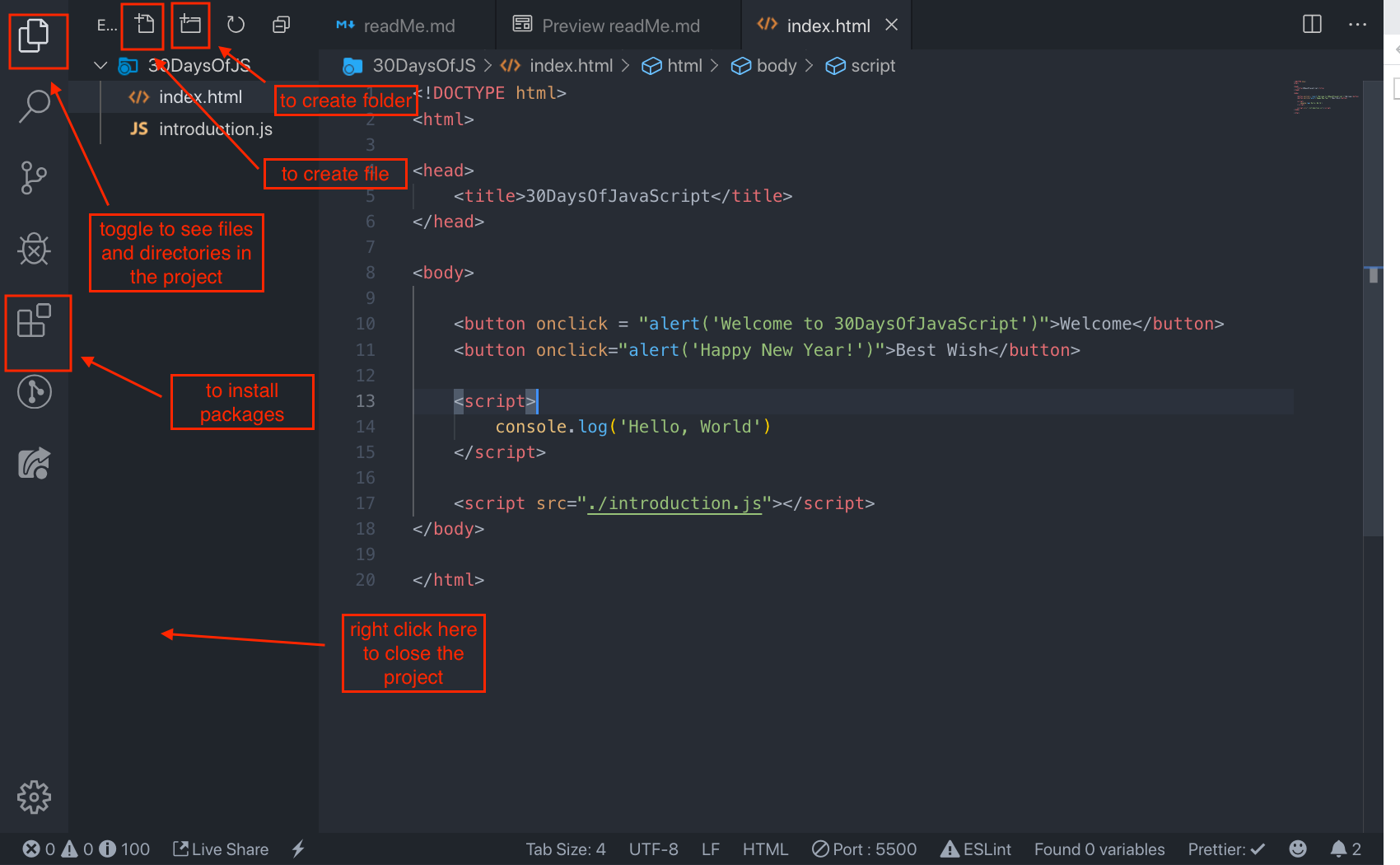


## Adding JavaScript to a web page
JavaScript can be added to a web page in three different ways:
- **_Inline script_**
- **_Internal script_**
- **_External script_**
- **_Multiple External scripts_**
The following sections show different ways of adding JavaScript code to your web page.
### Inline Script
Create a folder on your desktop and call it 30DaysOfJS or in any location and create an **_index.html_** file in the project folder. Then paste the following code and open it in a browser, either in [Chrome](https://www.google.com/chrome/).
```html
30DaysOfScript:Inline Script
```
Now, you wrote your first inline script. We can create a pop up alert message using the built-in *alert()* function.
### Internal script
The internal script can be written in the _head_ or the _body_, but it is preferred to put it on the body of the HTML document.
First, let us write on the head part of the page.
```html
30DaysOfScript:Internal Script
```
This is how we write the internal script most of the time. Writing the JavaScript code in the body section is the most preferred place. Open the browser console to see the output from the console.log()
```html
30DaysOfScript:Internal Script
```
Open the browser console to see the output from the console.log()

### External script
Similar to the internal script, the external script link can be on the header or body, but it is preferred to put it in the body.
First, we should create an external JavaScript file with .js extension. Any JavaScript file ends with .js. Create a file introduction.js inside your project directory and write the following code and link this .js file at the bottom of the body.
```js
console.log('Welcome to 30DaysOfJavaScript')
```
External scripts in the head
```html
30DaysOfJavaScript:External script30DaysOfJavaScript:External script
//it could be in the header or in the body
// Here is the recommended place to put the external script
Multiple External Scripts
b}`)
```
```sh
2 is greater than 3: false
```
### String Methods
Everything in JavaScript is an object. A string is a primitive data type that means we can not modify once it is created. The string object has many string methods. There are different string methods that can help us to work with strings.
1. *length*: The string *length* method returns the number of characters in a string included empty space.
**Example:**
```js
let js = 'JavaScript'
console.log(js.length) // 10
let firstName = 'Asabeneh'
console.log(firstName.length) // 8
```
2. *Accessing characters in a string*: We can access each character in a string using its index. In programming, counting starts from 0. The first index of the string is zero, and the last index is one minus the length of the string.
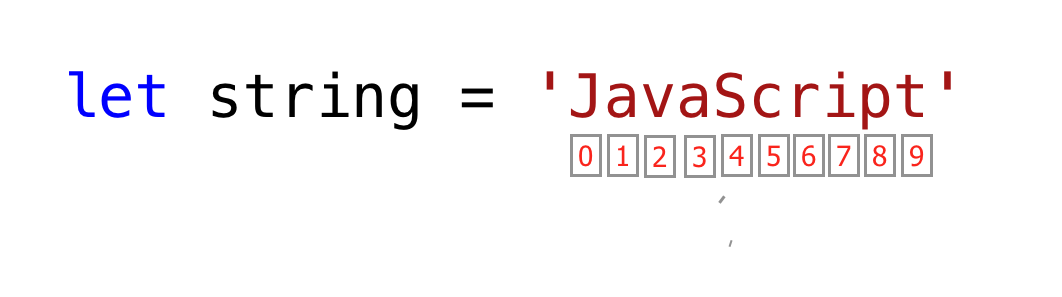
Let us access different characters in 'JavaScript' string.
```js
let string = 'JavaScript'
let firstLetter = string[0]
console.log(firstLetter) // J
let secondLetter = string[1] // a
let thirdLetter = string[2]
let lastLetter = string[9]
console.log(lastLetter) // t
let lastIndex = string.length - 1
console.log(lastIndex) // 9
console.log(string[lastIndex]) // t
```
1. *toUpperCase()*: this method changes the string to uppercase letters.
```js
let string = 'JavaScript'
console.log(string.toUpperCase()) // JAVASCRIPT
let firstName = 'Asabeneh'
console.log(firstName.toUpperCase()) // ASABENEH
let country = 'Finland'
console.log(country.toUpperCase()) // FINLAND
```
4. *toLowerCase()*: this method changes the string to lowercase letters.
```js
let string = 'JavasCript'
console.log(string.toLowerCase()) // javascript
let firstName = 'Asabeneh'
console.log(firstName.toLowerCase()) // asabeneh
let country = 'Finland'
console.log(country.toLowerCase()) // finland
```
5. *substr()*: It takes two arguments,the starting index and number of characters to slice.
```js
let string = 'JavaScript'
console.log(string.substr(4,6)) // Script
let country = 'Finland'
console.log(country.substr(3, 4)) // land
```
6. *substring()*: It takes two arguments,the starting index and the stopping index but it doesn't include the stopping index.
```js
let string = 'JavaScript'
console.log(string.substring(0,4)) // Java
console.log(string.substring(4,10)) // Script
console.log(string.substring(4)) // Script
let country = 'Finland'
console.log(country.substring(0, 3)) // Fin
console.log(country.substring(3, 7)) // land
console.log(country.substring(3)) // land
```
7. *split()*: The split method splits a string at a specified place.
```js
let string = '30 Days Of JavaScipt'
console.log(string.split()) // ["30 Days Of JavaScript"]
console.log(string.split(' ')) // ["30", "Days", "Of", "JavaScript"]
let firstName = 'Asabeneh'
console.log(firstName.split()) // ["Asabeneh"]
console.log(firstName.split('')) // ["A", "s", "a", "b", "e", "n", "e", "h"]
let countries = 'Finland, Sweden, Norway, Denmark, and Iceland'
console.log(countries.split(',')) // ["Finland", " Sweden", " Norway", " Denmark", " and Iceland"]
console.log(countries.split(', ')) // ["Finland", "Sweden", "Norway", "Denmark", "and Iceland"]
```
8. *trim()*: Removes trailing space in the beginning or the end of a string.
```js
let string = ' 30 Days Of JavaScript '
console.log(string) //
console.log(string.trim(' ')) //
let firstName = ' Asabeneh '
console.log(firstName)
console.log(firstName.trim()) //
```
```sh
30 Days Of JavasCript
30 Days Of JavasCript
Asabeneh
Asabeneh
```
9. *includes()*: It takes a substring argument and it check if substring argument exists in the string. *includes()* returns a boolean. It checks if a substring exist in a string and it returns true if it exists and false if it doesn't exist.
```js
let string = '30 Days Of JavaScript'
console.log(string.includes('Days')) // true
console.log(string.includes('days')) // false
console.log(string.includes('Script')) // true
console.log(string.includes('script')) // false
console.log(string.includes('java')) // false
console.log(string.includes('Java')) // true
let country = 'Finland'
console.log(country.includes('fin')) // false
console.log(country.includes('Fin')) // true
console.log(country.includes('land')) // true
console.log(country.includes('Land')) // false
```
10. *replace()*: takes to parameter the old substring and new substring.
```js
string.replace(oldsubstring, newsubstring)
```
```js
let string = '30 Days Of JavaScript'
console.log(string.replace('JavaScript', 'Python')) // 30 Days Of Python
let country = 'Finland'
console.log(country.replace('Fin', 'Noman')) Nomanland
```
11. *charAt()*: Takes index and it returns the value at that index
```js
string.charAt(index)
```
```js
let string = '30 Days Of JavaScript'
console.log(string.charAt(0)) // 3
let lastIndex = string.length - 1
console.log(string.charAt(lastIndex)) // t
```
12. *charCodeAt()*: Takes index and it returns char code(ASCII number) of the value at that index
```js
string.charCodeAt(index)
```
```js
let string = '30 Days Of JavaScript'
console.log(string.charCodeAt(3)) // D ASCII number is 51
let lastIndex = string.length - 1
console.log(string.charCodeAt(lastIndex)) // t ASCII is 116
```
13. *indexOf()*: Takes takes a substring and if the substring exists in a string it returns the first position of the substring if does not exist it returns -1
```js
string.indexOf(substring)
```
```js
let string = '30 Days Of JavaScript'
console.log(string.indexOf('D')) // 3
console.log(string.indexOf('Days')) // 3
console.log(string.indexOf('days')) // -1
console.log(string.indexOf('a')) // 4
console.log(string.indexOf('JavaScript')) // 11
console.log(string.indexOf('Script')) //15
console.log(string.indexOf('script')) // -1
```
14. *lastIndexOf()*: Takes takes a substring and if the substring exists in a string it returns the last position of the substring if it does not exist it returns -1
```js
string.lastIndexOf(index)
```
```js
let string = 'I love JavaScript. If you do not love JavaScript what else can you love.'
console.log(string.lastIndexOf('love')) // 67
console.log(string.lastIndexOf('you')) // 63
console.log(string.lastIndexOf('JavaScript')) // 38
```
15. *concat()*: it takes many substrings and creates concatenation.
```js
string.concat(substring, substring, substring)
```
```js
let string = '30'
console.log(string.concat("Days", "Of", "JavaScript")) // 30DaysOfJavaScript
let country = 'Fin'
console.log(country.concat("land")) // Finland
```
16. *startsWith*: it takes a substring as an argument and it checks if the string starts with that specified substring. It returns a boolean(true or false).
```js
string.startsWith(substring)
```
```js
let string = 'Love is the best to in this world'
console.log(string.startsWith('Love')) // true
console.log(string.startsWith('love')) // false
console.log(string.startsWith('world')) // false
let country = 'Finland'
console.log(country.startsWith('Fin')) // true
console.log(country.startsWith('fin')) // false
console.log(country.startsWith('land')) // false
```
17. *endsWith*: it takes a substring as an argument and it checks if the string starts with that specified substring. It returns a boolean(true or false).
```js
string.endsWith(substring)
```
```js
let string = 'Love is the best to in this world'
console.log(string.endsWith('world')) // true
console.log(string.endsWith('love')) // false
console.log(string.endsWith('in this world')) // true
let country = 'Finland'
console.log(country.endsWith('land')) // true
console.log(country.endsWith('fin')) // false
console.log(country.endsWith('Fin')) // false
```
18. *search*: it takes a substring as an argument and it returns the index of the first match.
```js
string.search(substring)
```
```js
let string = 'I love JavaScript. If you do not love JavaScript what else can you love.'
console.log(string.search('love')) // 2
```
19. *match*: it takes a substring or regular expression pattern as an argument and it returns an array if there is match if not it returns null. Let us see how a regular expression pattern looks like. It starts with / sign and ends with / sign.
```js
let string = 'love'
let patternOne = /love/ // with out any flag
let patternTwo = /love/gi // g-means to search in the whole text, i - case insensitive
```
```js
string.match(substring)
```
```js
let string = 'I love JavaScript. If you do not love JavaScript what else can you love.'
console.log(string.match('love')) //
/*
output
["love", index: 2, input: "I love JavaScript. If you do not love JavaScript what else can you love.", groups: undefined]
*/
let pattern = /love/gi
console.log(string.match(pattern)) // ["love", "love", "love"]
```
Let us extract numbers from text using regular expression. This is not regular expression section, no panic.
```js
let txt = 'In 2019, I run 30 Days of Pyhton. Now, in 2020 I super exited to start this challenge'
let regEx = /\d+/ // d with escape character means d not a normal d instead acts a digit
// + means one or more digit numbers,
// if there is g after that it means global, search everywhere.
console.log(txt.match(regEx)) // ["2", "0", "1", "9", "3", "0", "2", "0", "2", "0"]
console.log(txt.match(/\d+/g)) // ["2019", "30", "2020"]
```
20. *repeat()*: it takes a number argument and it returned the repeated version of the string.
```js
string.repeat(n)
```
```js
let string = 'love'
console.log(string.repeat(10)) // lovelovelovelovelovelovelovelovelovelove
```
# 💻 Day 2: Exercises
## Exercises: String Part
1. Declare a variable name challenge and assign it to an initial value **'30 Days Of JavaScript'**.
2. Print the string on the browser console using __console.log()__
3. Print the __length__ of the string on the browser console using _console.log()_
4. Change all the string to capital letters using __toUpperCase()__ method
5. Change all the string to lowercase letters using __toLowerCase()__ method
6. Cut(slice) out the first word of the string using __substr()__ or __substring()__ method
7. Slice out the phrase *Days Of JavaScript* from *30 Days Of JavaScript*.
8. Use __substr__ to slice out the phase __because because because__ in the following sentence:__'You cannot end a sentence with because because because is a conjunction'__
9. Check if the string contains a word __Script__ using __includes()__ method
10. Split the __string__ into __array__ using __split()__ method
11. Split the string 30 Days Of JavaScript at the space using __split()__ method
12. 'Facebook, Google, Microsoft, Apple, IBM, Oracle, Amazon' __split__ the string at the comma and change it to an array.
13. Change 30 Days Of JavaScript to 30 Days Of Python using __replace()__ method.
14. What is character at index 15 in '30 Days Of JavaScript' string use __charAt()__ method.
15. What is the character code of J in '30 Days Of JavaScript' string using __charCodeAt()__
16. Use __indexOf__ to determine the position of the first occurrence of a in 30 Days Of JavaScript
17. Use __lastIndexOf__ to determine the position of the last occurrence of a in 30 Days Of JavaScript.
18. Use __indexOf__ to find the position of the first occurrence of the word __because__ in the following sentence:__'You cannot end a sentence with because because because is a conjunction'__
19. Use __lastIndexOf__ to find the position of the first occurrence of the word __because__ in the following sentence:__'You cannot end a sentence with because because because is a conjunction'__
20. Use __search__ to find the position of the first occurrence of the word __because__ in the following sentence:__'You cannot end a sentence with because because because is a conjunction'__
21. Use __trim()__ to remove if there is trailing whitespace at the beginning and the end of a string.E.g ' 30 Days Of JavaScript '.
22. Use __startsWith()__ method with the string *30 Days Of JavaScript* make the result true
23. Use __endsWith()__ method with the string *30 Days Of JavaScript* make the result true
24. Use __match()__ method to find all the a’s in 30 Days Of JavaScript
25. Use __match()__ to count the number all because's in the following sentence:__'You cannot end a sentence with because because because is a conjunction'__
26. Use __concat()__ and merge '30 Days of' and 'JavaScript' to a single string, '30 Days Of JavaScript'
27. Use __repeat()__ method to print 30 Days Of JavaScript 2 times
28. Love is the best thing in this world. Some found their love and some are still looking for their love. Count the number of word love in this sentence.
29. Calculate the total annual income of the person by extract the numbers from the following text. 'He earns 5000 euro from salary per month, 10000 euro annual bonus, 15000 euro online courses per month.'
30. Clean the following text and find the most frequent word(hint, use replace and regular express).
```js
const sentence = '%I $am@% a %tea@cher%, &and& I lo%#ve %tea@ching%;. There $is nothing; &as& mo@re rewarding as educa@ting &and& @emp%o@wering peo@ple. ;I found tea@ching m%o@re interesting tha@n any other %jo@bs. %Do@es thi%s mo@tivate yo@u to be a tea@cher!? %Th#is 30#Days&OfJavaScript &is also $the $result of &love& of tea&ching'
```
31. Using console.log() print out the following statement.
```sh
The quote 'There is no exercise better for the heart than reaching down and lifting people up.' by John Holmes teaches us to help to one another.
```
32. Using console.log() print out the following quote by Mother Teresa.
```sh
"Love is not patronizing and charity isn't about pity, it is about love. Charity and love are the same -- with charity you give love, so don't just give money but reach out your hand instead."
```
# 📔 Day 3
## Booleans
A boolean data type represents one of the two values:_true_ or _false_. Boolean value is either true or false. The use of these data types will be clear when you start the comparison operator. Any comparisons return a boolean value which is either true or false.
**Example: Boolean Values**
```js
let isLightOn = true;
let isRaining = false;
let isHungery = false;
let isMarried = true;
```
## Undefined
If we declare a variable and if we do not assign a value, the value will be undefined. In addition to this, if a function is not returning the value will be undefined.
```js
let firstName;
console.log(firstName); //not defined, because it is not assigned to a value yet
```
## Null
```js
let empty = null;
console.log(empty); // -> null , means no value
```
## Operators
### Assignment operators
An equal sign in JavaScript is an assignment operator. It uses to assign a variable.
```js
let firstName = 'Asabeneh'
let country = 'Finland'
```
Assignment Operators
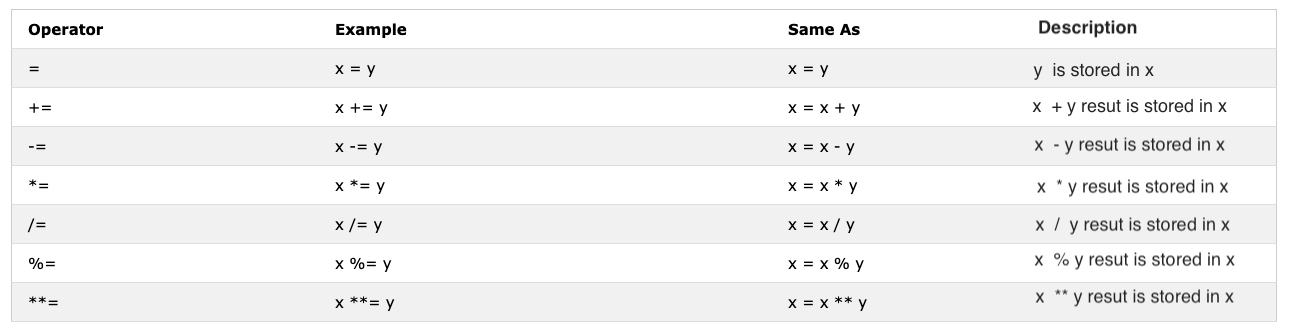
### Arithmetic Operators
Arithmetic operators are mathematical operators.
- Addition(+): a + b
- Subtraction(-): a - b
- Multiplication(*):a * b
- Division(/): a / b
- Modulus(%):a % b
- Exponential(**):a ** b
```js
let numOne = 4;
let numTwo = 3;
let sum = numOne + numTwo;
let diff = numOne - numTwo;
let mult = numOne * numTwo;
let div = numOne / numTwo;
let remainder = numOne % numTwo;
let powerOf = numOne ** numTwo
console.log(sum, diff, mult, div, remainder, powerOf); // ->7,1,12,1.33,1, 64
let PI = 3.14;
let radius = 100; // length in meter
const gravity = 9.81; // in m/s2
let mass = 72; // in Kilogram
const boilingPoint = 100; // temperature in oC, boiling point of water
const bodyTemp = 37; // body temperature in oC
//Let us calculate area of a circle
const areaOfCircle = PI * radius * radius;
console.log(areaOfCircle); // -> 314 m
// Let us calculate weight of an object
const weight = mass * gravity;
console.log(weight); // -> 706.32 N(Newton)
//Concatenating string with numbers using string interpolation
/*
The boiling point of water is 100 oC.
Human body temperature is 37 oC.
The gravity of earth is 9.81 m/s2.
*/
console.log(
`The boiling point of water is ${boilingPoint} oC.\nHuman body temperature is ${bodyTemp} oC.\nThe gravity of earth is ${gravity} m / s2.`
);
```
### Comparison Operators
In programming we compare values, we use comparison operators to compare two values. We check if a value is greater or less or equal to other value.
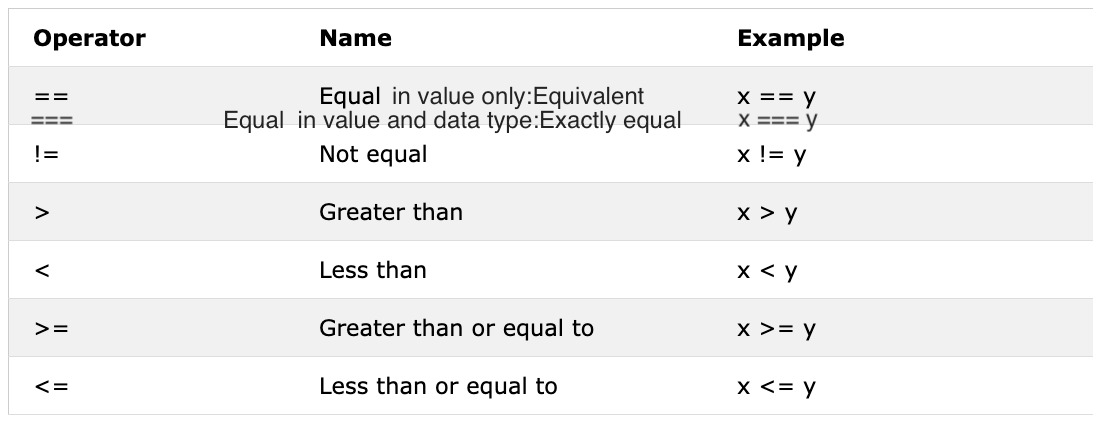
**Example: Comparison Operators**
```js
console.log(3 > 2) // true, because 3 is greater than 2
console.log(3 >= 2) // true, because 3 is greater than 2
console.log(3 < 2) // false, because 3 is greater than 2
console.log(2 < 3) // true, because 2 is less than 3
console.log(2 <= 3) // true, because 2 is less than 3
console.log(3 == 2) // false, because 3 is not equal to 2
console.log(3 != 2) // true, because 3 is not equal to 2
console.log(3 == '3') // true, compare only value
console.log(3 === '3') // false, compare both value and data type
console.log(3 !== '3') // true, compare both value and data type
console.log(3 !== '3') // true, compare both value and data type
console.log(3 != 3) // false, compare only value
console.log(3 !== 3) // false, compare both value and data type
console.log('mango'.length == 'avocado'.length) // false
console.log('mango'.length != 'avocado'.length) // true
console.log('mango'.length < 'avocado'.length) // true
console.log('milk'.length != 'meat'.length) // false
console.log('milk'.length == 'meat'.length) // true
console.log('tomato'.length == 'potato'.length) // true
console.log('python'.length > 'dragon'.length) // false
```
### Logical Operators
The following symbols are the common logical operators:
&&(ampersand) , ||(pipe) and !(negation).
&& gets true only if the two operands are true.
|| gets true either of the operand is true.
! negates true to false, false to true.
```js
//&& ampersand example
const check = 4 > 3 && 10 > 5; // true and true -> true
const check = 4 > 3 && 10 < 5; // true and false -> false
const check = 4 < 3 && 10 < 5; // false and false -> false
//|| pipe or, example
const check = 4 > 3 || 10 > 5; // true and true -> true
const check = 4 > 3 || 10 < 5; // true and false -> true
const check = 4 < 3 || 10 < 5; // false and false -> false
//! Negation examples
let check = 4 > 3; // -> true
let check = !(4 > 3); // -> false
let isLightOn = true;
let isLightOff = !isLightOn; // -> false
let isMarried = !false; // -> true
```
### Increment Operator
In JavaScrip we use the increment operator to increase a value stored in a variable. The increment could be pre or post increment. Let us see each of them:
1. Pre-increment
```js
let count = 0
console.log(++count) // 1
console.log(count) // 1
```
2. Post-increment
```js
let count = 0
console.log(count++) // 0
console.log(count) // 1
```
We use most of the time post-increment. At leas you should remember how to use post-increment operator.
### Decrement Operator
In JavaScrip we use the decrement operator to decrease a value stored in a variable. The decrement could be pre or post decrement. Let us see each of them:
1. Pre-decrement
```js
let count = 0
console.log(--count) // -1
console.log(count) // -1
```
2. Post-decrement
```js
let count = 0
console.log(count--) // 0
console.log(count) // -1
```
### Operator Precendence
I would like to recommend you to read about operator precendence from this [link](https://developer.mozilla.org/en-US/docs/Web/JavaScript/Reference/Operators/Operator_Precedence)
## Date Object
Time is an important thing. We like to know the time a certain activity or event. In JavaScript current time and date is created using JavaScript Date Object. The object we create using Date object provides many methods to work with date and time.The methods we use to get date and time information from a date object values are started with a word _get_ because it provide the information.
_getFullYear(), getMonths(), getDate(), getDay(), getHours(), getMinutes, getSeconds(), getMilliseconds(), getTime(), getDay()_
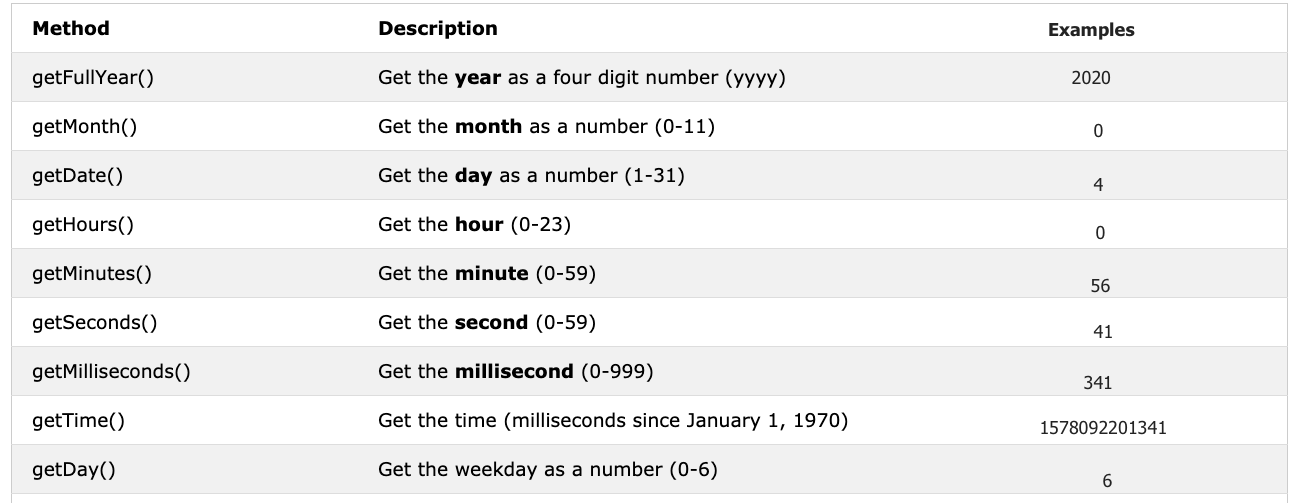
### Creating a time object
Once we create time object. The time object will provide information about time. Let us create a time object
```js
const now = new Date () //
console.log(now) // Sat Jan 04 2020 00:56:41 GMT+0200 (Eastern European Standard Time)
```
We have created a time object and we can access any date time information from the object using the get methods we have mentioned on the table.
### Getting full year
Let's extract or get the full from a time object.
```js
const now = new Date () //
console.log(now.getFullYear()) // 2020
```
### Getting month
Let's extract or get the month from a time object.
```js
const now = new Date () //
console.log(now.getMonth()) // 0, because the month is January, month(0-11)
```
### Getting date
Let's extract or get the date of the month from a time object.
```js
const now = new Date () //
console.log(now.getMonth()) // 0, because the month is January, month(0-11)
```
### Getting hours
Let's extract or get the hours from a time object.
```js
const now = new Date () //
console.log(now.getHours()) // 0, because the time is 00:56:41
```
### Getting minutes
Let's extract or get the minutes from a time object.
```js
const now = new Date () //
console.log(now.getMinutes()) // 56, because the time is 00:56:41
```
### Getting seconds
Let's extract or get the minutes from a time object.
```js
const now = new Date () //
console.log(now.getMinutes()) // 56, because the time is 00:56:41
```
### Getting time
This method give time in milliseconds starting from January 1, 1970. It is also know as Unix time. We can get the unix time in two ways:
1. Using *getTime()*
```js
const now = new Date () //
console.log(now.getTime()) // 1578092201341, this is the number of seconds passed from January 1, 1970 to January 4, 2020 00:56:41
```
2. Using *Date.now()*
```js
const allSeconds = Date.now () //
console.log(allSeconds) // 1578092201341, this is the number of seconds passed from January 1, 1970 to January 4, 2020 00:56:41
const timeInSeconds = new Date ().getTime()
console.log(allSeconds == timeInSeconds) // true
```
Let us format these values to a human readable time format.
**Example:**
```js
const now = new Date ();
const year = now.getFullYear(); // return year
const month = now.getMonth() + 1; // return month(0 - 11)
const date = now.getDate(); // return date (1 - 31)
const hours = now.getHours(); // return number (0 - 23)
const minutes = now.getMinutes();// return number (0 -59)
console.log(`${date}/${month}/${year} ${hours}:${minutes}`) // 4/1/2020 0:56
```
# 💻 Day 3: Exercises
## 1. Exercises: Data types Part
1. Declare firstName, lastName, country, city, age, isMarried, year variable and assign value to it
1. The JavaScript typeof operator uses to check different data types. Check the data type of each variables from question number 1.
## 2. Exercises: Arithmetic Operators Part
JavaScript arithmetic operators are addition(+), subtraction(-), multiplication(*), division(/), modulus(%), exponential(**), increment(++) and decrement(--).
```js
let operandOne = 4;
let operandTwo = 3;
```
Using the above operands apply different JavaScript arithmetic operations.
## 3. Exercises: Booleans Part
Boolean value is either true or false.
1. Write three JavaScript statement which provide truthy value.
1. Write three JavaScript statement which provide falsy value.
## 4. Exercises: Comparison Operators
Figure out the result of the following comparison expression first without using console.log(). After you decide the result confirm it using console.log()
1. 4 > 3
1. 4 >= 3
1. 4 < 3
1. 4 <= 3
1. 4 == 4
1. 4 === 4
1. 4 != 4
1. 4 !== 4
1. 4 != '4'
1. 4 == '4'
1. 4 === '4'
## 5. Exercises: Logical Operators
Figure out the result of the following expressions first without using console.log(). After you decide the result confirm it by using console.log()
1. 4 > 3 && 10 < 12
1. 4 > 3 && 10 > 12
1. 4 > 3 || 10 < 12
1. 4 > 3 || 10 > 12
1. !(4 > 3)
1. !(4 < 3)
1. !(false)
1. !(4 > 3 && 10 < 12)
1. !(4 > 3 && 10 > 12)
1. !(4 === '4')
## 6. Exercises: Date time Object
1. What is the year today?
1. What is the month today?
1. What is the date today?
1. What is the day today?
1. What is the hours now?
1. What is the minutes now?
1. Find out the numbers of seconds elapsed from January 1, 1970 to now.
1. Create a human readable time format
1. YYY-MM-DD HH:mm:ss
2. DD-MM-YYYY HH:mm:ss
3. DD/MM/YYY HH:mm:ss